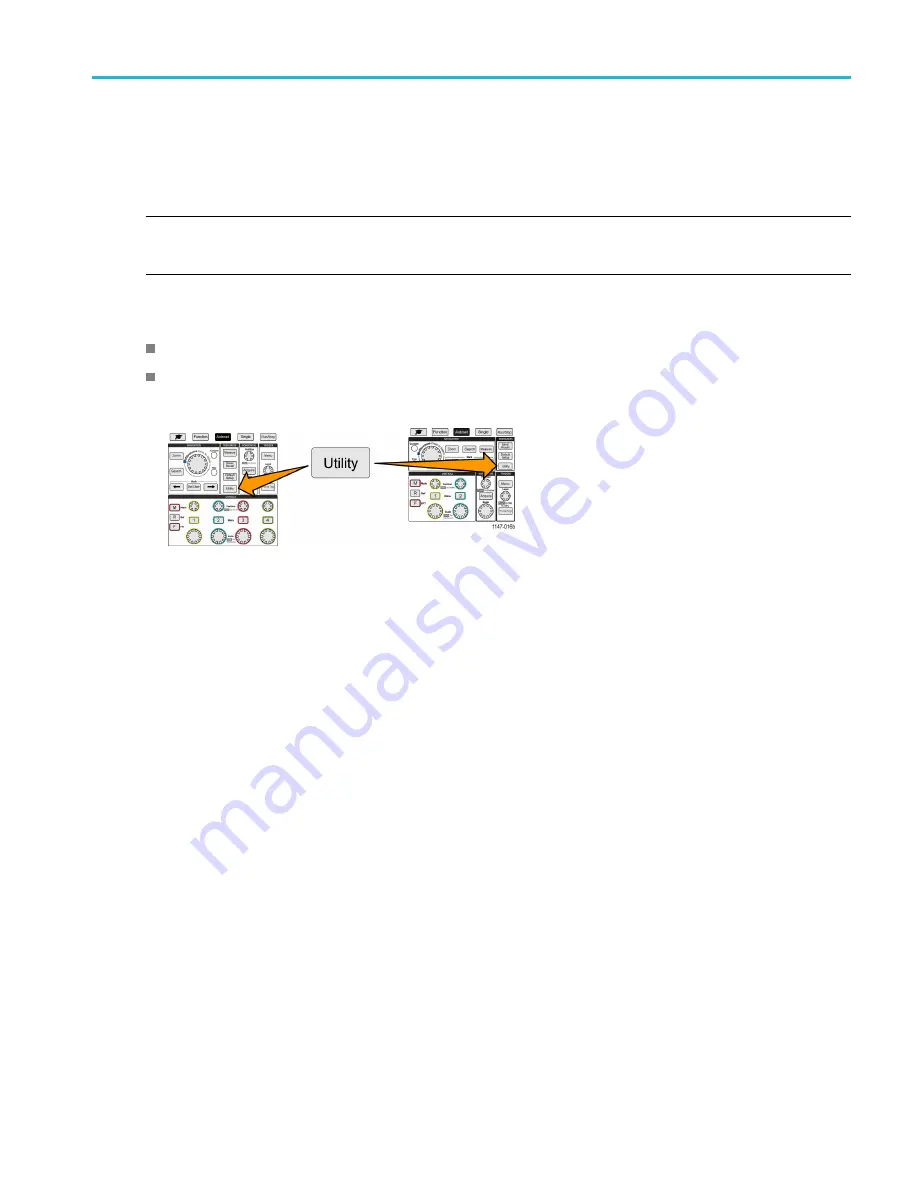
Setting up the Wi-Fi network
Setting the IP address (DHCP network) in Wi-Fi
A Dynamic Host Con
fi
guration Protocol (DHCP) network automatically allocates network IP addresses and settings to
DHCP-enabled instruments like the TBS2000 Series oscilloscope. Use this procedure to turn DHCP-capability on and enable
the oscilloscope to obtain an IP address from the network DHCP server.
NOTE.
DHCP-generated IP addresses can change each time the oscilloscope is powered on and requests an IP address
from the DHCP server. If the oscilloscope needs a permanent unchanging IP address, contact your system administrator to
obtain a permanent IP address and then add it manually to the oscilloscope.
Prerequisites:
A supported Wi-Fi dongle is connected to the oscilloscope and Wi-Fi is turned on. (See page 85,
The oscilloscope must be connected to a DHCP-enabled network.
1.
Push
Utility
front-panel button.
2.
Push the
Con
fi
g
side-menu button.
3.
Use the
Multipurpose
knob to select and click
Wi-Fi Con
fi
g
.
4.
Highlight
DHCP
.
5.
Push the
Multipurpose
knob to select
ON
. The oscilloscope takes a few moments to request and load the IP address
from the DHCP server. The LAN Test menu items should now show
OK
, and the network connection icon (upper
right edge of screen) should be on (white).
6.
You can
fi
nd out the IP address that was loaded into the oscilloscope. (See page 82,
Viewing the IP address - Ethernet
TBS2000 Series User Manual
87
















































