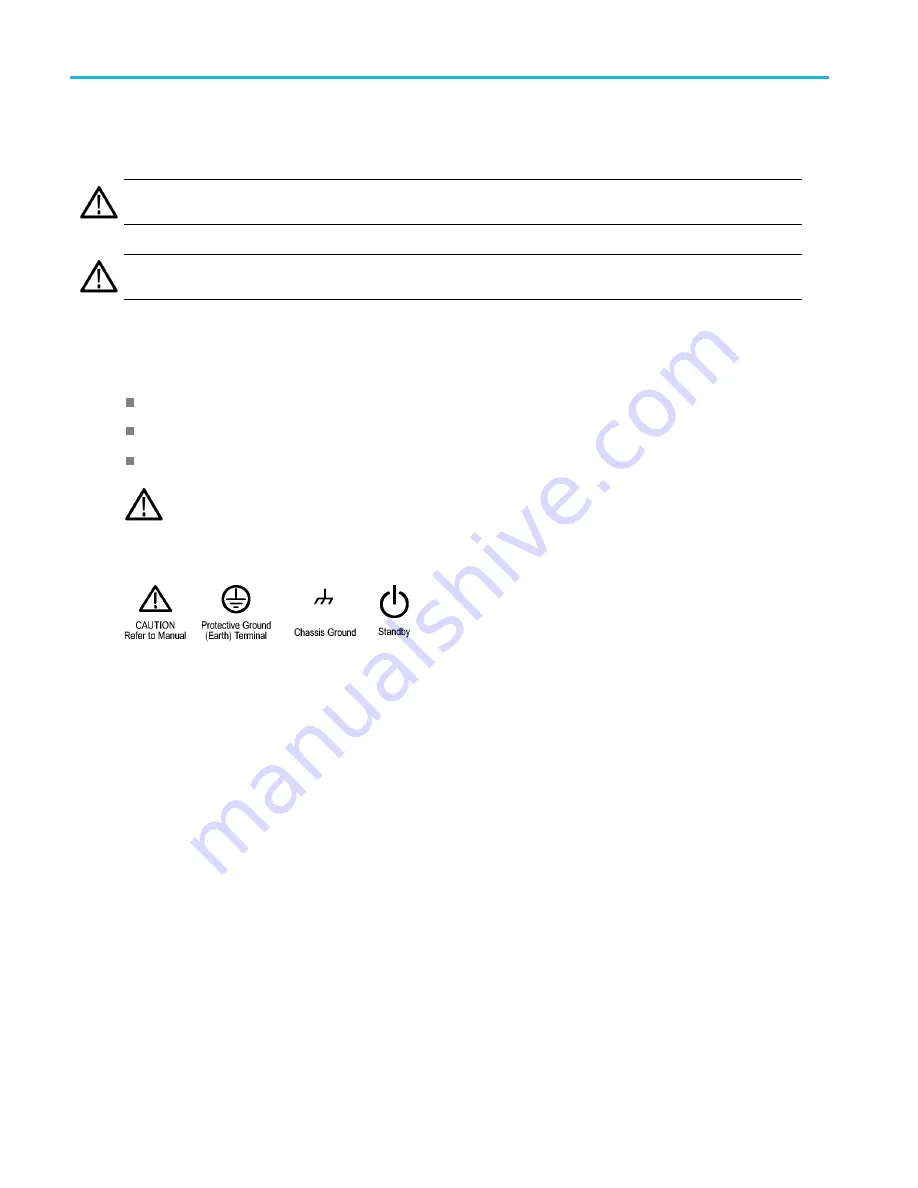
Important safety information
Terms in product manuals
These terms may appear in the product manuals:
WARNING.
Warning statements identify conditions or practices that could result in injury or loss of life.
CAUTION.
Caution statements identify conditions or practices that could result in damage to this product or other property.
Symbols and terms on the product
These terms may appear on the product:
DANGER indicates an injury hazard immediately accessible as you read the marking.
WARNING indicates an injury hazard not immediately accessible as you read the marking.
CAUTION indicates a hazard to property including the product.
When this symbol is marked on the product, be sure to consult the manual to
fi
nd out the nature of the
potential hazards and any actions which have to be taken to avoid them. (This symbol may also be used to
refer the user to ratings in the manual.)
The following symbol(s) may appear on the product:
viii
TBS2000 Series User Manual















































