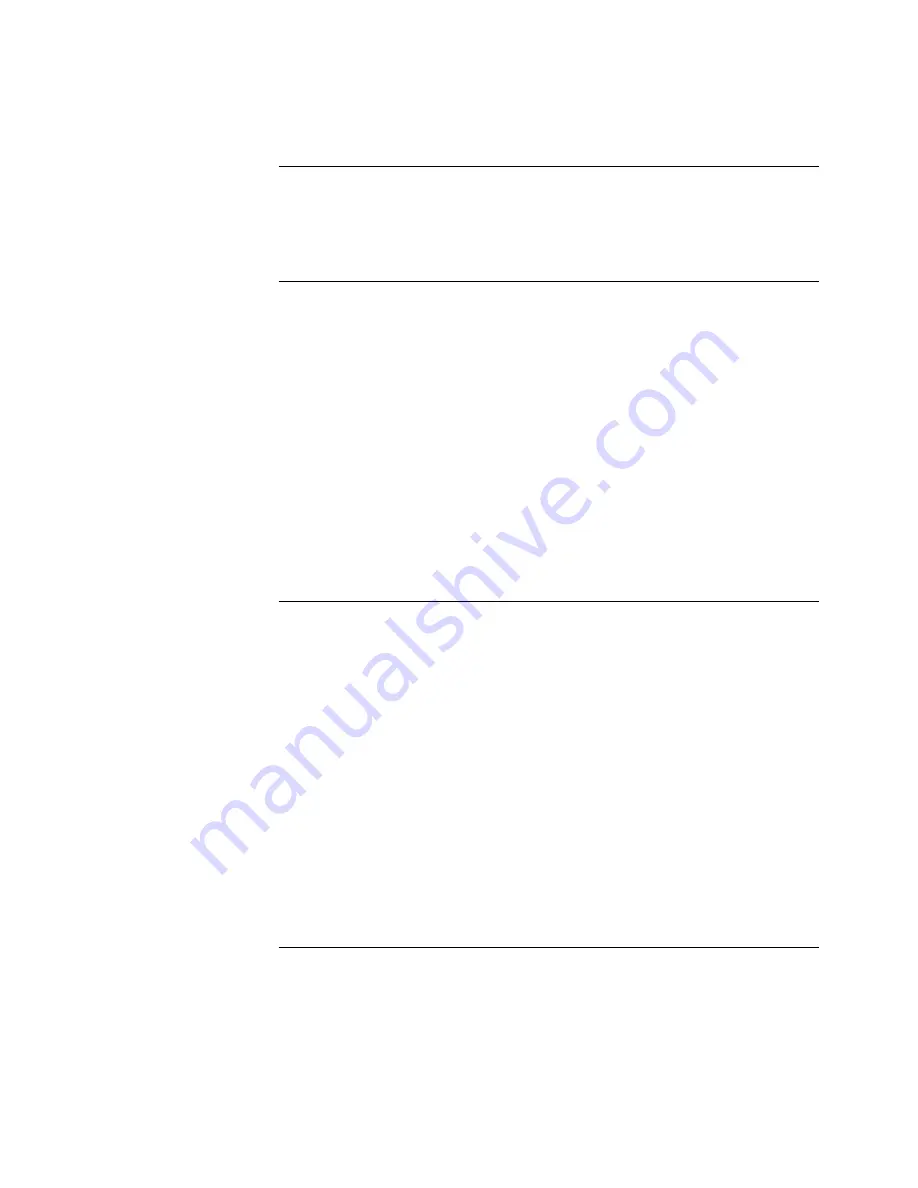
Service Manual
6-41
Troubleshooting
6
Windows printing problems
Table 6-8 Windows printing problems
Image never prints.
Printer acts as if it is
receiving data, but
nothing comes out of
printer or the printer goes
back to “Ready” mode
with out printing image.
Perform the same troubleshooting ideas suggested in the
previous topic “PC DOS printing problems.”
Under the printer's setup options, set RETRY = 850
Blue color on the
screen is printing too
purple.
Many applications describe color as percentages of a video
display screen’s primary colors: red, green, and blue (RGB).
When a printer translates these RGB colors into its own
primaries of cyan, magenta, and yellow (CMY), blue is often
printed as purple.
To adjust blue from within Microsoft Windows: Within the
Tektronix PostScript Windows driver you have an option, Vivid
Color, that alters to blue colors that are appearing purple.
To Access this option, select:
Printer Setup
Options
Printer Features
Media Selection
You are now at the TekColor Options window; select
Vivid Color.
This TekColor Options window can also be accessed through
the Windows Control Panel item Printers.
Printing from Windows
produces the message
“Problem writing
device LPT1: Cancel or
Retry”.
Option #1:
1. Select Printers, and click Configure.
2. Change the port selection from LPT1 to LPT1.OS2.
The MODE command disables DOS timeouts. The
LPT1.OS2 selection forces Windows to print through DOS
instead of directly to the printer.
Option #2: The solution above does not allow users to spool
documents using the PrintManager. To use the PrintManager
as well as correcting time-out problems, edit the following line
in the
win.ini file:
TransmissionRetryTimeout=45
to:
TransmissionRetryTimeout=850
In Windows 3.1:
1. Follow the above instructions for issuing the MODE
command in DOS.
2. Start Windows.
3. Select the
Control Panel from the Main menu.
4. Select
Printers
5. Select the appropriate printer and click on Connect.
6. Uncheck the
Fast Printing Direct to Port box.






























