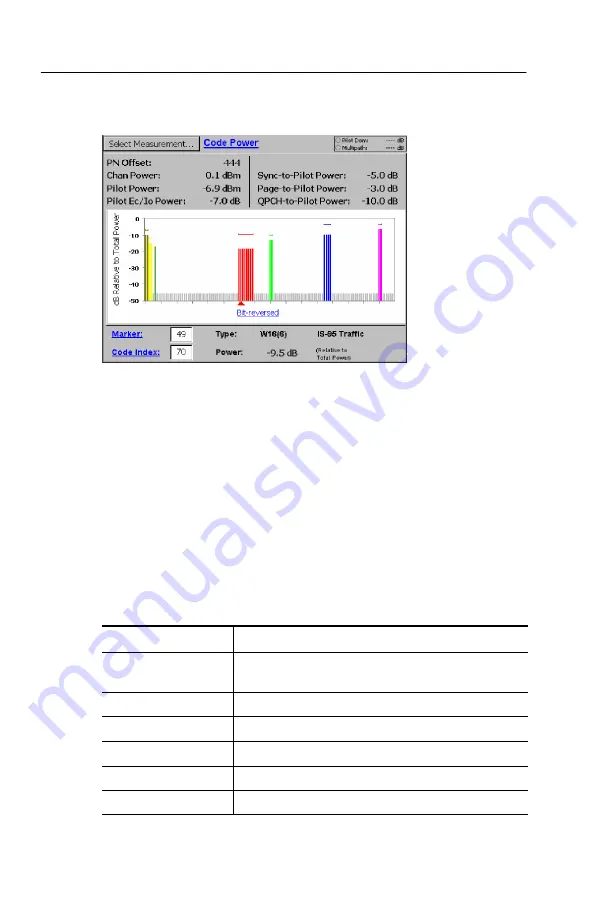
Taking Measurements
3- 110
YBT250 Field Transmitter & Interference Tester User Manual
Figure 3- 53: cdma2000 Code Power display
6.
To select which marker to measure, do either of the following:
H
Tap the entry field next to the Marker readout. Then use the
knob or the numeric keypad to enter a marker number.
H
Tap the graph to assign the knob or the numeric keypad to
enter a marker number.
Table 3--21 describes the cdma2000 Code Domain measurements.
Table 3- 21: cdma2000 Code Domain measurement fields
Field
Description
PN Offset
The coarse timing difference, in chips, between the
pilot channel and the even second clock.
Chan Power
The total RF power in the selected channel.
Pilot Power
The absolute power of the CDMA signal’s pilot code.
Pilot Ec/Io Power
The Pilot Power minus the Channel Power.
Sync-to-Pilot Power
The Sync Channel Power minus the Pilot Power.
Page-to-Pilot Power
The Page Channel Power minus the Pilot Power.
Summary of Contents for NetTek YBT250
Page 4: ......
Page 12: ...Table of Contents viii YBT250 Field Transmitter Interference Tester User Manual...
Page 19: ...Getting Started...
Page 20: ......
Page 39: ...Operating Basics...
Page 40: ......
Page 60: ...Operating Basics 2 20 YBT250 Field Transmitter Interference Tester User Manual...
Page 72: ...Connecting a Signal 2 32 YBT250 Field Transmitter Interference Tester User Manual...
Page 90: ...Changing Instrument Settings 2 50 YBT250 Field Transmitter Interference Tester User Manual...
Page 101: ...Reference...
Page 102: ......
Page 136: ...Displaying a Signal Spectrum 3 34 YBT250 Field Transmitter Interference Tester User Manual...
Page 170: ...Locating Interference 3 68 YBT250 Field Transmitter Interference Tester User Manual...
Page 259: ...Appendices...
Page 260: ......
Page 290: ...Appendix B Accessories B 4 YBT250 Field Transmitter Interference Tester User Manual...
Page 315: ...Glossary...
Page 316: ......
Page 322: ...Glossary Glossary 6 YBT250 Field Transmitter Interference Tester User Manual...
Page 323: ...Index...
Page 324: ......






























