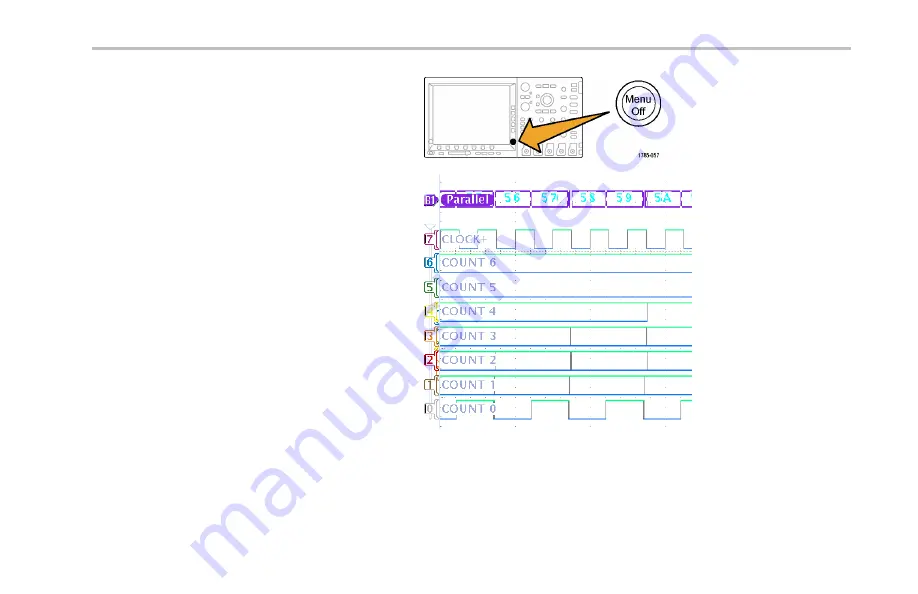
Giving Demos of MSO Features
6.
Push
Menu Off
to the lower-right of the display
to remove the side menu.
7.
Turn knob
a
to move the parallel bus display
above the display of digital channels, so you
can more easily read the decoded bus.
Observe the decoded bus values on the
display. The bus transitions everywhere that
the data transitions.
Demo 2 Board Instruction Manual
95
Summary of Contents for DPO2000 Series
Page 2: ......






























