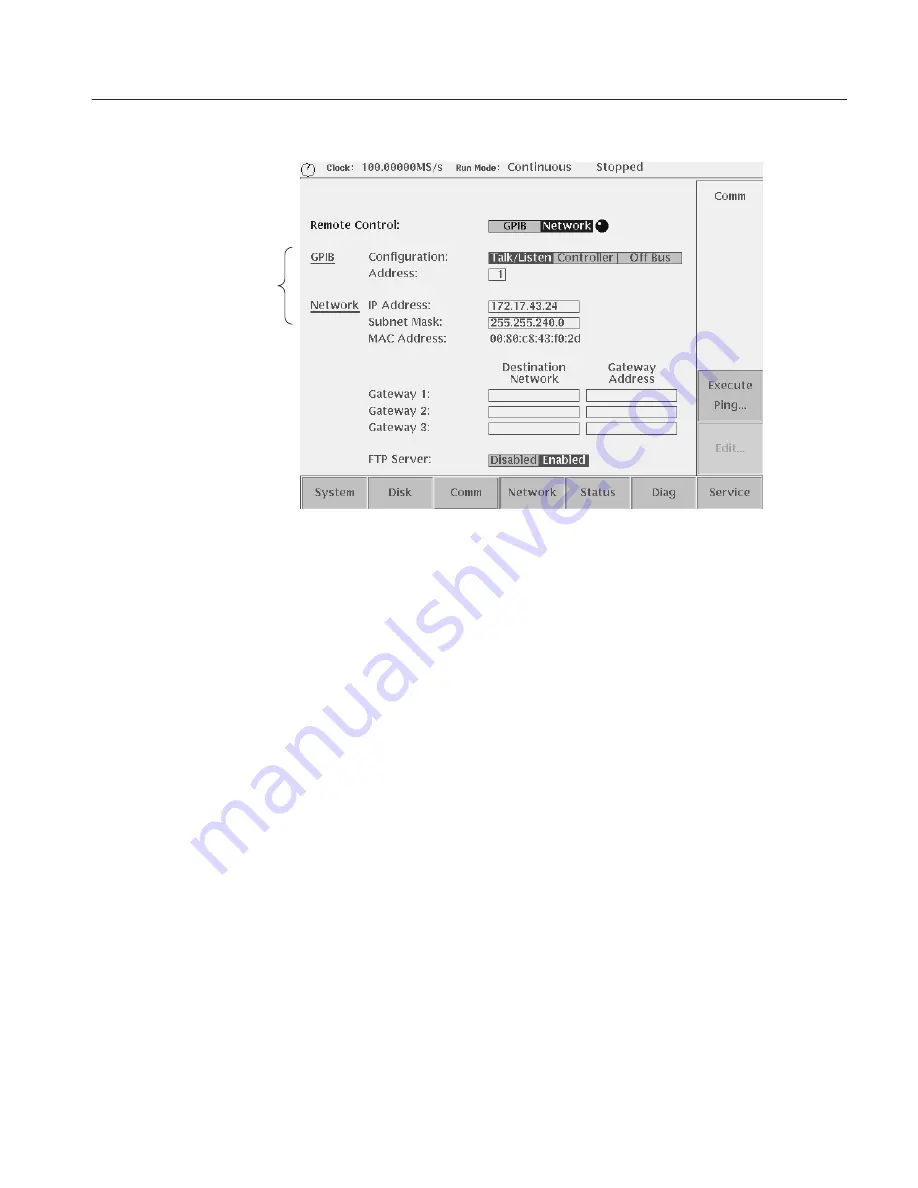
The UTILITY Window
AWG610 Arbitrary Waveform Generator User Manual
3-163
Hardcopy setup parameters
Figure 3-53: Hardcopy setup screen
2. Select Hard Copy Format using the
y
or
b
button.
3. Select either TIFF or BMP using the general purpose knob or the
a
or
'
button.
4. Select the Hard Copy Drive where the files are stored using the
y
or
b
button.
5. Select Hard Disk, Floppy, or NETx using the general purpose knob.
The NETx refers to the remote computer file system that you defined. By
default, they are NET1, NET2 and NET3. For defining the remote file
system, refer to page 3–159.
When you push the HARDCOPY button on the front panel, the currently
displayed image on the screen is output to an image file. The file format and
output destination drive are as specified in the UTILITY menu. The destination
directory is the current one.
Follow the steps below to make a hardcopy.
1. Display the view on the screen that you want hardcopied.
2. Push the HARDCOPY button on the front panel.
A message box displaying the output destination and file name appear when
the hardcopy function terminates. See Figure 3–54.
Running Hardcopy
Summary of Contents for AWG610
Page 4: ......
Page 24: ...Preface AWG610 Arbitrary Waveform Generator User Manual...
Page 216: ...Quick Editing AWG610 Arbitrary Waveform Generator User Manual...
Page 220: ...The Table Editor AWG610 Arbitrary Waveform Generator User Manual...
Page 242: ...The Sequence Editor AWG610 Arbitrary Waveform Generator User Manual...
Page 288: ...The UTILITY Window AWG610 Arbitrary Waveform Generator User Manual...
Page 292: ...Capturing Waveforms AWG610 Arbitrary Waveform Generator User Manual...
Page 326: ...Programming Examples AWG610 Arbitrary Waveform Generator User Manual...
Page 338: ...File Management AWG610 Arbitrary Waveform Generator User Manual...
Page 424: ...Appendix B Performance Verification AWG610 Arbitrary Waveform Generator User Manual...
Page 440: ...Appendix E File Transfer Interface Outline AWG610 Arbitrary Waveform Generator User Manual...






























