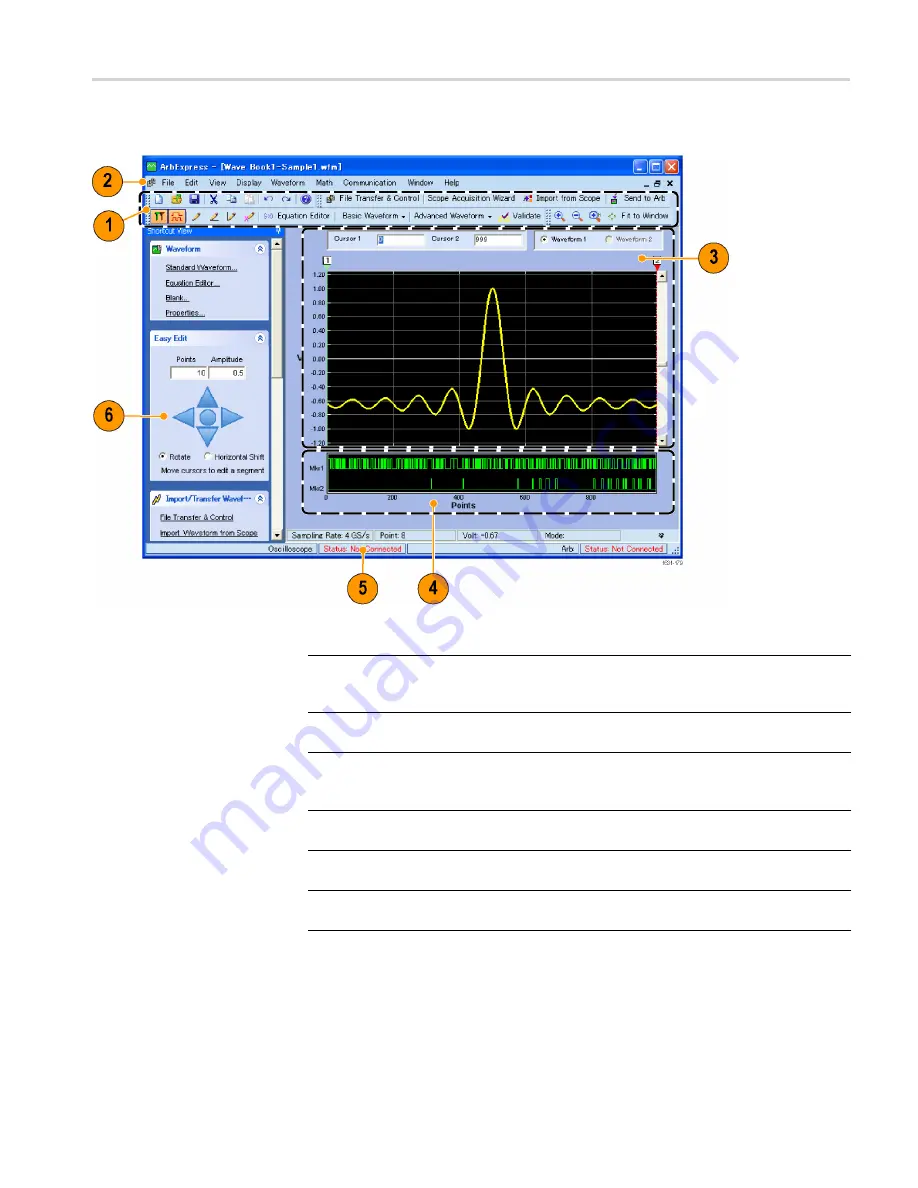
Operating basics
Screen interface
Item
Description
1
Menu bar
: The menu bar provides access to the application functions. When
you select a menu item, the application displays the associated dialog box or the
menu selection causes an immediate action.
2
Toolbar
: The toolbar buttons provide instant access to most features without
having to navigate through several menus.
3
Shortcut View
: The Shortcut view occupies the left part of the display. Use the
Shortcut view to quickly access various functions provided by the application.
Refer to the ArbExpress online help for more information.
4
Status bar
: The status bar, located below the waveform and marker display,
shows information about the application and the waveform.
5
Waveform display area
: When you create or open a waveform, it will be
displayed in this area.
6
Marker area
: Marker patterns appear in this area. You can toggle the display of
markers by selecting Display > Marker from the menu bar.
AFG3000 and AFG3000C Series User Manual
85
Summary of Contents for AFG3000 Series
Page 2: ......
Page 3: ...AFG3000 and AFG3000C Series Arbitrary Function Generators ZZZ User Manual xx...
Page 6: ......
Page 9: ...List of Figures Figure 1 Fuse and fuse adapter 13 AFG3000 and AFG3000C Series User Manual iii...
Page 12: ...Environmental Considerations vi AFG3000 and AFG3000C Series User Manual...
Page 104: ...Operating basics 90 AFG3000 and AFG3000C Series User Manual...
Page 110: ...Application Examples 96 AFG3000 and AFG3000C Series User Manual...





























