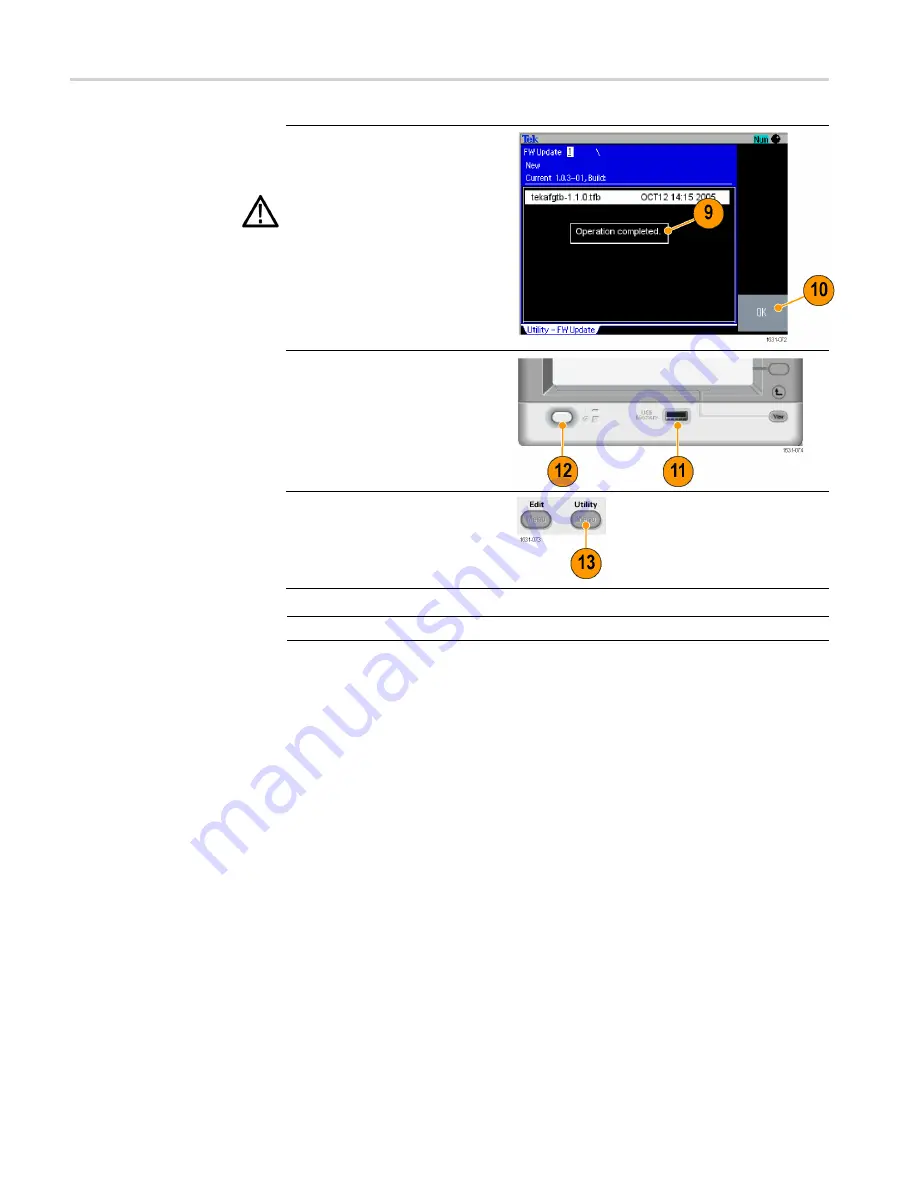
Getting started
9.
Wait until the instrument displays
"Operation completed".
10.
Push OK.
CAUTION.
If “Operation completed”
is not displayed, do not power off the
instrument. Repeat the installation
process from step 2 using a different
type of USB memory device.
11.
Remove the USB memory from
the front-panel USB connector.
12.
Power the instrument off and
then back on.
13.
Push the front-panel Utility
button to display the Utility
menu.
Con
fi
rm that the
fi
rmware has
been updated.
NOTE.
You can protect access to
fi
rmware update using the Security menu.
Connect to a network
The AFG3000 series arbitrary function generator communication interface allows
you to communicate with or remotely control your instrument. You can use a
USB, Ethernet, or GPIB interface.
USB Interface
The USB interface requires no front panel or bezel menu operations to set up. Use
a USB cable to connect your instrument to a PC.
Ethernet Setup
To connect your instrument to a network, you must
fi
rst obtain information from
your network administrator. The procedure for entering the Ethernet network
parameters depends on your network con
fi
guration. If your network supports
DHCP (Dynamic Host Con
fi
guration Protocol), follow these steps:
18
AFG3000 and AFG3000C Series User Manual
Summary of Contents for AFG3000 Series
Page 2: ......
Page 3: ...AFG3000 and AFG3000C Series Arbitrary Function Generators ZZZ User Manual xx...
Page 6: ......
Page 9: ...List of Figures Figure 1 Fuse and fuse adapter 13 AFG3000 and AFG3000C Series User Manual iii...
Page 12: ...Environmental Considerations vi AFG3000 and AFG3000C Series User Manual...
Page 104: ...Operating basics 90 AFG3000 and AFG3000C Series User Manual...
Page 110: ...Application Examples 96 AFG3000 and AFG3000C Series User Manual...






























