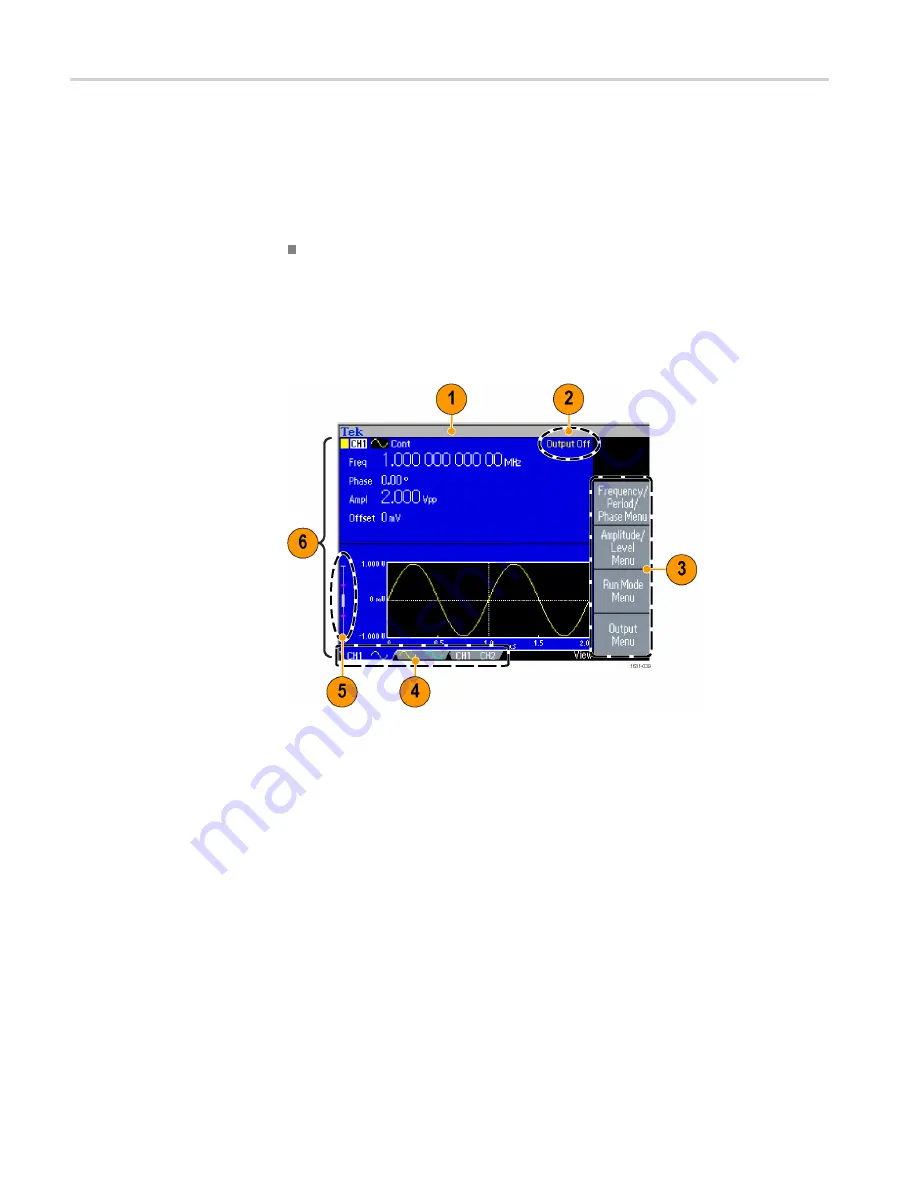
Instrument interface, front panel, and rear panel
13.
USB connector
14.
Power on/off switch
Lock or unlock the front
panel controls
If you need to lock the front panel controls, use the following remote command:
SYSTem:KLOCk[:STATe]
To unlock the front panel without using a remote command, push the front-panel
Cancel button twice.
Parts of the screen interface
Bezel menu.
When you push a front panel button, the instrument displays the
corresponding menu on the right side of the screen. The menu shows the options
that are available when you push the unlabeled bezel buttons directly to the right
of the screen. (Some documentation may also refer to the bezel buttons as option
buttons, side-menu buttons, or soft keys.)
Main display area and View tab.
Pushing the front-panel View button toggles
through the view format of the main display area. The view tabs correspond with
the current view format. The instrument can display three different screen formats.
Output status.
If the output is set to disable, Output Off message is displayed in
this area. When you push the front panel channel output button to enable the
output, the message will disappear.
Message display area.
A message that monitors hardware status such as clock or
trigger is displayed in this area.
26
AFG3000 and AFG3000C Series User Manual
Summary of Contents for AFG3000 Series
Page 2: ......
Page 3: ...AFG3000 and AFG3000C Series Arbitrary Function Generators ZZZ User Manual xx...
Page 6: ......
Page 9: ...List of Figures Figure 1 Fuse and fuse adapter 13 AFG3000 and AFG3000C Series User Manual iii...
Page 12: ...Environmental Considerations vi AFG3000 and AFG3000C Series User Manual...
Page 104: ...Operating basics 90 AFG3000 and AFG3000C Series User Manual...
Page 110: ...Application Examples 96 AFG3000 and AFG3000C Series User Manual...






























