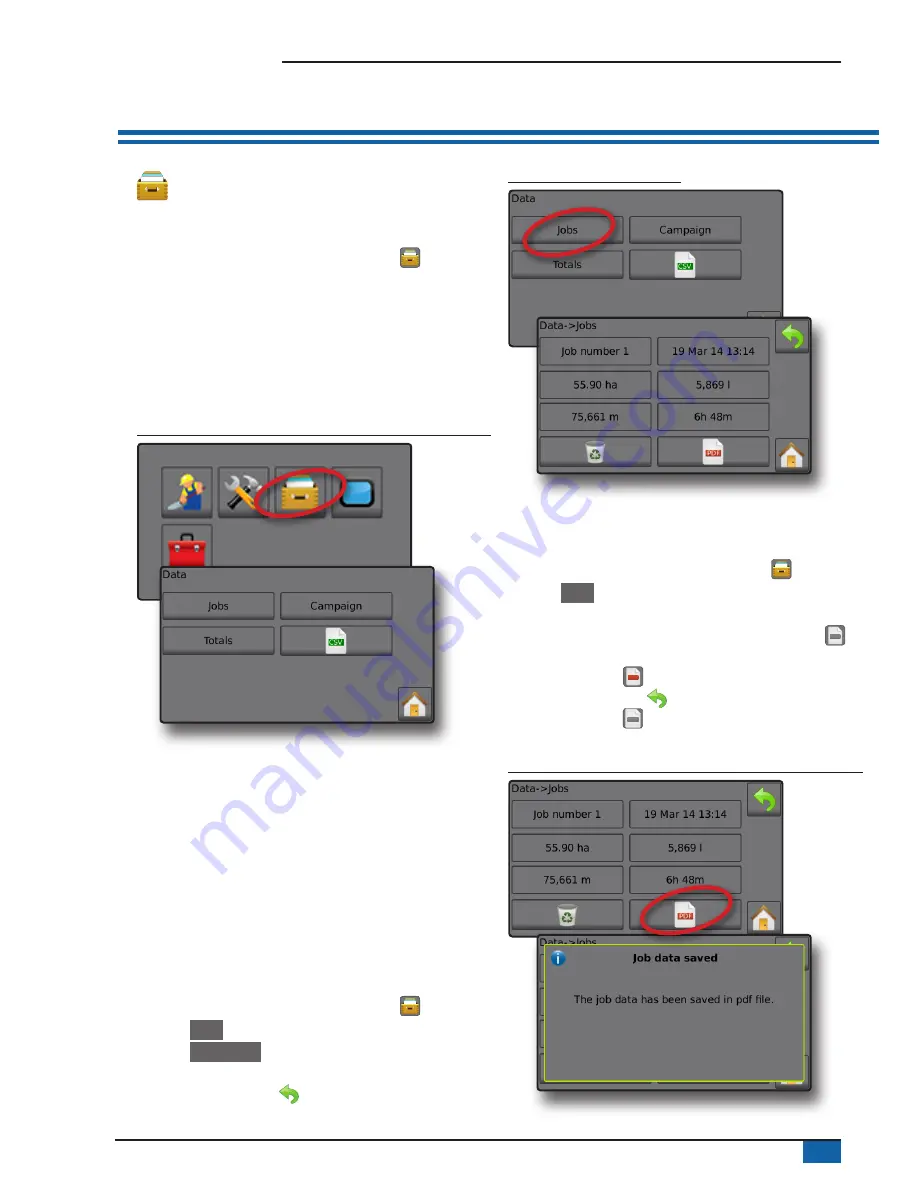
9
98-01467-EN R1
Radion 8140 automatic sprayer control
NO. 4 START NEW JOB OR CONTINUE JOB
The Data option, provides an overview of various system
counters including job counters, campaign counters and total
counters. From Data options screens, export as either PDF or
CSV reports.
6.
From the Home screen, press the DATA button
7. Select from:
►Jobs – displays, deletes and reports on job information
►Campaign – displays and deletes campaign information
►Totals – displays all counter information
►CSV – compiles a CSV report of counters for all jobs, and for
the campaign and console totals, then saves reports to a USB
drive
Figure 16: Data management options
Jobs
One of up to ten (10) jobs may be selected to view job information.
The current job, displayed/active on the Operation screen, may be
exported as a PDF report.
Job information includes:
◄Job number of information displayed
◄Current date
◄Applied area
◄Volume of material applied
◄Distance travelled
◄Time travelled
1.
From the Home screen, press the DATA button
.
2. Press
Jobs
.
3. Press
Job number
to view information for a different job.
◄Enter any number to display another job
4. Press RETURN arrow
to return to the main Data screen.
Figure 17: Job data
Job data report
The PDF button compiles active job information to be exported as a
PDF report.
1.
From the Home screen, press the DATA button
.
2. Press
Jobs
.
3. Select the job from which to create a report.
4. Insert USB drive into the console and wait for PDF button
to
activate.
5. Press PDF button
.
6. Press RETURN arrow
to return to the main Data screen.
NOTE: The PDF icon
is not available for selection (greyed out)
until a USB drive is inserted properly.
Figure 18: Job data




























