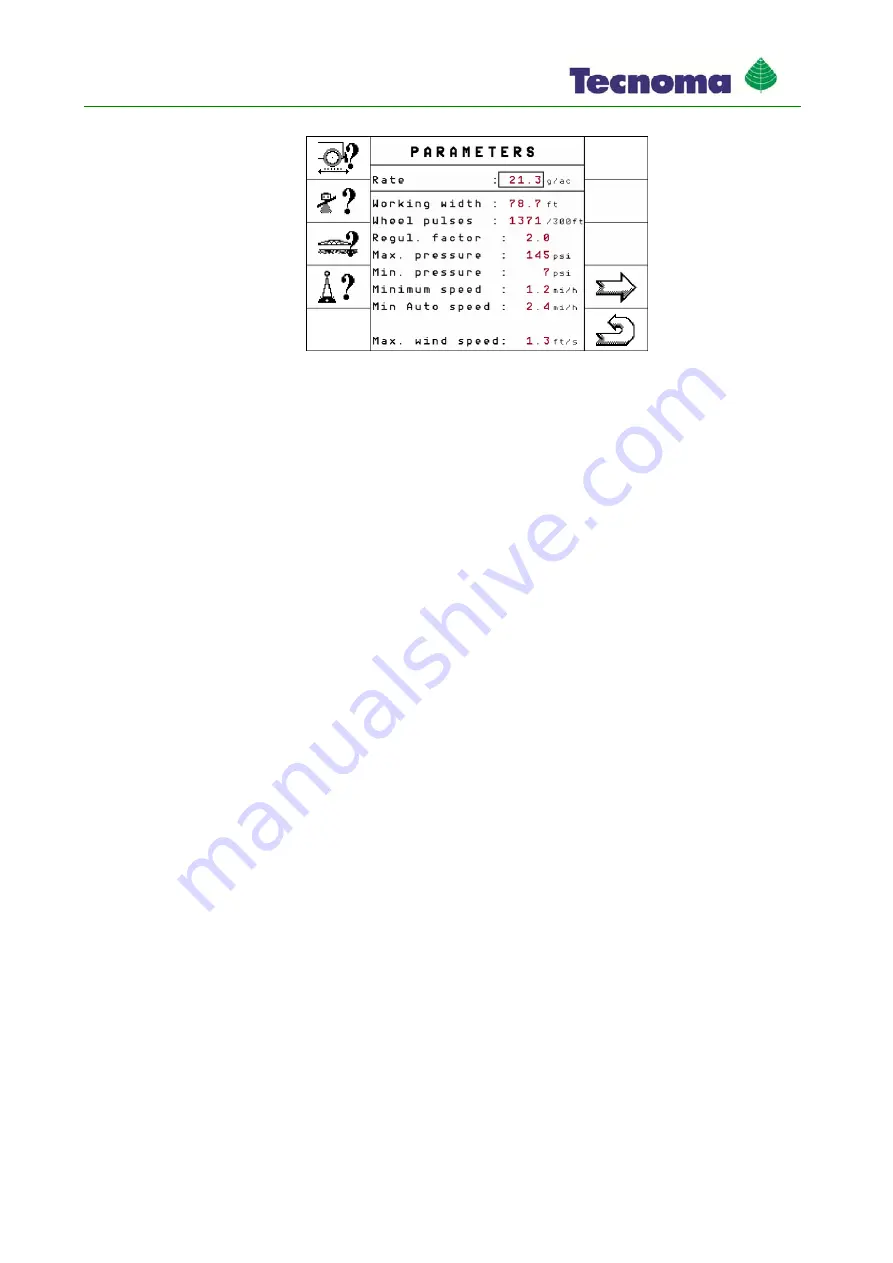
Preparing job computer sprayer for use
31
990267EN ind. A
⇨
The following screen will appear:
2.
Click on the line with the desired parameter.
⇨
The data input screen appears.
3.
Input desired value.
4.
Highlight and click on "OK" to terminate the input and apply it.
⇨
The new value appears in the "Parameters" screen.
The list contains all parameters that can appear on the screen. Which parameters appear on your
screen depends on the type and configuration of your field sprayer.
Nozzle
Color of the activated nozzles.
The colors are specified by the ISO standard. They can also be calibrated. [
➙
43]
Rate
The volume entered as the rate will be applied when the field sprayer is working in automatic mode.
Working width
Field sprayer working width.
Wheel pulses
Number of pulses the wheel sensor sends to the job computer on a 100m route. Used to calculate
speed.
The number is determined by the wheel sensor calibration.
Regul. factor
In Automatic mode the spray pressure of the nozzles will be adapted to the current speed of the field
sprayer. The adaption should ensure that the volume of spray liquid that is spread is exactly what you
defined in the rate. In this the regul. factor plays a decisive role.
The regul. factor adjusts the control speed:
▪
The higher the regul. factor, the faster the spray pressure is adjusted.
▪
The lower the regul. factor, the more slowly the spray pressure is adjusted.
When setting the regul. factor, take note of the following:
List of parameters






























