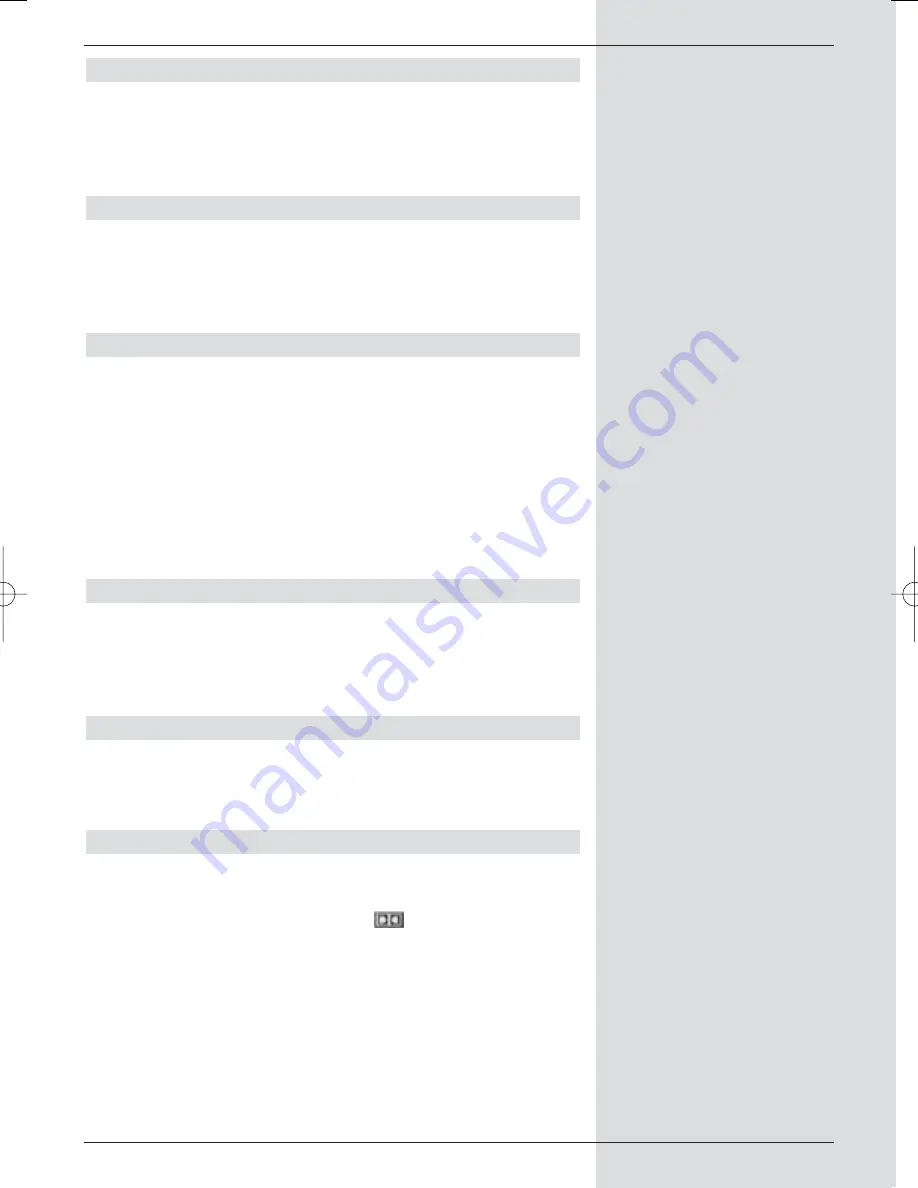
6.3.1 Picture format
>
Use the
arrow keys left/right
to set the picture
format of your TV set appropriately, to
4:3
or
16:9
.
This function automatically adjusts the picture format
to that of your television set.
6.3.2 Language (Audio signals)
>
In this line, use the arrow keys left/right to select your
preferred language.
Where an appropriate signal is broadcast, this function
will, after a scan, automatically set this language.
6.3.3 Language (Sub-titles)
Your DVB receiver is able to display sub-titles. If the function
Sub-titles
is switched on, and the language selected is
being broadcast, these will be displayed automatically.
>
In this line, use the
arrow keys left/right
to select
your sub-title language.
If the function is not activated, sub-titles can also be switched
on manually. The availability of sub-titles is indicated by
display of the message
Sub-titles
. Please also note Point
7.13 of the operating manual.
6.3.4 TV SCART mode
>
In this line, use the
arrow keys left/right
to set
the parameter appropriate to your TV set, to the
options
FBAS
,
RGB
or
S-Video
. For standard sets
use the setting
FBAS
.
6.3.5 VCR SCART mode IN
>
Use the
arrow keys left/right
to set this line in
accordance with the output signal of your VCR, to the
options
FBAS
,
RGB
or
S-Video
.
6.3.6 Dolby Digital (AC3)
Various movies are broadcast in Dolby Digital format. This
will be indicated in the info window after the programme has
been selected by the Dolby symbol
.
If you have a Dolby Digital 5.1-channel amplifier, you can,
where broadcast, enjoy appropriate movies in 5.1-channel
Dolby Digital sound. The only requirement is that the digital
output
Audio Out Digital
(see Point 4.6.2) of your DVB
receiver must be connected to the digital input of your Dolby
Digital 5.1-channel amplifier.
21
BED_ANL_DIGICORDER_S2_28/03.QXD 30.03.2006 11:37 Uhr Seite 21
















































