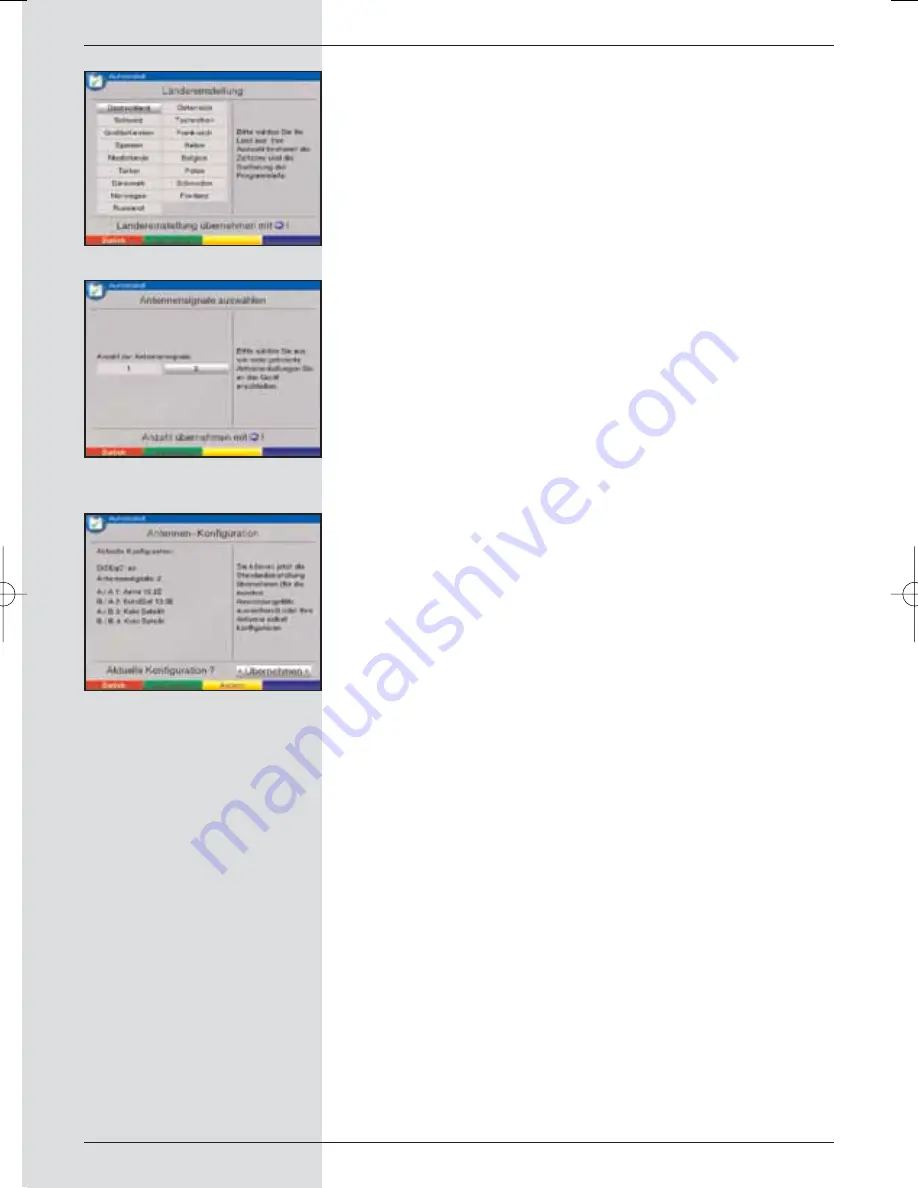
Country setting
>
Use the
arrow keys
to select the country in which
you are located.
The selection made here will result in the time zone
being set, and will affect the sorting of the programme
list.
(Fig. 5-2)
>
Confirm by pressing the
green
function key
Accept
to accept the selection, and to go to the selection of
antenna signals.
Antenna signals
Here you must select how many antenna signals are connec-
ted to the receiver.
>
Use the
arrow keys left/right
to select whether5
you have connected
one
or
two
antenna signals.
(Fig.5-3).
>
Use the
green
function key
Accept
to confirm and
accept the selection, and to go to the antenna configu-
ration.
Antenna configuration
This step of the installation allows you to adjust the setting of
your digital receiver to the configuration of your antenna.
>
If you wish to accept the standard antenna configura-
tion, press the
green
function key
Accept
.
(Fig. 5-4)
In this case proceed with the point “
Software upda-
te
”.
>
If the configuration of your reception installation does
not conform to the standard setting, press the
yellow
function key
Change
.
>
Now proceed to make the antenna settings for your
installation, as described in more detail under
Point
6.4
.
>
Press the
red
function key
Back
to return to the
overview of the antenna configuration.
>
Use the
green
function key
Accept
to confirm and
accept the settings, and to go to the software update.
Software updating
When you have completed making the antenna settings, the
digital receiver will check whether any new version of the soft-
ware for the receiver is available via satellite. If a new version
is available, you can perform an automatic software update.
16
(Fig. 5-3)
(Fig. 5-4)
(Fig. 5-2)
BED_ANL_DIGICORDER_S2_28/03.QXD 30.03.2006 11:37 Uhr Seite 16















































