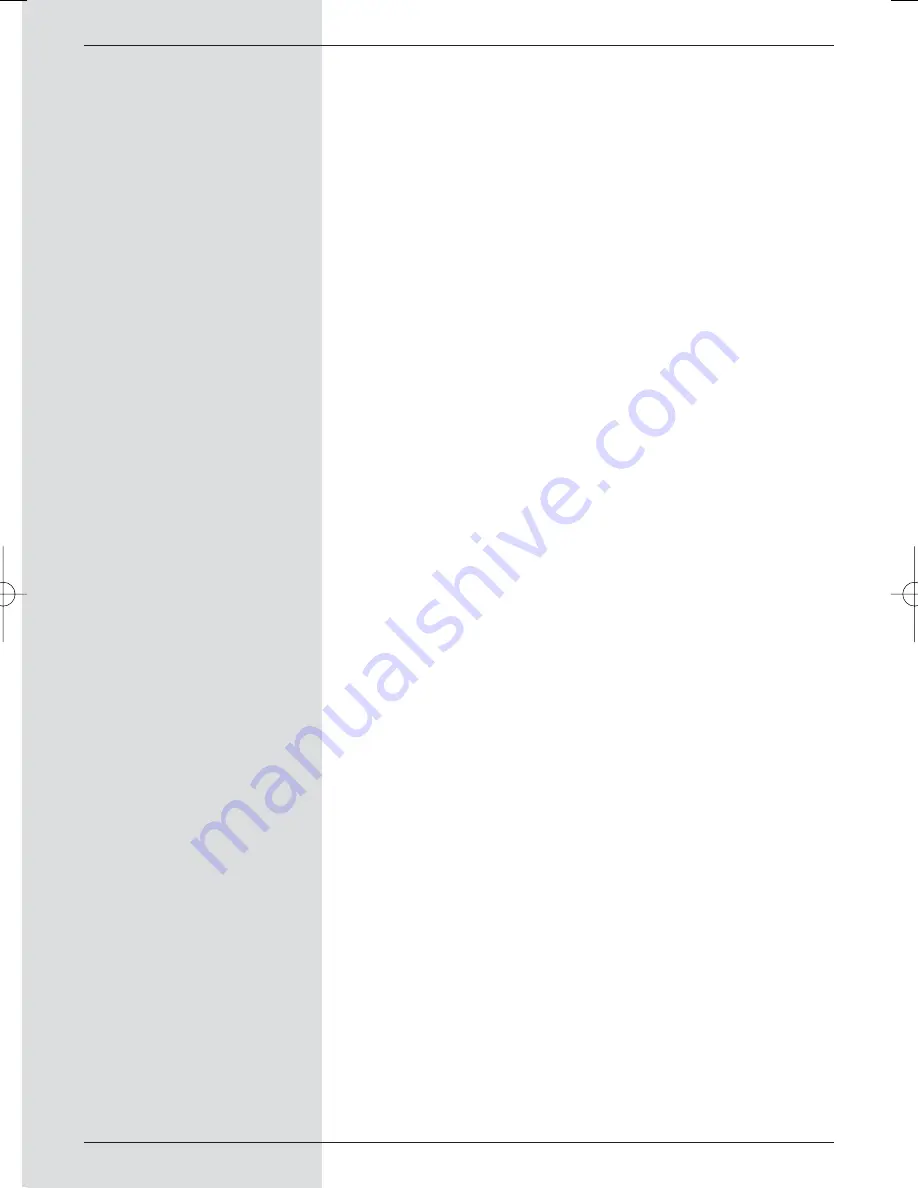
LNB/LNC (Low Noise Block converter):
Reception unit at the focal point of the antenna, converts the
frequency range of the satellite into the intermediate frequen-
cy of the digital receiver.
LOF:
Local oscillator frequency: stated in terms of MHz or GHz;
varies depending on the LNB and the frequency range recei-
ved.
Receiving frequency of the digital receiver = broadcasting fre-
quency of the satellite - LOF
Modulation at 22 KHz:
Apart from the 14/18 Volt switching facility, this serves to
switch between two LNBs. In the case of a Universal LNB it
serves to switch to the High-Band range
Parabolic dish:
Dish made of metal or coated synthetics, with a parabolic
shape, to focus the electromagnetic waves broadcast by the
satellite at a focal point
Polarisation plane:
To better utilise the available frequency range, satellites are-
configured so that neighbouring transponders broadcast with
opposite polarisation (horizontal and vertical or laevo-rotatory
and dextro-rotatory). To receive both polarisation planes you
will require two single LNBs or a V/H LNB.
Receiver: see satellite receiver
Satellite:
Description of the satellite, usually consisting of the name and
the orbital position,
ASTRA
19° East
EUTELSAT
13° East
Satellite receiver:
The signals received and converted by the LNB cannot be
processed by the television set. They are processed by the
satellite receiver so that the audio and video (AV) signals pro-
duced at its outputs can be transmitted to the television set.
SCART:
Plug-in connection on television sets, video recorders, satelli-
te receivers and other consumer electronics appliances, used
to transmit audio (sound) and video (picture) signals (AV).
Software update:
Digital television is a new medium that provides not only
improved picture and sound quality, but also provides the faci-
lity of providing interactive services. These new services are
continually being developed and improved by the service pro-
viders. To use these services, it may therefore be necessary
to update the software of the digital receiver.
100
BED_ANL_DIGICORDER_S2_28/03.QXD 30.03.2006 11:38 Uhr Seite 100












































