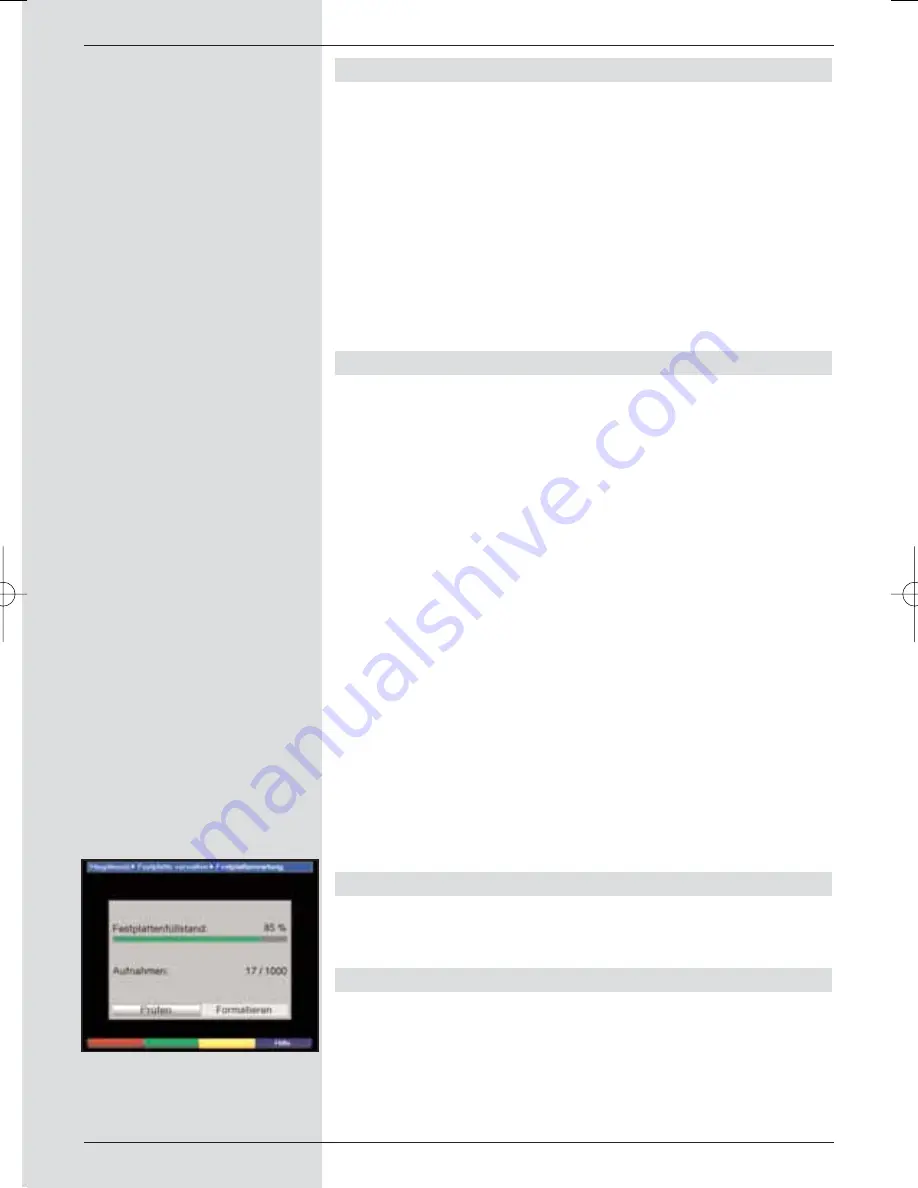
8.3.3.2 Preview
This function allows you to start the playback of a file in a
small preview window.
>
Use the
arrow keys
to mark the file you would like
to preview.
>
Press the
blue
function key
Functions
to open a
window showing the functions available.
>
Use the
arrow keys up/down
to mark the line
Preview
and confirm by pressing
OK
.
>
To start the preview of the marked file, you must now
press the
yellow
function key
Preview
.
8.3.3.3 Deleting
You can also delete a file on the internal hard drive resp. on
the USB device while working in this menu.
>
Use the
red
function key
Set-Top-Box
or the
green
function key
USB devices
to switch to the source on
which the file or folder to be deleted is located.
>
Use the
arrow keys up/down
to mark the file or
folder you wish to delete.
>
Press the
blue
function key
Functions
to open a
window listing the functions available.
>
Use the
arrow keys up/down
to mark the line
Delete
and confirm by pressing
OK
.
>
To delete the marked file resp. the marked folder, you
must now press the
yellow
function key
Delete
.
A query message will be displayed, asking whether
you really wish to delete the selected files.
>
Use the
arrow keys left/right
to mark the field
Yes
and confirm by pressing
OK
. Alternatively, select
No
and confirm by pressing
OK
in order to abort the
procedure.
8.3.4 Hard drive information
>
Press
OK
to display a window showing information on
the integrated hard drive.
8.3.5 Hard drive maintenance
>
Press the
OK
key to obtain an overview of the number
of recordings as well as the degree to which the hard
drive is filled with data.
(Fig. 8-19)
70
(Fig. 8-19)
BED_ANL_DIGICORDER_S2_28/03.QXD 30.03.2006 11:38 Uhr Seite 70






























