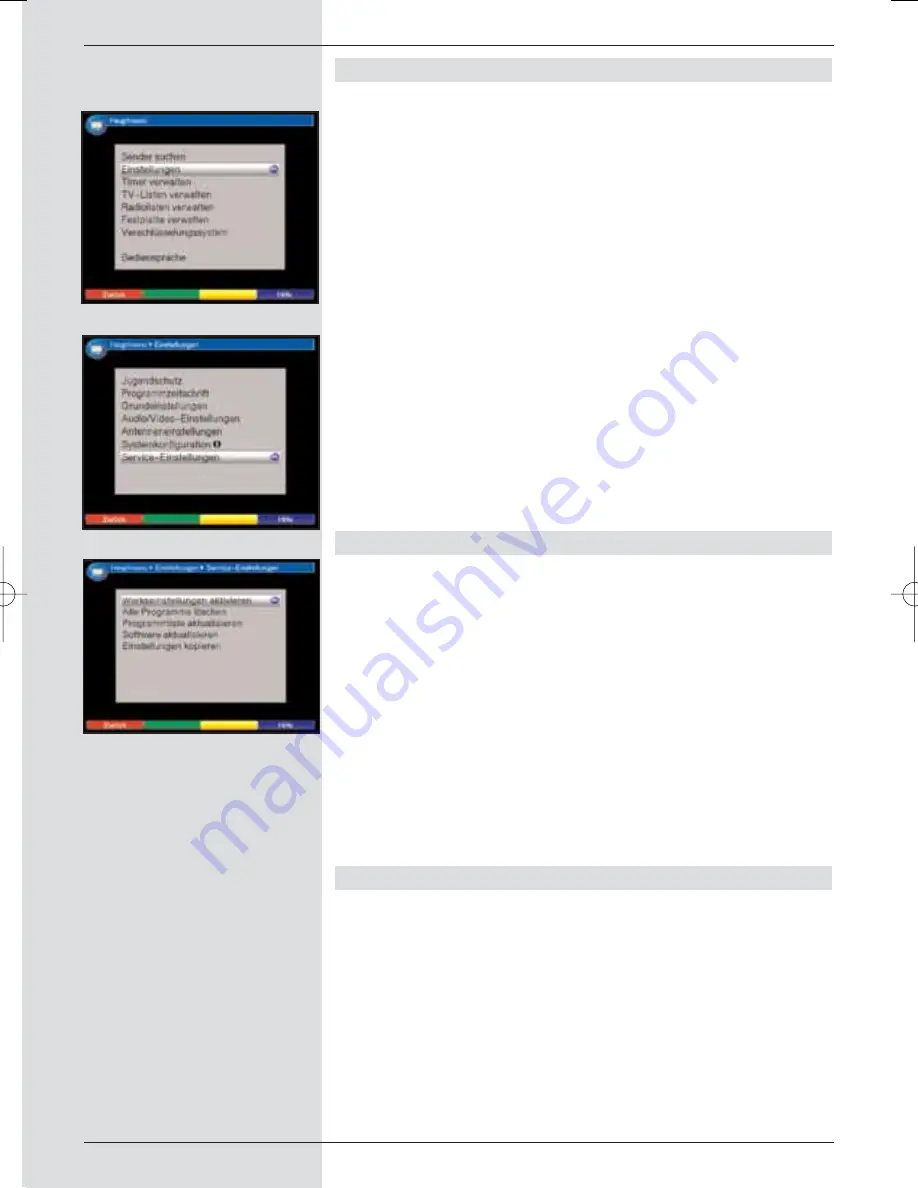
9.5 Service settings
You can at any time access the factory default settings. Also,
you can, if the programme list has become obsolete through
changes made by the programme providers, delete the pro-
gramme list completely and perform a new programme scan.
Please note that after performing the delete function you must
first start a programme scan, and must then transfer the des-
ired programmes from the Total list to the Favourites list.
>
Use the
Menu
key to call up the
Main menu
.
(Fig.
9-22)
>
Now use the
arrow keys up/down
to mark the
menu line
Settings
.
>
Confirm by pressing
OK
.
The sub-menu
Settings
will be displayed
(Fig. 9-23)
>
Now use the
arrow keys up/down
to mark the line
Service settings
.
>
Confirm by pressing
OK
.
The sub-menu
Service settings
will be displayed.
(Fig. 9-24)
9.5.1 Activate factory default setting
f this function is called up, the factory default setting will be
implemented, personal settings will be deleted, and the instal-
lation assistant
AutoInstall
will be started. Any data on the
hard drive (recordings, MP3s, etc.) will be retained.
>
Use the
arrow keys up/down
to mark the line
Activate default setting
.
>
Press the
OK
key.
The query message will be displayed: “Do you really
want to activate the default setting?”.
>
Use the
arrow keys left/right
to select
Yes
or
No
.
>
Confirm the entry by pressing
OK
.
9.5.2 Delete all programmes
This function will delete all programme memory banks.
>
Use the
arrow keys up/down
to mark the line
Delete all programmes
.
>
Press the
OK
key.
The query message will be displayed: “Do you really
want to delete all programmes?”.
>
Use the
arrow keys left/right
to select
Yes
or
No
.
>
Confirm the entry by pressing
OK
.
86
(Fig. 9-23)
(Fig. 9-22)
(Fig. 9-24)
BED_ANL_DIGICORDER_S2_28/03.QXD 30.03.2006 11:38 Uhr Seite 86






























