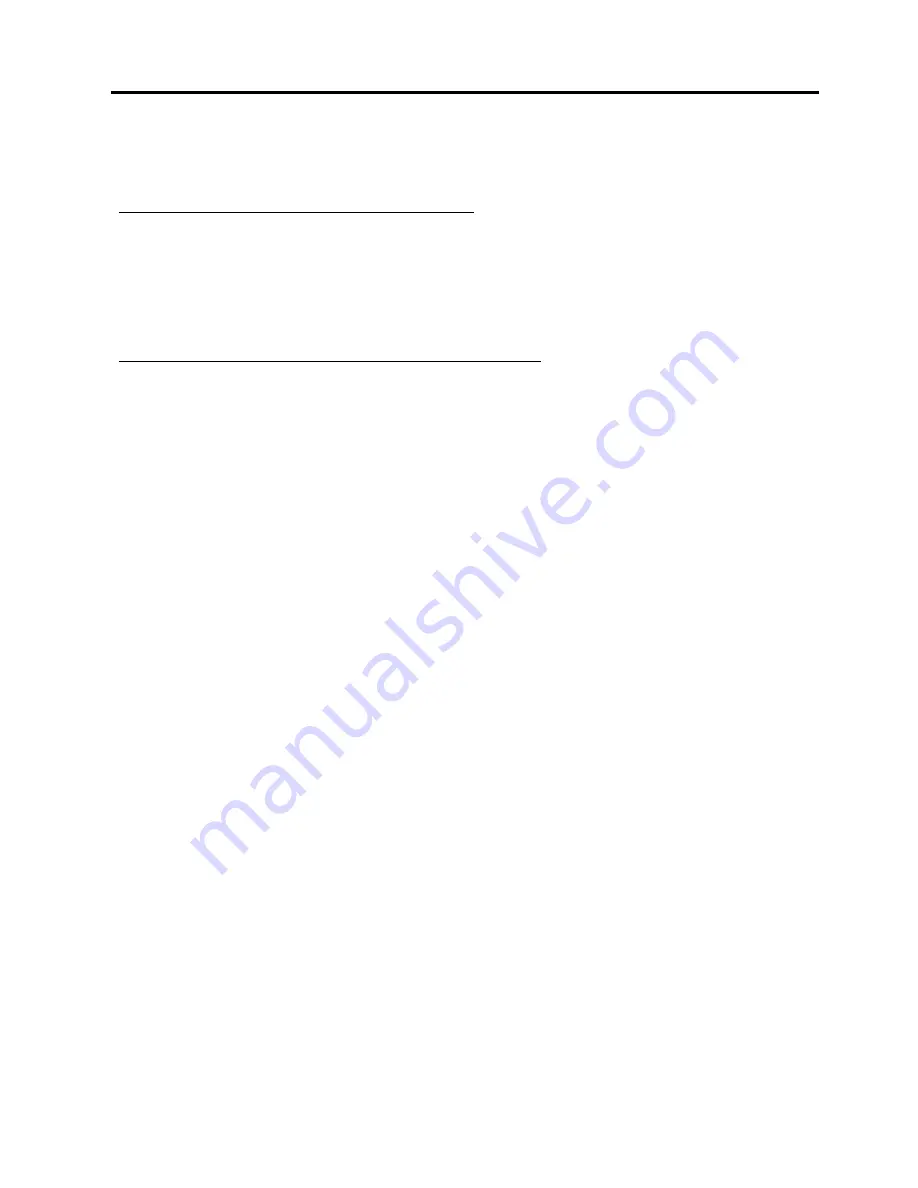
2-24
2. MAIN UNIT REPLACEMENT
EO18-33014
2.7 SETTING AND ADJUSTMENT
After replacing the CPU PC board or sensors, be sure to perform each setting and sensor adjustment with Set Up
Tool. According to your condition, perform a proper setting and adjustment as shown below.
When the CPU PC board was replaced with the new one
1) Install the Set Up Tool on a PC. (Refer to Section 2.7.2 Set Up Tool.)
2) Perform a sensor adjustment. (Refer to Section 2.7.3 Adjusting Sensors.)
3) Register a destination. (Refer to Section 2.7.4 Registering Destination.)
4) Register the printer ID. (Refer to Section 2.7.5 Registering Printer ID.)
5) Perform an online check printing. (Refer to Section 2.7.6 Performing Online Check Printing.)
When a sensor replacement or a sensor adjustment was performed
(in this case the CPU PC board is not replaced)
1) Perform a test print. (Refer to Section 2.6 TEST PRINT.)
Make sure that the paper type is set to LABEL mode. (Refer to Section 2.7.1 Selecting Paper Type.)
2) Install the Set Up Tool on a PC. (Refer to Section 2.7.2 Set Up Tool.)
3) Register a destination. (Refer to Section 2.7.4 Registering Destination.)
Select "IrDA:TEC Protocol" for F1:Transmission Cotrol, "Japan" for F2:Destination, respectively.
4) Perform a sensor adjustment. (Refer to Section 2.7.3 Adjusting Sensors.)
5) Register a destination. (Refer to Section 2.7.4 Registering Destination.)
Restore F1:Transmission Control to "IrDA:IrCOMM", "RS-232C", or "Bluetooth" and F2:Destination to
"Other countries" as printed on the test print performed in Step 1.
6) Perform an online check printing. (Refer to Section 2.7.6 Performing Online Check Printing.)
2.7 SETTING AND ADJUSTMENT






























