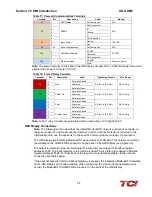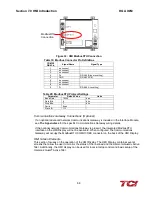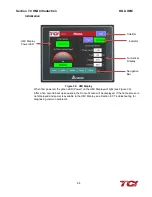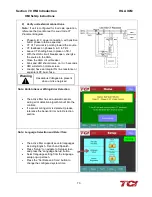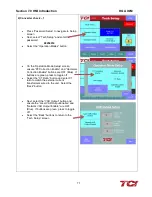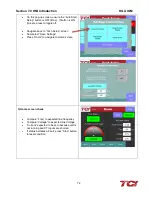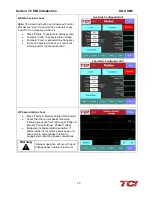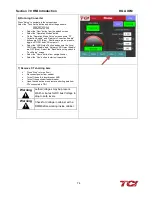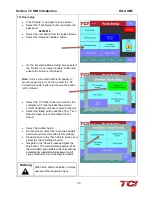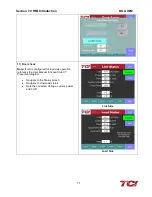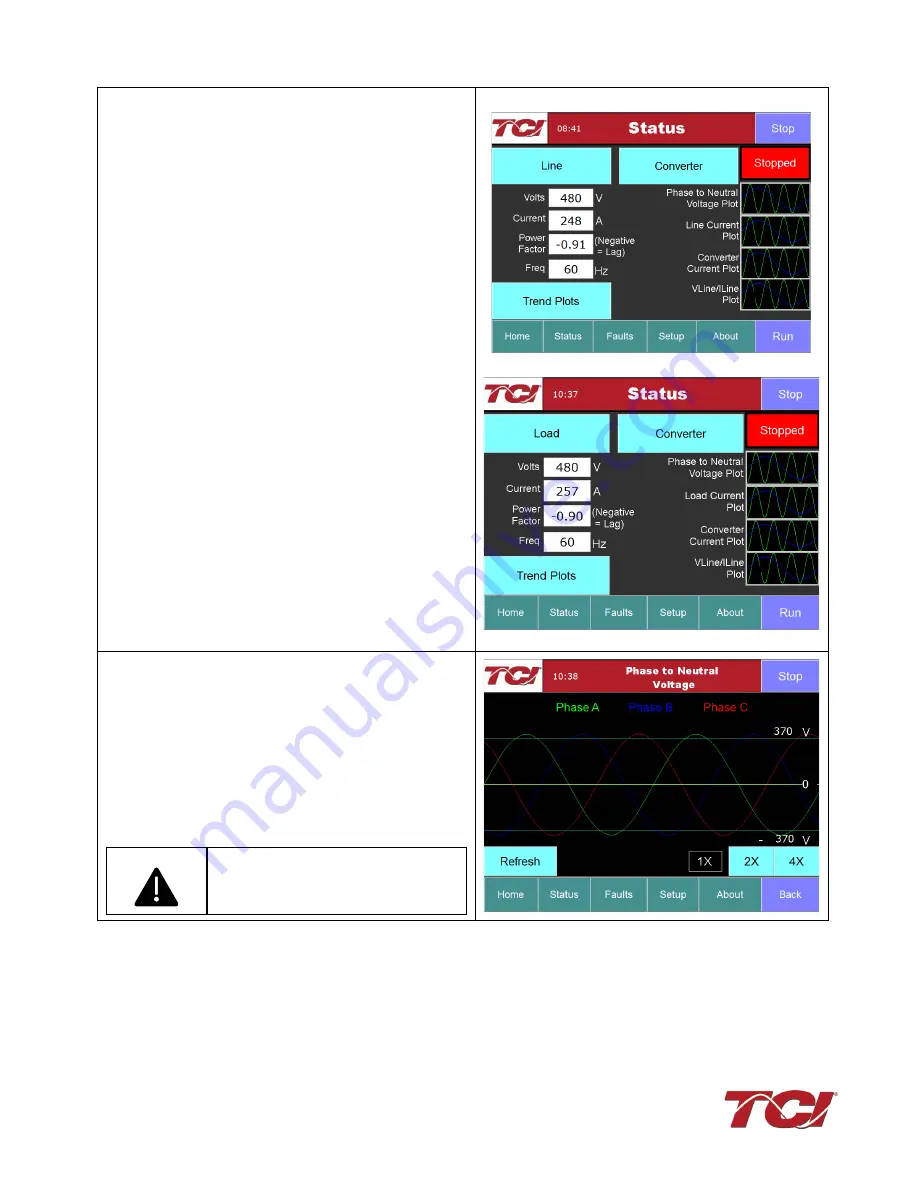
Section 7.0 HMI Introduction
HGA IOM
73
4) Status screen check
Note:
The Line/Load button and Line/Load Current
Plot will say “Line” if a master/ line side unit or say
“Load” if it is a slave/load side unit.
•
Press “Status” to navigate to Status screen
•
Compare “Volts” to expected line Voltage
•
Compare “Freq” to expected line frequency
•
“Current” expected to be zero if unit is not
running and CT inputs are shorted
Line Side Configured Unit
Load Side Configured Unit
5) Phase rotation check
•
Press “Phase to Neutral Voltage Plot” button
•
Check that the current peaks follow the
following sequence from left to right: Phase A
(Green), Phase B (Blue), Phase C (Red)
•
Equipment is phase rotation sensitive, if
phase rotation is incorrect, power down unit
and rewire to adjust phase rotation by
swapping two incoming phase connections
Warning
Improper operation will occur if input
Voltage phase rotation is incorrect.