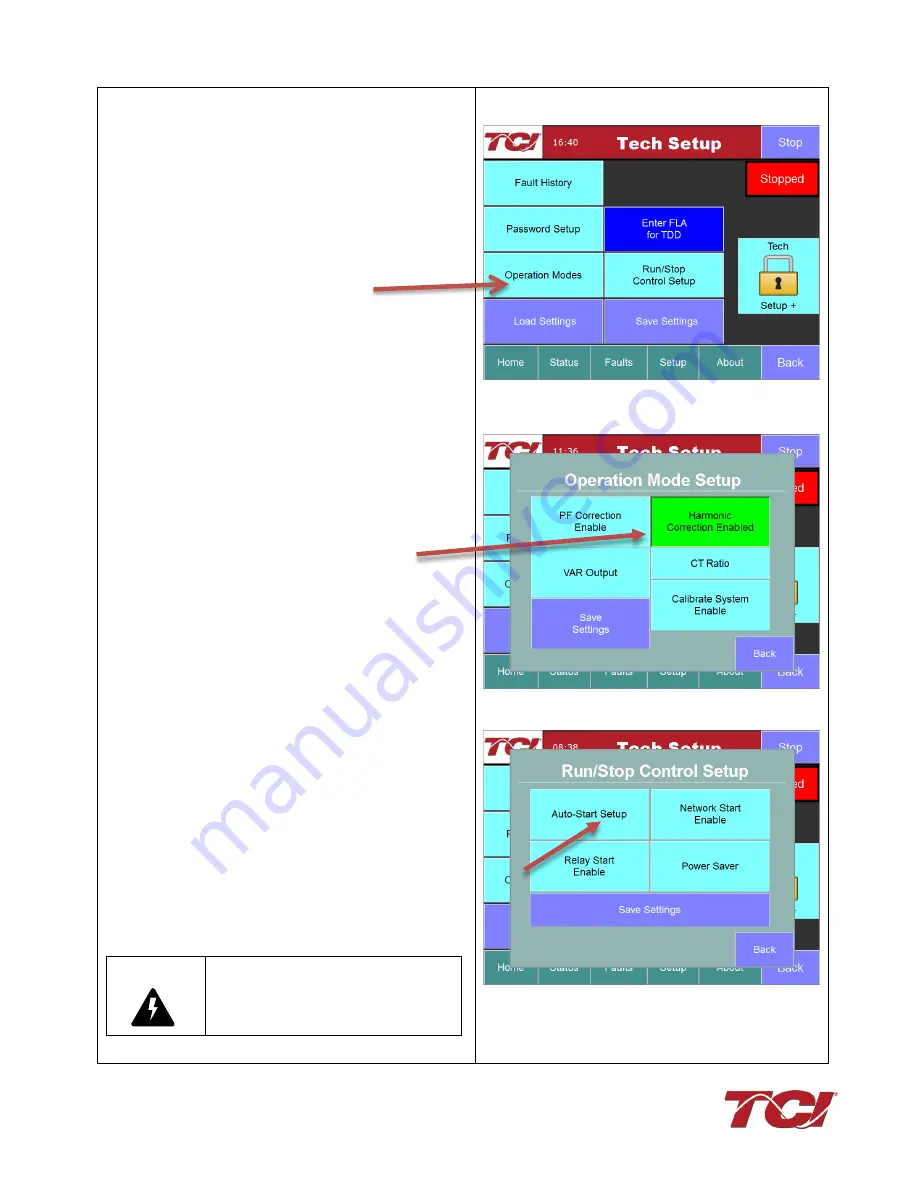
Section 1.0 HGA Quick Start Unit Software Setup for HMI Revision I
HGA IOM
8
10) Final setup
•
Press “Setup” to navigate to setup screen
•
Select the “Tech Setup” button and enter the
password:
08252014
•
Select the next button from the splash screen
•
Select the “Operation Modes” button
•
On the “Operation Mode Setup” screen select
the “Harmonic Correction Enable” button and
ensure the button is ON (Green)
Note:
If unit is sized with sufficient capacity to
provide power factor correction, select the “PF
Correction Enable” button and ensure the button
is ON (Green)
•
Select the “CT Ratio” button and confirm the
configured CT ratio matches the external
current transformers that are wired to the unit
•
Select the “Back” button and then from “Tech
Setup” screen, select “Run/Stop Control
Setup”
•
Select “Auto-Start Setup”
•
On this screen, select the “Auto-Start Enable”
button and ensure the button is ON (Green)
•
Navigate back to the “Tech Setup” screen and
select the “Save Settings” button
•
Navigate to the “Home” screen and press the
Run button. The unit will start to operate. With
the Auto-Start option enabled, the units will now
automatically restart after future power on/off
cycles of the unit or non-critical system faults
Warning
When Auto Start is enabled, unit may
operate without operator input.






























