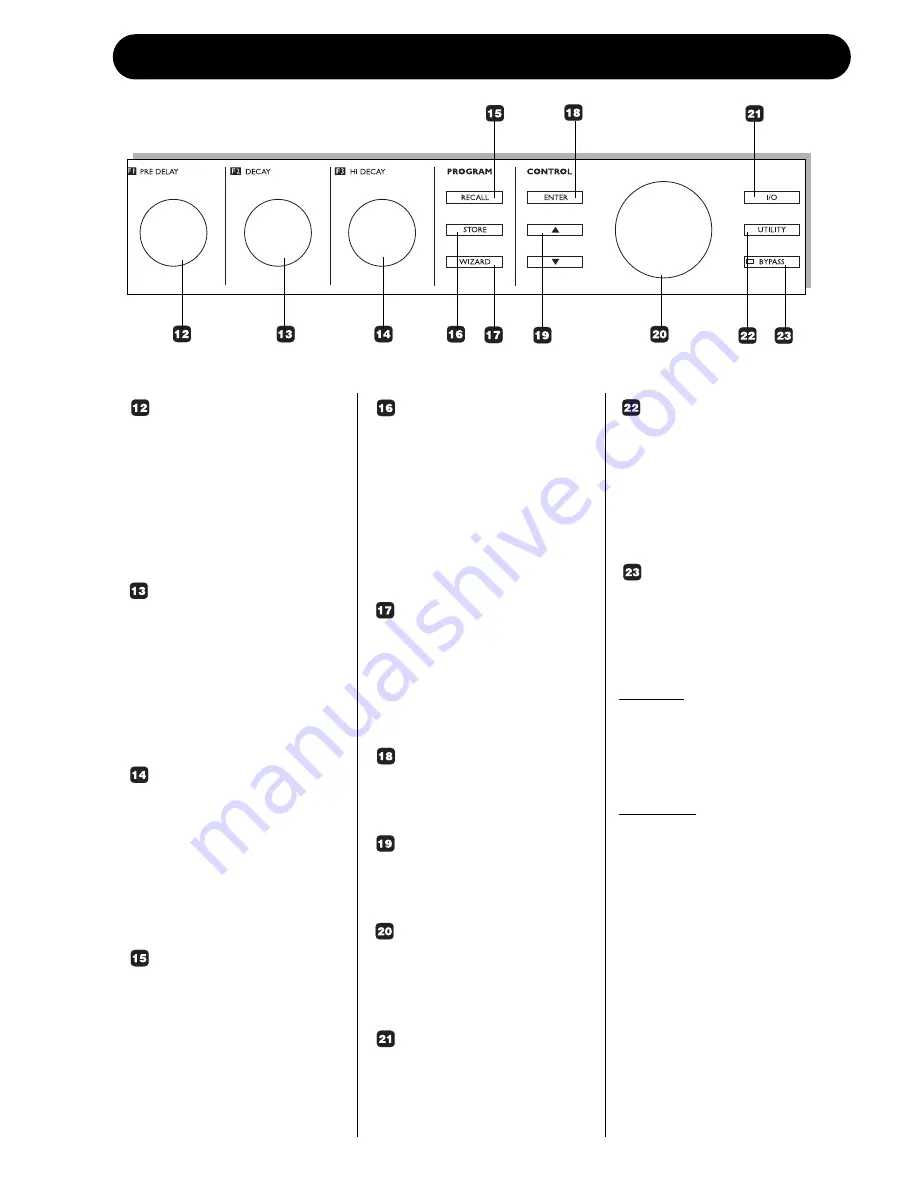
FRONT PANEL OVERVIEW
7
F1 - PRE DELAY wheel
Dedicated parameter adjust
wheel. Always adjusts the
value of the parameter
displayed to the left of the
lower part of the display.
When at “home-page” this is
the Pre Delay parameter.
F2 - DECAY wheel
Dedicated parameter adjust
wheel. Always adjusts the
value of the parameter
displayed in the middle of the
lower part of the display.
When at “home-page” this is
the Decay parameter.
F3 - HI DECAY wheel
Dedicated parameter adjust
wheel. Always adjusts the
value of the parameter
displayed to the right of the
lower part of the display.
When at “home-page” this is
the Hi-Decay parameter.
RECALL key
Press to go straight to the
Recall page. Select preset
using the ADJUST wheel and
press ENTER to confirm.
STORE key
Press to store the current
preset in a user location. User
location can be selected using
either the CURSOR
UP/DOWN keys or the
CONTROL ADJUST wheel.
Press ENTER to confirm and
execute.
WIZARD key
Press to enter the Wizard
recall mode. Via the Wizard
function you can setup various
criteria to assist your preset
selection.
ENTER key
Press to confirm operations
such as Recall.
CURSOR UP/DOWN key
Scrolls in the Control section
menus.
CONTROL ADJUST
wheel
Adjusts parameter values in
the control section.
I/O key
Press to enter the I/O menu.
This is where you set-up: Input
selection, Clock, Levels, Dither
and more.
UTILITY key
The Utility menu holds
settings for:
MIDI, Memory copy and
Display Viewing angle for max
viewing comfort and various
others.
BYPASS key
Press to activate bypass.
Two bypass modes can be
selected via the I/O menu:
Cut Input
Will cut the signal chain before
the Reverb processing. Allows
the Reverb to “hang” after
Bypass is activated.
Cut Output
Use this mode to immediately
cut the generated Reverb.
Summary of Contents for REVERB 4000
Page 1: ...REVERB 4000 HIGH DEFINITION REVERB U Us se er r s s m ma an nu ua al l...
Page 2: ......
Page 6: ......
Page 11: ...SIGNAL FLOW 9...










































