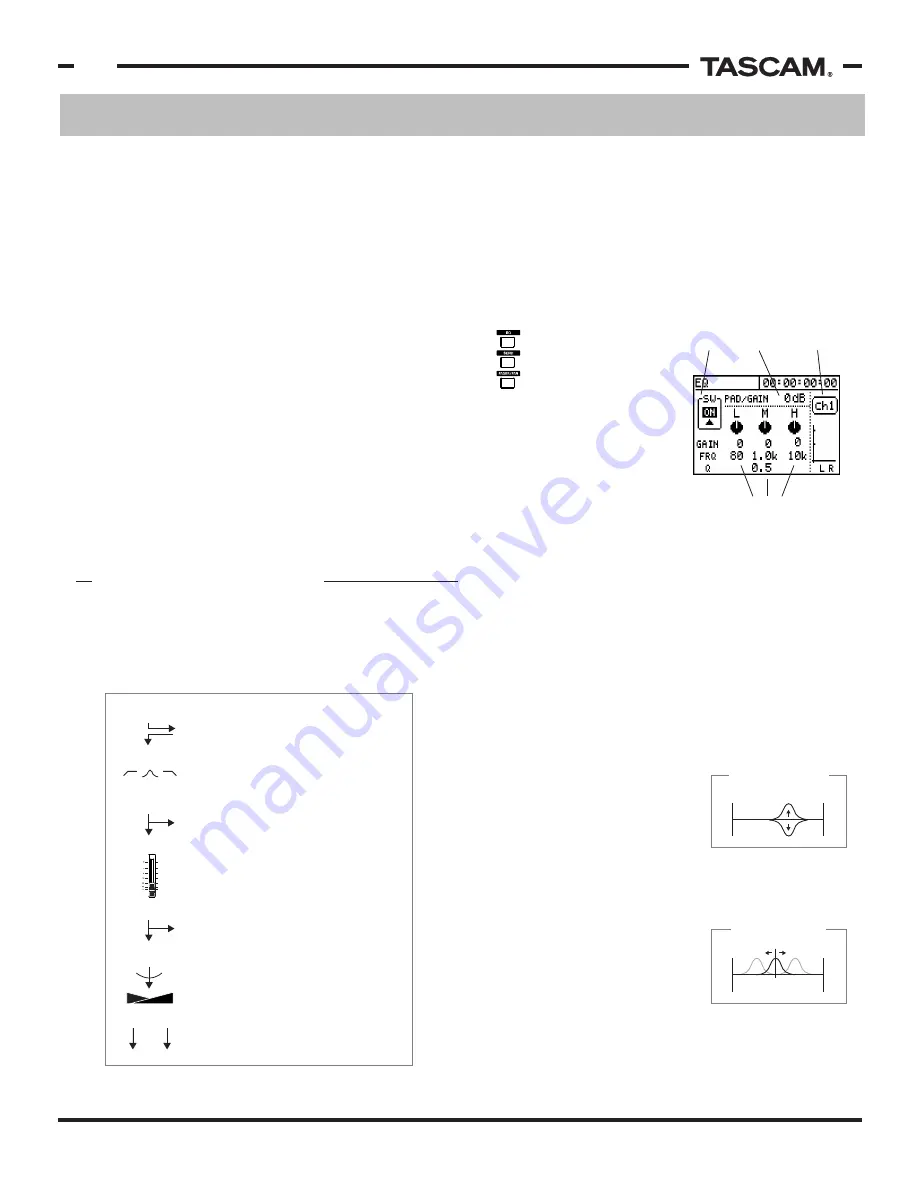
Mixer Functions
TASCAM 788 Operational Tutorial • 8/2000 Edition
8
Section II
Mixer Functions
(Continued)
Channel Send & Return (Insert)
The 788's effect processing can be used as a dynamic or
multi-effect processing chain inserted on channels.
When the effect is routed that way, the effect will be
assigned as the first item in the signal flow chain.
(For
information about the effect capabilities or assignment,
see Effect Processing, p20.)
The EQ Section
control surface, then press
SELECT for the channel you
wish to view. The screen to
the right should appear.
The 788's three band EQ is
comprised of sweepable high
and low shelf bands, plus a
parametric mid band. An
ON/OFF switch allows A/B
comparisons between the enhanced signal and the
original. Finally, a PAD/GAIN control allows the
signal to be padded down to prevent the channel from
overloading from high boost EQ curves, or to increase
signal strength when large frequency bands areas are
dug out of the signal's power.
Shelf and Parametric EQs Explained
EQ basically increases and decreases the volume of
specific frequency ranges in a sound. Your standard
hi-fi usually has a bass and treble control... the bass
control can boost or cut the low
frequencies, with the center
between 80-120Hz. The treble
control will boost or cut the higher
frequencies, with a typical center
between 6-12kHz.
The next level of control from the standard boost/cut
EQ is a sweepable EQ. Sweepable EQs have a gain
control to adjust the boost or cut
control, but also can change the
center frequency. This movable
center allows accurate tuning of
the EQ to specific "sweet spot"
areas of the sound.
Examples - Perhaps 80Hz boost will offer pillowy sound
to a bass, while a 200Hz cut will take out a muddy tone.
To view the EQ section
of the 788, press the
EQ button right in the
middle of the 788's
channel 6, then release INPUT D. To route INPUT D to
both channels 1 and 6, press and hold INPUT D then
press SELECT for channels 1 and 6, then release
INPUT D. The routing is verified by LEDs when you
make the selection.
Whenever you route an input to a channel, the 788 will
automatically disengage both the input and the channel
from any previous assignment so that you don't have
to worry about double routings.
If you want to check where things are routed, press and
hold the input button; its LED will flash with the LED of
the channel it is assigned to. (If none of the other
LEDs flash, then it's not routed anywhere, yet.) The
reverse can also be done, you can press SELECT for
any of the channels, and it will flash with the input
that is assigned to it.
Inputs can also be routed to the input submixer, which
is discussed later in this section on p10. Routing an
input to the input submixer is done by holding down
the SUB MIX button and pressing the buttons for each
INPUT you wish to route.
The 788's main mixer provides extensive processing
power and routing flexibility. Once the signal is routed
to the main channel, the signal flows through the
following steps:
THE CHANNEL STRIP
EQ Section
Channel Fader
Send/Return (insert) for built-in effects.
This only applies if EFFECT 1 is assigned
as a Multi-Effect processor on a channel
or EFFECT 2 is assigned as dynamics.
If an aux send is assigned as pre-fader,
it's level is independent of the channel
fader. This is typically used for monitor
mixes or allowing the channel to be
washed out in an effect (no dry signal).
If an aux send is assigned as post-fader,
its level is affected by the channel fader.
This is typically used for effect sends,
because the relationship between the
effect and dry signal will remain constant
when the fader is adjusted.
To Stereo Fader
Panning
R
L
EQ bands are arranged vertically,
with matching parameters aligning
horizontally. Use the arrow keys
to move between the parameters.
ON/OFF
control
PAD/GAIN
setting
Channel
indication
Boost
Cut
20Hz
20kHz
Standard Boost/Cut
20Hz
20kHz
Sweep High/Low
Mid Parametric Freq
Freq























