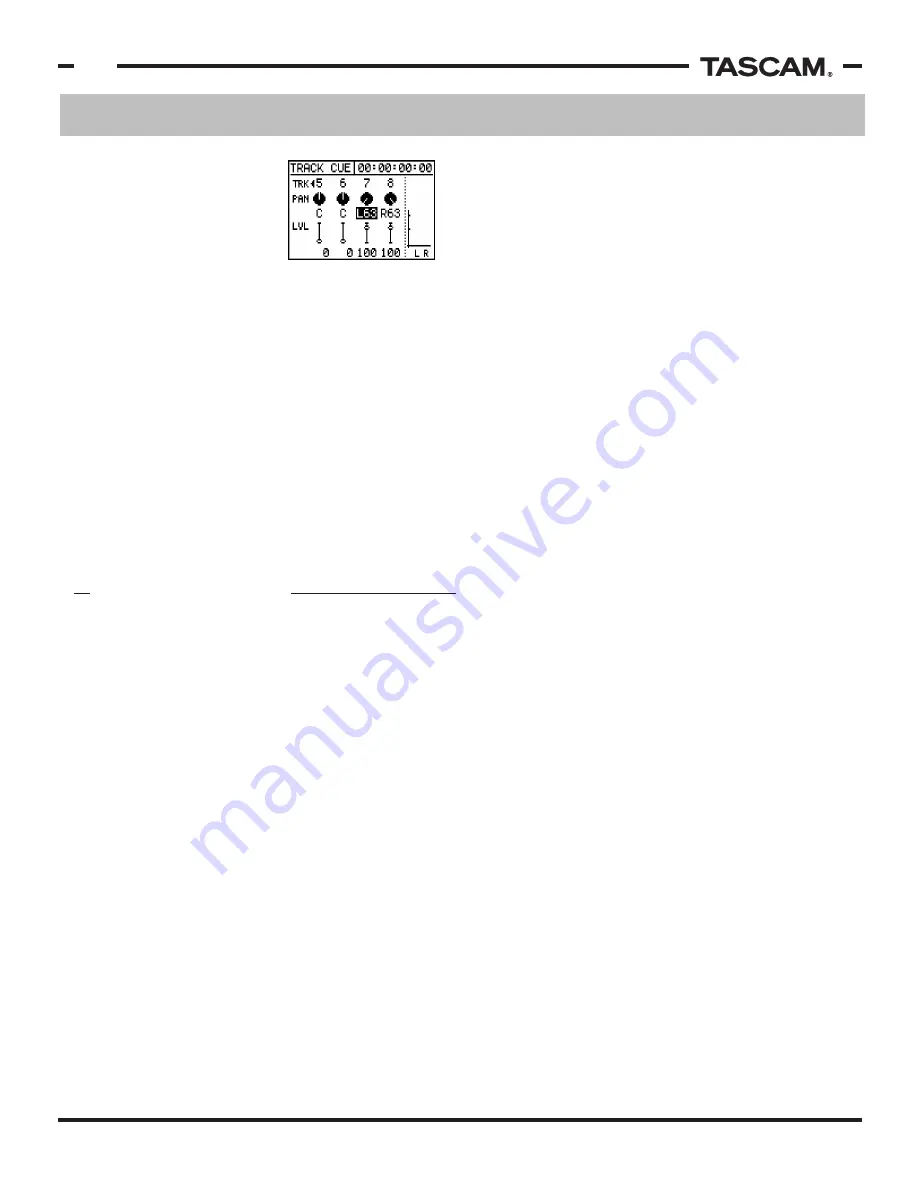
QuickStart - First Session
TASCAM 788 Operational Tutorial • 8/2000 Edition
6
Section I
QuickStart - First Session
(Continued)
As we mentioned at the beginning of this section, this
QuickStart "First Session" only scratches the surface of
the potential of this recorder. There is deeper detail of
the 788 in later sections of this tutorial. Aside from this
tutorial, the 788 manual will go into even deeper detail
on any specific feature. Be sure to at least flip through
the book so you are familiar with what information is
covered and where it is, so that you can quickly find
what you are looking for.
FINAL THOUGHTS
Then raise the TRACK CUE
faders for tracks 7 and 8 only,
and press REC READY on
tracks 7 and 8.
Press PLAY and set your mix
the way you want to hear it,
complete with effects, EQ,
and so forth. The recording levels will appear in the
meter so you can set your recording level as well. Once
you've got everything the way you want it, press PLAY +
RECORD to record the bounce. When you're done,
disarm REC READY for tracks 7 and 8.
You can listen to your bounce by returning to the
beginning of the recording and pressing PLAY. If you're
happy with the bounce, you can resume recording other
tracks. If not, you can go back and give it another pass
until you are happy with the results.
Remember too that you can "punch in" on a bounce,
since it is recording to a track on the 788 itself. So, if
you were almost to the end before you made a bad
fader move, try backing up a little bit and punch in on
the recording, just as you would a vocal or guitar part.





















