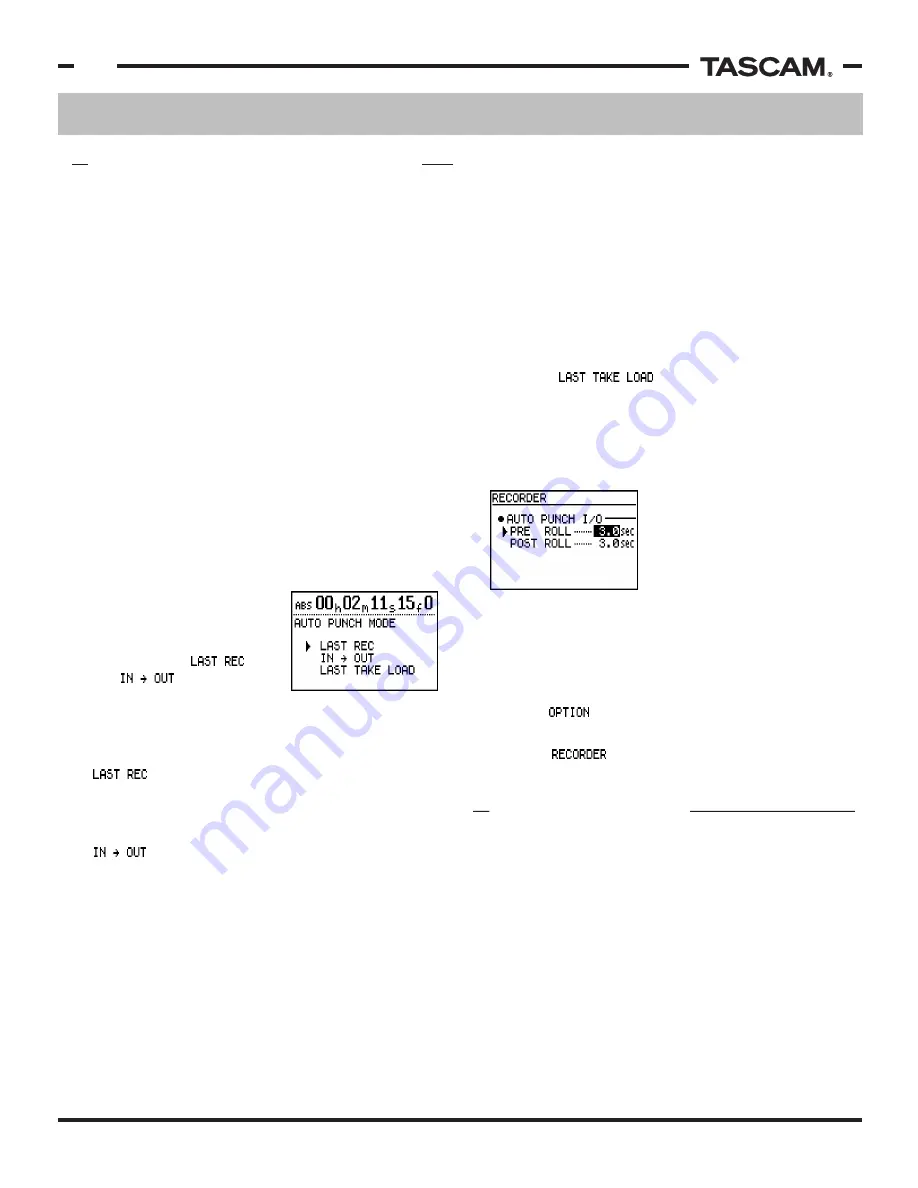
Recording & Editing Functions
TASCAM 788 Operational Tutorial • 8/2000 Edition
16
Section III
Recording & Editing Functions
(Continued)
The 788 will now let you audition your takes. Use the
CURSOR keys to select which take you want to listen
to, and press PLAY. When you've decided on which
one you want to keep, highlight it with the CURSOR
and press ENTER/YES. If you don't like any of them,
select ORIGINAL.
Last Take Load
If you start mixing, and don't like the take you selected
from the last Auto Punch session, you can go back and
recall that entire list of takes (so long as nothing else
has been recorded yet). To do this, press AUTO PUNCH
and select . You will be able to choose
from all the takes in that AUTO PUNCH session again.
Pre Roll & Post Roll
The other issues related to the Auto Punch functions
are Pre Roll and Post Roll settings. Pre Roll determines
how far ahead of the punch
in point the 788 will begin
playing, allowing you to get
a feel for the song and
allowing time for externally
synchronized devices to
lock together. The Post Roll
determines how long after
What is a Virtual Track?
Think of a virtual track as a reel of tape that only
holds one track. On the 788, you can have 250
virtual tracks per song. In our example, that is 250
reels of one track tapes for you to choose from. A
physical track would be like a tape machine for that
reel of tape. In the case of the 788, there would be
8 machines capable of accepting those reels of tape.
So, while there are 250 reels of tape on the shelf,
there are only 8 tape machines available to play at
a time.
Virtual Tracks are valuable for keeping extra takes
of a part, so they can be edited together later.
the punch out the 788 will continue playing so you can
hear if the punch out worked well or not.
To get to the settings for Pre Roll and Post Roll:
1) Press MENU.
2) Select with the JOG/DATA wheel and
press ENTER/YES.
3) Select with the JOG/DATA wheel and
press ENTER/YES.
VIRTUAL TRACKS
One-Button Punch
Punching in and out of record on the fly is commonly
done to allow the performers the chance to fix just a
small part of their performance. The single button
punch feature makes this function easy to use. If
you are playing, you can just press REC to go into
record; pressing PLAY when recording punches out of
record. No button combinations necessary!
Footswitch (TASCAM RC-30P)
There is a 1/4" port on the back labeled REMOTE that
can accept a TASCAM RC-30P for using a footswitch
for punch in/out. Using your feet to engage and
disengage record keeps your hands on your
instrument, making punches on complex parts much
easier and more reliable.
Auto Punch
Auto Punch allows you to have the 788 automatically
do the punch in/out for you. This offers more precision
on the punch location, plus it allows you to shift your
focus back to being the musician, rather than focusing
on being the engineer.
Pressing the AUTO PUNCH
button (just above F FWD)
will show you the two modes
of Auto-Punch:
and . The only
difference between them
is what the 788 will use for the punch in and punch
out points. Aside from that, all other features are
identical.
- The 788 will punch in and out at the same
points as the last recording made. So, you can
manually perform the first punch in, then have the 788
perform the rest.
- The 788 will use the time stored in the IN
and OUT locate point registers. This allows you to
fine tune these locate points, and you'll be able to
punch in as tightly and precisely as needed.
Once you've selected the Auto Punch mode, the LED
above the AUTO PUNCH button should be lit. Pressing
PLAY will allow you to practice the punch-in, without
actually recording anything. This is great for making
sure the points are where you want. Pressing PLAY
and RECORD together will engage the 788 in Auto
Punch and record the punch. Press STOP to finish your
auto-punch session.
PUNCH IN/OUT & AUTO PUNCH






























