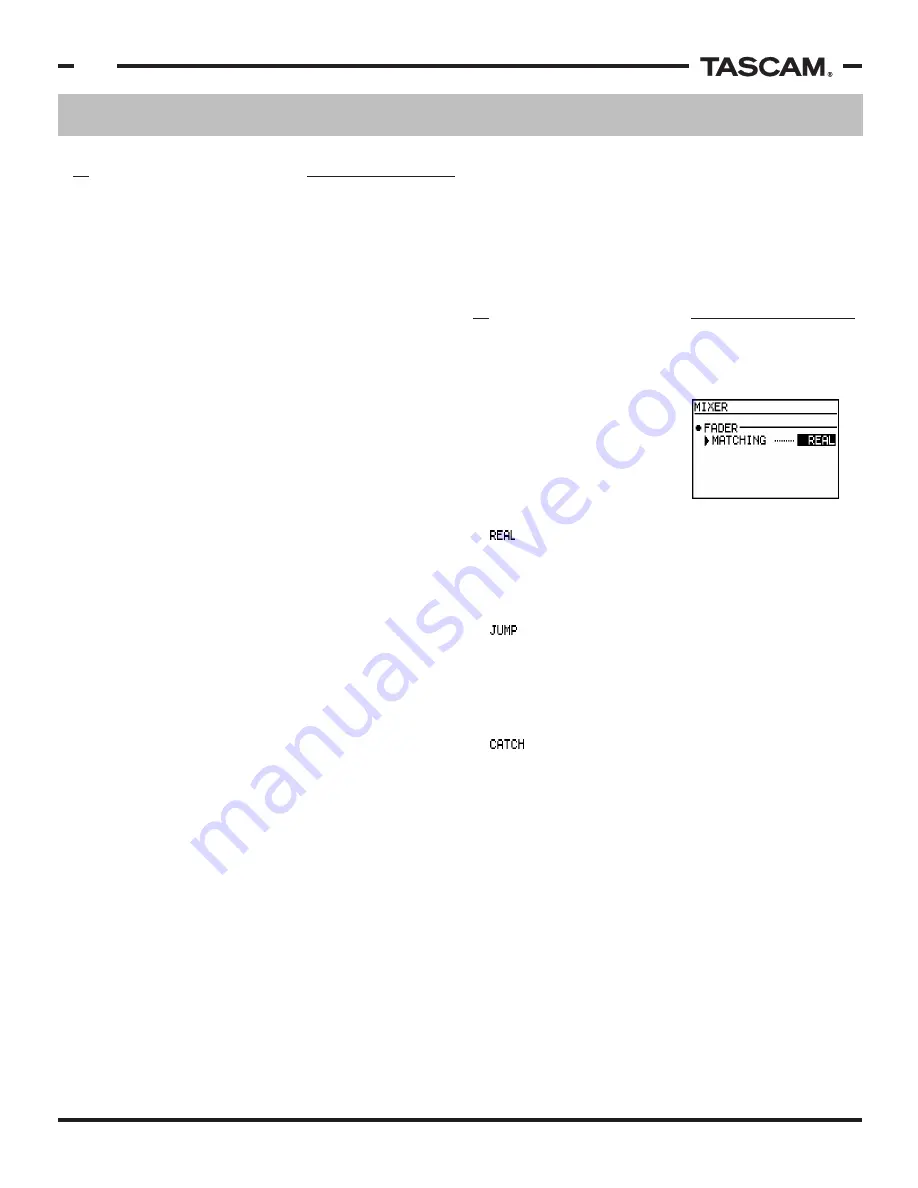
Mixer Functions
TASCAM 788 Operational Tutorial • 8/2000 Edition
12
Section II
Mixer Functions
(Continued)
8) When you're ready to bounce the tracks, press
PLAY+RECORD. Keep in mind that if you make a
mistake in the mixdown, you can punch in on the
mixdown. For example, if you forget to bring down
the level of a loud vocal passage, you can rewind
back just before that passage, press record, and
make the change. You don't need to start over.
Since scenes can be recalled in the 788, the level of the
physical fader on the 788 may not match the level the
fader is being processed at.
This is also true if a sequencer
is used to automate the mixer
levels of the 788. The FADER
MATCHING preference chooses
from a number of different
behavior patterns to deal with
this situation:
- This overrides the scene fader level, and makes
the physical fader level the processed level at all times.
The positive side is you always know the processed level
of the fader. The bad news is you can't recall any levels
or utilize any MIDI level automation with this setting.
- This setting will have the processed fader level
automatically go to the physical level when the physical
fader is moved. While this makes the levels react faster
to your commands, it can mean some large jumps in
volume if the fader is all the way at the top, and the
processed level is at the bottom.
- Catch will not change the processed fader
level until the physical fader matches the processed
fader level. This is the most elegant, since the levels
won't jump all over the place when you bump a fader.
This allows you to make smoother adjustments to the
levels mid-mix. However, if you are not aware of the
processed fader levels, you might take a little while
finding them.
Bouncing tracks is the process of taking previously
recorded tracks on the recorder and mixing them down
to a stereo or mono mix. This process allows you to
add more tracks to the song by freeing up the individual
tracks from the other parts.
Since the 788 has 250 virtual tracks per song, you don't
have to give up the original tracks when you're bouncing
down. The original tracks can be kept in the virtual track
screen, in case you want to submix them again later,
change a part, or even take one part out all together.
To bounce tracks down in the 788, the stereo output
needs to be fed to a channel or channels. You might
think this would cause a feedback loop. However, the
channel's output will automatically become un-assigned
from the stereo buss when the stereo buss is assigned
to the channel's input.
While bouncing tracks, you'll probably want to monitor
the return from the recorder to make sure the level
isn't overloading the track level. The place to do that is
the TRACK CUE section. The other tracks should be
playing through the main mixer, so make sure that the
levels for the other tracks are down so the only tracks
you're hearing in the TRACK CUE mix are the tracks
you're recording.
To bounce the tracks:
1) Assign the source tracks to the mixer section.
2) Assign any other inputs you want bounced with the
tracks (ie drum machine, external effect unit, etc.)
to the input sub mixer.
3) Assign the stereo output to the target recording
tracks (press and hold STEREO, press SELECT on the
target track(s), then release STEREO).
4) Arm the target tracks by pressing REC READY.
5) Press CUE in the monitor section, to monitor the
return from the recorder.
6) Turn off any other sources by pressing SELECT in
the monitor section until none of the associated
LEDs light up. (This makes sure you are listening
only to the return from the multitrack, and that the
levels you are hearing are exactly what is being
recorded.
7) Play the music, and set up your mix. The track
levels on the recorder should indicate the level of the
input coming to the track. Make sure the level does
not overload the track
BOUNCING TRACKS
FADER MATCHING













































