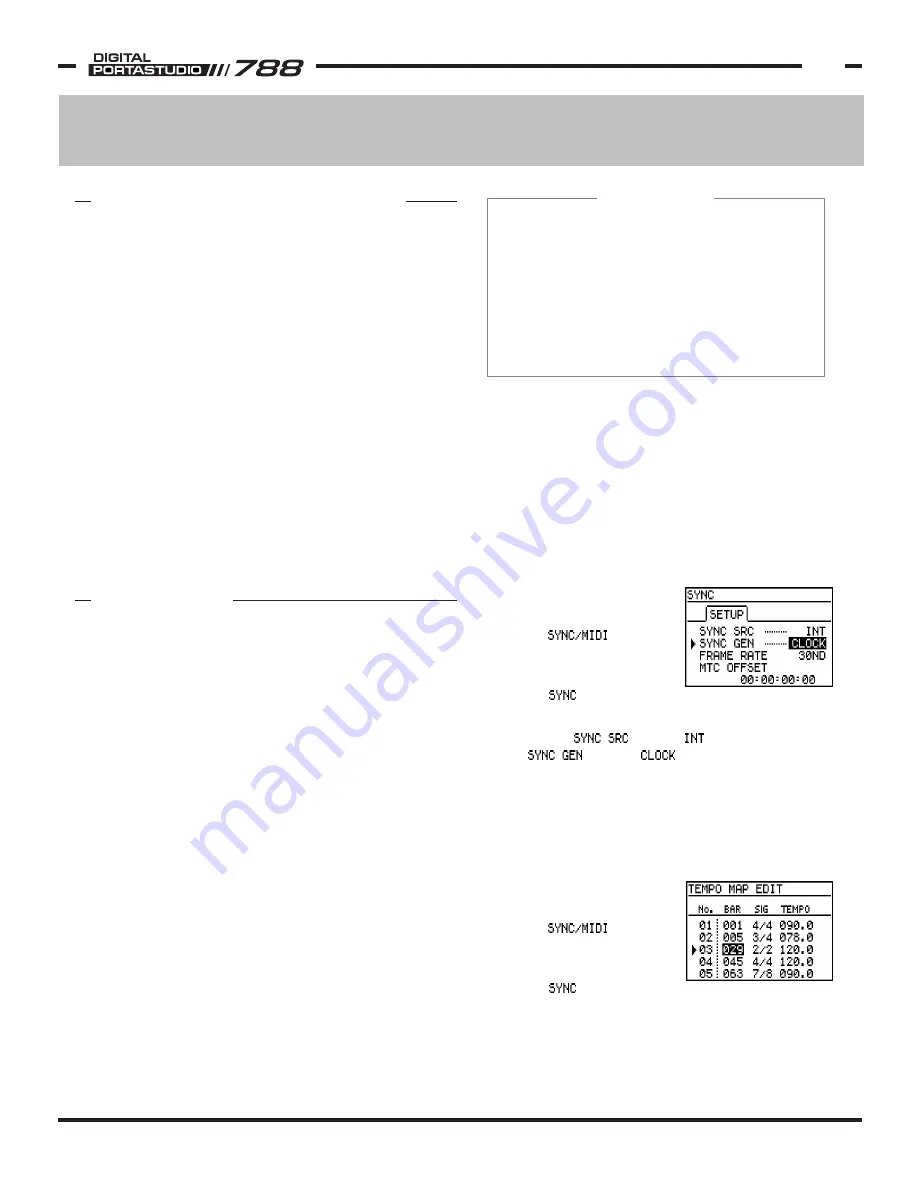
TASCAM 788 Operational Tutorial • 8/2000 Edition
MIDI Functions
25
Section VI
MIDI Functions
IN THIS SECTION:
MIDI Clock & Tempo Maps
MTC (MIDI Time Code) Generate/Chase
788 Metronome
MMC (MIDI Machine Control)
MIDI Program Change Commands
RELATED TOPIC:
Fader Matching
p 25
p 26
p 27
p 27
p 28
See Mixer Functions,
p 12
...................
.
.................................
...............
.......
TOPICS
MIDI IN and OUT ports are provided on the 788 for a
variety of control and synchronization functions.
The MIDI OUT port can be used to transmit MIDI Clock
or MIDI Time Code for synchronizing drum machines,
sequencers, or MIDI workstations without using a
track or purchasing extra synchronization boxes. (Keep
in mind that MIDI Time Code and MIDI Clock are not
the same thing; the differences are listed in the sections
dealing with these time code standards.) While the 788
has an internal metronome sound generator, it can also
broadcast MIDI messages to trigger external sound
modules for click tracks.
MIDI IN can be used to control the 788's transport with
MIDI Machine Control, recall scenes, effect patches, or
routing set-ups with program change information, and
even automate the mixer section and effect processors
with MIDI controller messages. If you want to lock the
788 to another 788, or other device, you can set the 788
to follow MTC through the MIDI IN port, as well.
MIDI FUNCTIONS OVERVIEW
Introduction to MIDI Clock
MIDI Clock is a basic synchronization standard that
is commonly found on drum machines and basic
keyboard workstations. It is also commonly supported
on most sequencing software.
MIDI Clock keeps the individual MIDI devices locked
together in musical terminology, using a counting
structure that looks like this:
BAR : BEAT : PPQ
The terms bar (measure) and beat should be familiar,
but PPQ is a new one for some. PPQ stands for Part Per
Quarter; PPQ is the internal subdivision of the quarter
note.
As with any other synchronization chain, one device
is deemed the master. The master broadcasts the
MIDI Clock information, and the others will follow the
MIDI Clock data.
In choosing the master, the rule of thumb is to set
whichever device has to work the hardest as the time
code master. The 788 is processing a lot of data to
record and play back 8 tracks of 24 bit audio, so it
will be the master in your studio. The drum machines
and sequencers will follow the 788.
MIDI CLOCK
While simply broadcasting measures, bars and beats
will help keep the devices together, they typically require
a TEMPO MAP. The tempo map tells each device what
the time signature and tempo of the song is. This helps
each device better anticipate the location of the bars
and beats, and gives them the information on how to
count the beats. Each device in the MIDI Clock chain
will need their own copy of the tempo map.
Setting the 788 to Generate MIDI Clock
The 788 needs to be set to generate MIDI Clock. To
make that setting:
1) Press MENU.
2) Select with the
JOG/DATA dial and press
ENTER/YES.
3) Select with the
JOG/DATA dial and press ENTER/YES.
4) Make sure is set to (internal clock),
and is set to (MIDI Clock).
Editing the Tempo Map
The tempo map in the 788 will list all the tempo and
key signature changes in the song. It is not necessary
to enter the time signature and tempo of every
measure; only the changes need to be entered.
To edit the tempo map:
1) Press MENU.
2) Select with the
JOG/DATA dial and press
ENTER/YES.
3) Select with the
JOG/DATA dial and press ENTER/YES.
4) Press INSERT or DELETE to add or remove changes
in the map. Navigate the list with the CURSOR keys,
and change the settings with the JOG /DATA dial.























