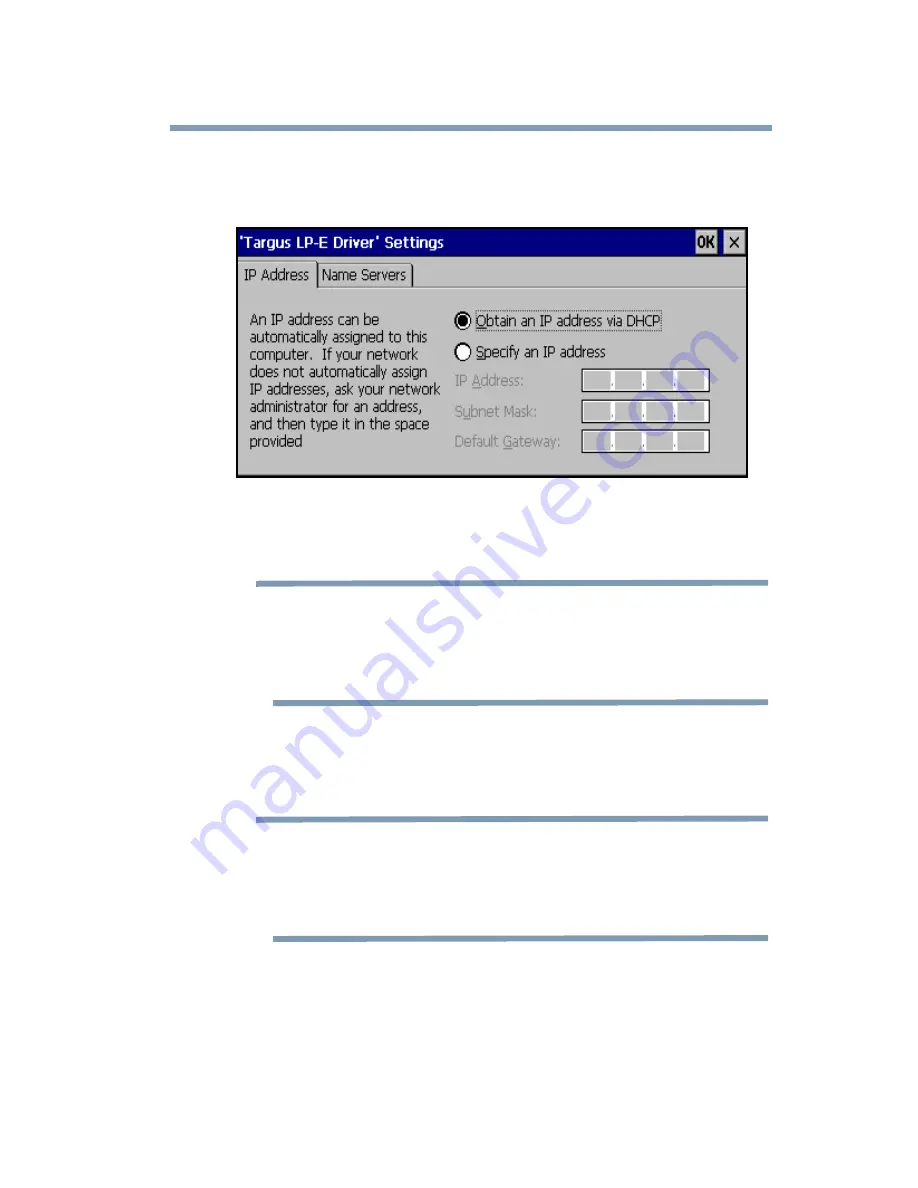
Windows CE Setup
Software Installation
25
The IP Address screen appears.
9
Select if you are using a server-assigned IP address (or
DHCP), or a specific IP address.
DEFINITION: DHCP (Dynamic Host Configuration Protocol) -
the protocol that enables a network to automatically assign a
temporary IP address to a host when it connects to the
network.
If using a specific IP address, enter the IP Address,
Subnet Mask and Default Gateway values.
NOTE: If you use a specific (also called “static”) IP address
instead of DHCP, you may need to enter the IP address of the
host computer in the Primary WINS field (steps 10) to use
ActiveSync.
10
Tap the Name Servers tab and enter DNS and WINS
addresses (if needed), then tap OK.






























