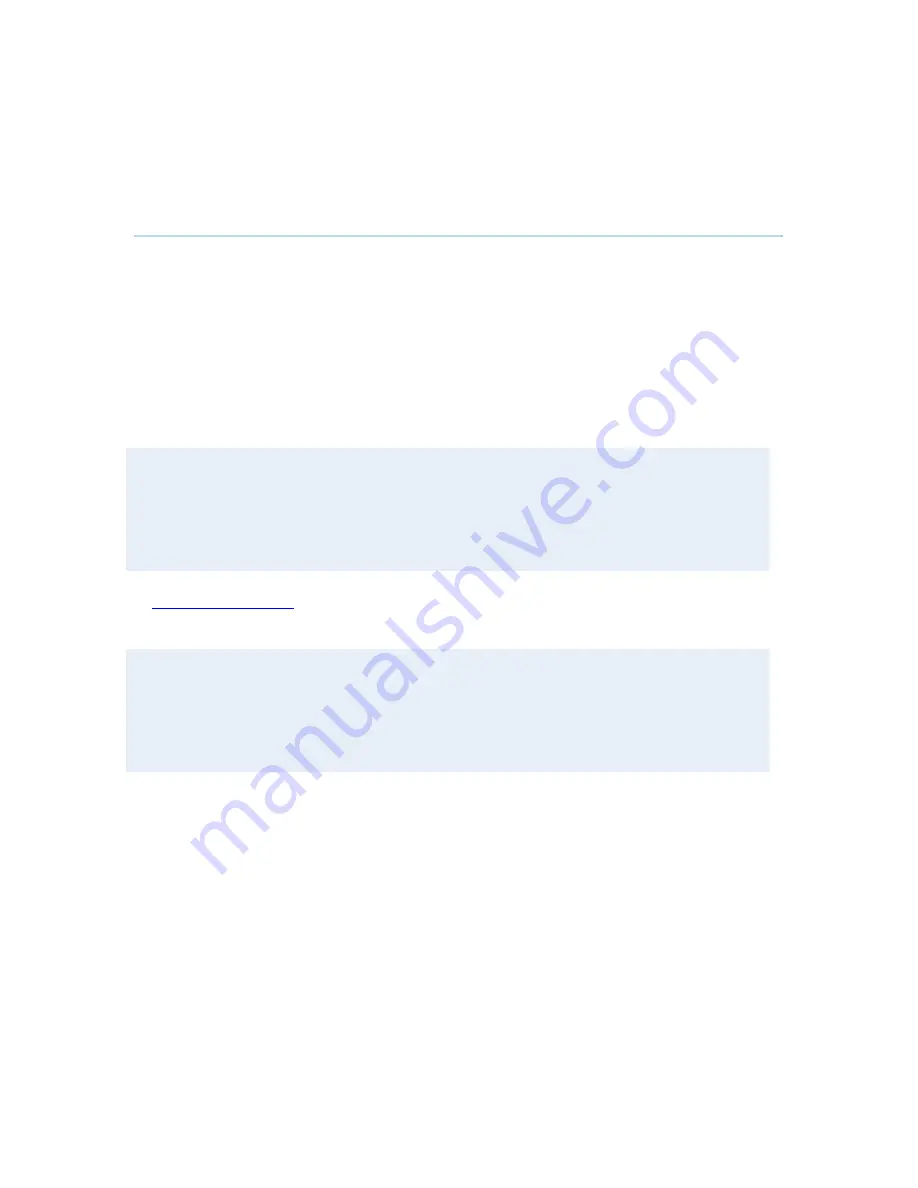
General Use
79
3.11.5
Dual Stream (DuoVideo
TF
/H.239)
(Optional feature - not available on all systems)
With Dual Stream you have the opportunity to show two different live video streams
simultaneously, main video and one additional source. This is handy when showing a
presentation. You see the live presentation and the live video of the presenter simultaneously.
When you start a presentation, Dual Stream starts automatically if both local and remote system
supports Dual Stream. If one of the systems does not support Dual Stream, no second video
stream will be established and your presentation will be shown as your main video.
Dual Stream is available on all systems with Natural Presenter Package installed. H.239 is the
new ITU standard defining how to send two video sources simultaneously.
Example:
Start a meeting with main camera as video source. Press the presentation key on the remote
control to start a PC presentation.
PC will appear as a Dual Video Stream in addition to main camera. End the Dual Stream
presentation by pressing presentation key again.
In
Presentation Settings
, you can set Presentation Start to Manual. That means that Dual Stream
will not start automatically.
Example:
Start a meeting with main camera as video source. Press the presentation key on the remote
control to start a PC presentation.
A dialog box appears where you can choose to show PC as Dual Video Stream or not. This is
handy if you not always want to use Dual Stream.
Dual Stream and Bandwidth
Using Dual Stream, the quality automatically downspeeds to the optimal bandwidth. This means
that you need higher quality to allocate enough bandwidth for the two video streams. Dual Stream
borrows bandwidth from main video stream. When Dual Stream is closed, the bandwidth is
returned to the main video.
Note that when selecting the Document Camera or PC, the system will automatically request floor
when connected to a MCU conference as MultiSite host* or connected to an external MCU.
* Not available on all systems.
Summary of Contents for 8000 MXP
Page 18: ...Introduction 5 1 1 At a Glance ...
Page 142: ...General Use 129 PC Presentation shown in Wide stretched mode ...
Page 202: ...General Use 189 Voice Switched mode ...
Page 262: ...Peripheral Equipment 249 ...
Page 290: ...Appendices 277 Top view ...
Page 293: ...TANDBERG 8000 MXP 280 Dimensions Front view Side view Rear view Underside view ...
Page 307: ...TANDBERG 8000 MXP 294 Appendix 17 Dimensions Dimensions ...
















































