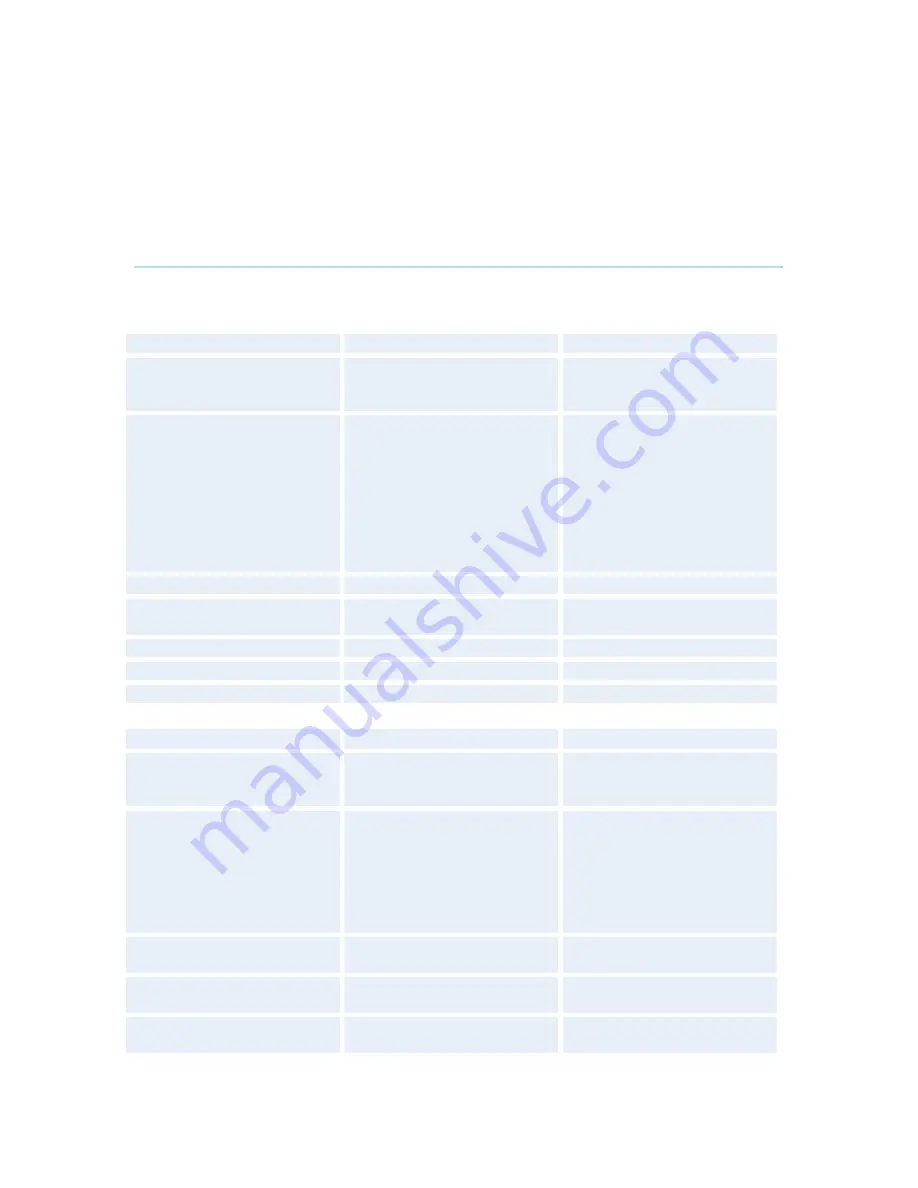
Appendices
261
Appendix 2: Bandwidth Information
for TANDBERG Endpoints
Bandwidth information for TANDBERG endpoints
Model
8000MXP, 7000MXP
6000MXP, Maestro
Bandwidth
Point to point
ISDN / IP
Standard: 768 / 3072
Option: 1920 / 4096
Standard: 768 / 3072
Option: 1920 / 4096
MultiSite
Total: 3072kbps 4x768
video + 4 audio 3x1536
video + no audio
Total: 6144kbps 6x1152
video + 5 audio 5x1536
video + no audio 4x1920
video + 5 audio 3x3072
video + no audio
Total: 3072kbps 4x768
video + 4 audio 3x1536
video + no audio
Total: 6144kbps 6x1152
video + 5 audio 5x1536
video + no audio 4x1920
video + 5 audio 3x3072
video + no audio
Rate Matching
Yes
Yes
Dual Stream (DuoVideo /
H.239)
Yes
Yes
Secure Conference
All bandwidths
All bandwidths
H.264
Up to 2Mbps
Up to 2Mbps
Picture Mode MultiSite
VS, CP4, CP5+1
VS, CP4, CP5+1
Model
3000MXP / 3000NET MXP
2000MXP, 1500MXP
Bandwidth
Point to point
ISDN / IP
Standard: 384 / 1536
Option: 512 / 1920
3000NET: 384 / 1536
Standard: 1920 (IP only)
Options: 512 / 1920
MultiSite
Total: 1536kbps
4x512 video + no audio
4x384 video + 3 audio
Total: 2304kbps 4x768
video + no audio 4x512
video + 3 audio
Total: 2304kbps 4x768
video + no audio 4x512
video + 3 audio
Rate Matching
Yes
Yes
Dual Stream (DuoVideo /
H.239)
Yes
Yes
Secure Conference
All bandwidths
All bandwidths
Summary of Contents for 8000 MXP
Page 18: ...Introduction 5 1 1 At a Glance ...
Page 142: ...General Use 129 PC Presentation shown in Wide stretched mode ...
Page 202: ...General Use 189 Voice Switched mode ...
Page 262: ...Peripheral Equipment 249 ...
Page 290: ...Appendices 277 Top view ...
Page 293: ...TANDBERG 8000 MXP 280 Dimensions Front view Side view Rear view Underside view ...
Page 307: ...TANDBERG 8000 MXP 294 Appendix 17 Dimensions Dimensions ...
















































