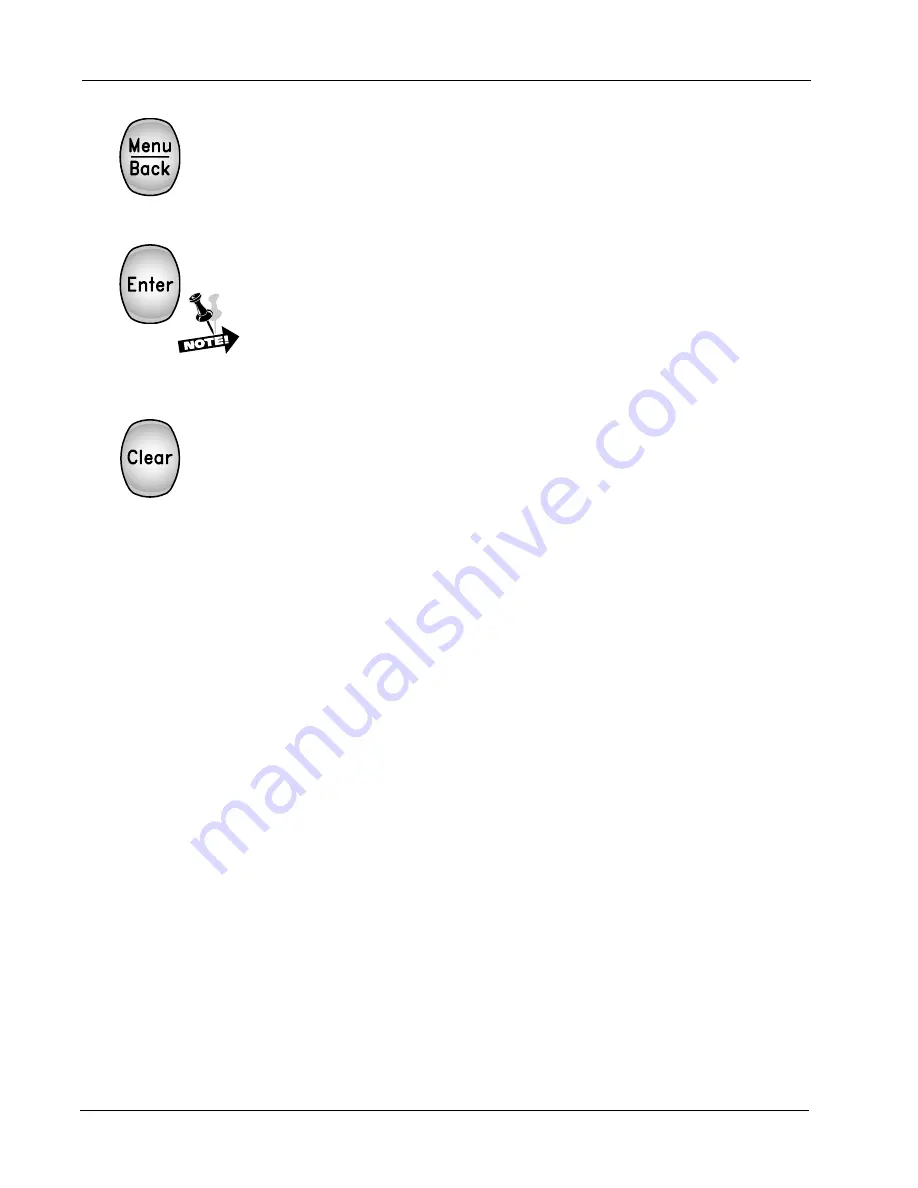
Operator Manual
2–6
Menu/Back Key
Pressing this key allows you to access menu selections, which you can scroll
through using the Up and Down Arrow keys. Pressing the Menu/Back key
returns you to a previous selection. This key command is only available when
the printer is in an Offline mode.
Enter Key
In any of the menus, this key allows you to enter a lower level, to assign a
selection to a parameter, or to perform a menu function.
When the printer is in a Paper Out Fault condition, and the PrntEOF
Parameter is set to Off, pressing the Enter Key allows printing to the
end of the current form. When PrntEOF is set to On, the printer auto-
matically prints to the end of the current form.
Clear Key
Online, pressing the Clear key clears the panel of any errors that do not
cause the printer to go Offline, such as "Parity Error."
Offline, if the printer is in a clearable fault condition, the fault clears upon
pressing the Clear key. If it's not in a clearable fault condition, pressing the
Clear key brings up the Clear menu.
In Operator, Config, Test, or Help menus, pressing this key returns the
printer to Offline status.
The Clear Menu
Clear Buffers (not in Twinax or Coax)
Clears all buffers. It also resets the application task to its initial state.
Clear Ribbon Count
When using the Ribbon Monitor feature, this selection must be used to clear
the ribbon count when changing ribbons. See the RibbonMonitor and
RibnMon Thresh setting in the Forms category of t he Operator menu in
Chapter 3.
Clear All Configs
Copies the Default Configuration settings into all saved configurations. Any
parameters not listed on the Configuration Report (see Chapter 3), such as
special characters downloaded from the host computer, are unaffected.
Clear Current Config
Copies the Default Configuration settings into the current configuration. Any
parameters not listed on the Configuration Report, such as special characters
downloaded from the host computer, are unaffected.
Summary of Contents for T6200 Series
Page 10: ...Operator Manual TOC 8 Blank Page ...
Page 28: ...Operator Manual 1 16 Blank Page ...
Page 36: ...Operator Manual 2 8 Blank Page ...






























