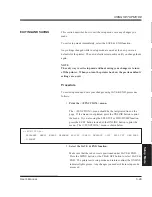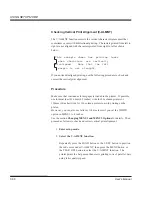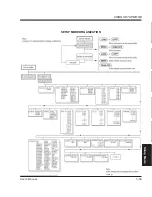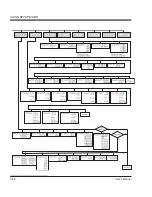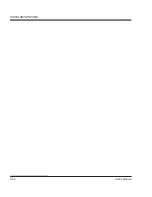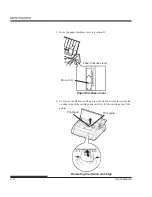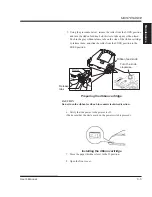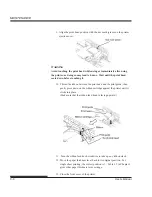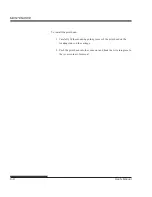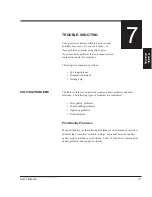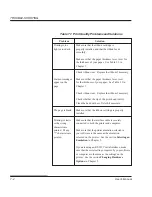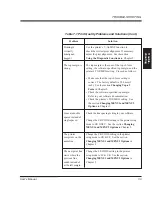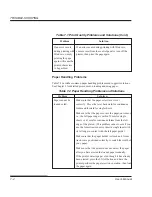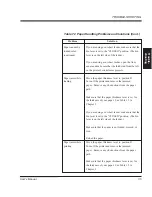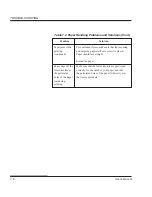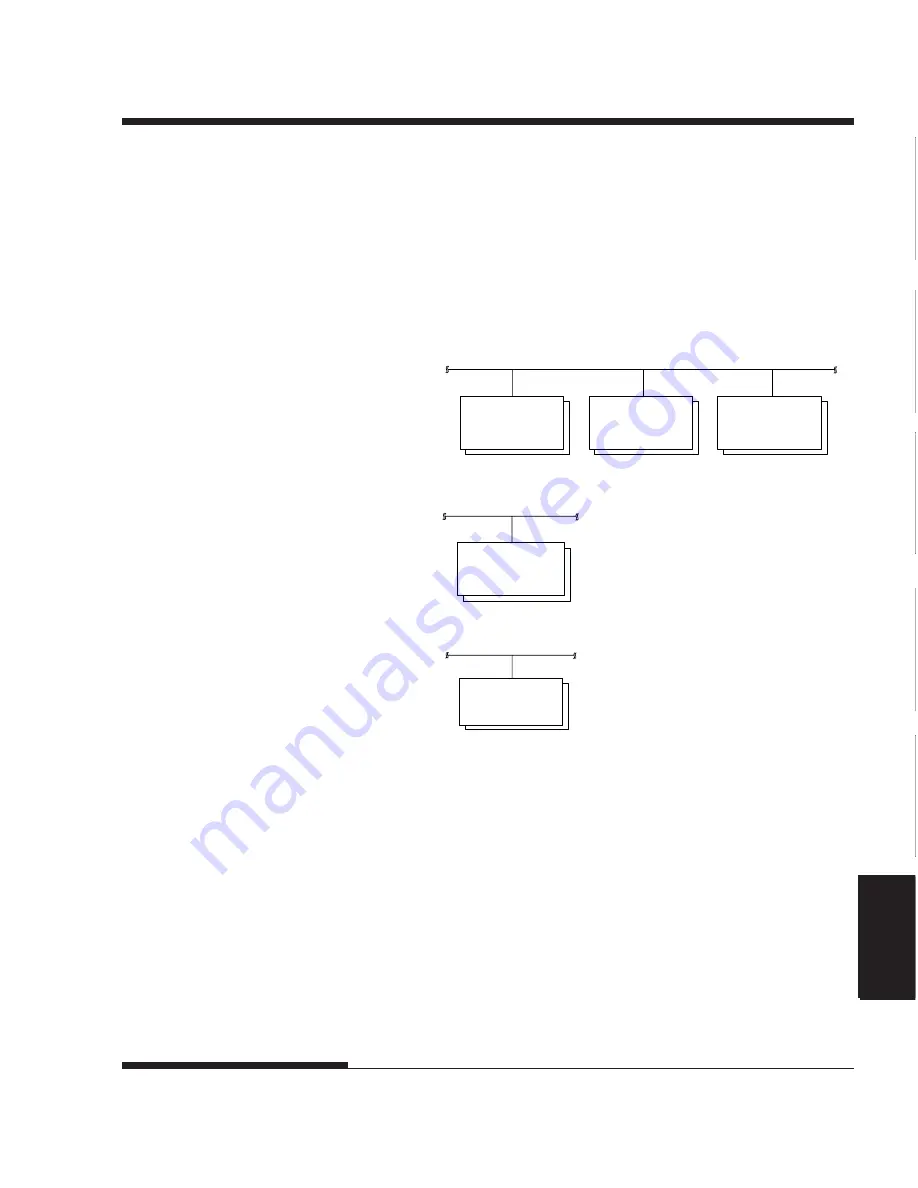
Setup Mode
USING SETUP MODE
User's Manual
5-61
Quick
Reference
Introduc-
tion
Setting Up
Paper
Handling
Printing
Setup Mode
Differences in IBM Proprinter XL24E Emulation
In the IBM Proprinter XL24E emulation, MENU1 and MENU2 differ from
the ESC/P2 emulation in the following ways:
The following options are different:
•
The AGM item is provided:
•
The LF-CODE item is provided:
•
The ZEROFNT item is provided:
CHR-SET: SET 2 *
SET 1
AGM: OFF *
ON
PRF-SKIP: NO-SKIP *
SKIP
LF-CODE: LF & CR
LF ONLY *
ZEROFNT: NOSLASH*
SLASH
Summary of Contents for 2248
Page 1: ...User Guide Matrix Printer ...
Page 14: ...User s Manual xii ...
Page 46: ...SETTING UP 2 28 User s Manual ...
Page 66: ...PAPERHANDLING User s Manual 3 20 ...
Page 134: ...USING SETUP MODE User s Manual 5 60 ...
Page 136: ...USING SETUP MODE User s Manual 5 62 ...
Page 158: ...INSTALLING OPTIONS 8 2 User s Manual ...
Page 160: ...SUPPLIES AND OPTIONS A 2 User s Manual ...
Page 170: ...PRINTER AND PAPER SPECIFICATIONS B 10 User s Manual ...
Page 188: ...C 18 User s Manual COMMAND SETS ESC P2 ...
Page 203: ...User s Manual E 3 CHARACTER SETS Character Sets Graphics Character Set 2 ...
Page 211: ...User s Manual E 11 CHARACTER SETS Character Sets MIK MACEDON Macedonian ABG ABY ...
Page 212: ...E 12 User s Manual CHARACTER SETS DECGR GREEK 11 PG MAC ELOT927 ...
Page 213: ...User s Manual E 13 CHARACTER SETS Character Sets PAGE862 HBR OLD HBR DEC ISO TUK ...
Page 214: ...E 14 User s Manual CHARACTER SETS LATIN 9 RUSCII ...
Page 218: ...E 18 User s Manual CHARACTER SETS NORWEGN Norwegian FRENCH French DANISH2 Danish2 KOREA Korea ...
Page 219: ...User s Manual E 19 CHARACTER SETS Character Sets LEGAL Legal ...
Page 222: ......