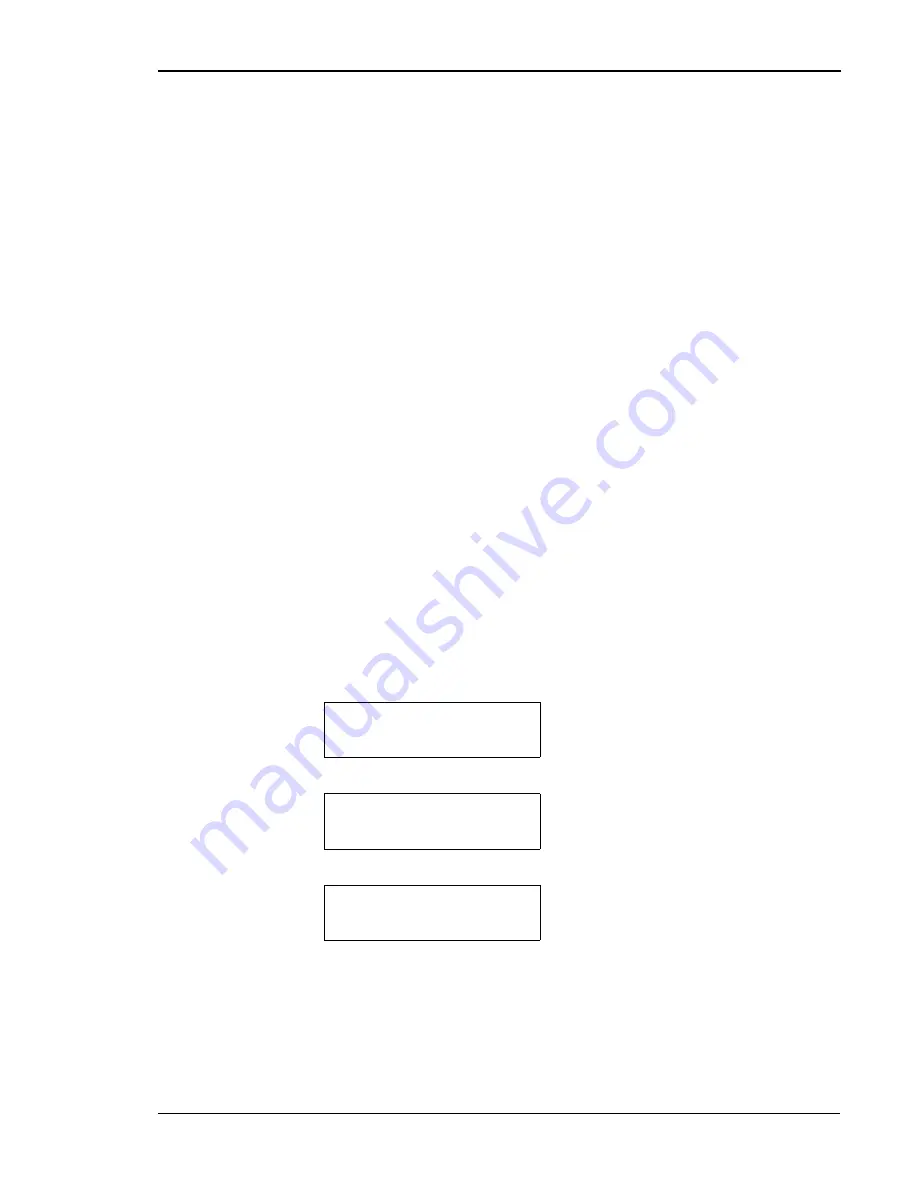
Chapter 4 Operating Your Printer
43
CLEAR
Use
CLEAR
to clear the printer memory once a job has been started.
1. Press
ONLINE
to stop printing.
2. Cancel the print job on the sending computer.
3. Hold down
CLEAR
for at least two seconds.
When the print data is erased, the DATA lamp will shut off, and the
printer will automatically return to online mode.
If the MESSAGE lamp is lit, and the printer has not returned to online
mode, check the message on the display, and take the appropriate action.
ONLINE
Use
ONLINE
to switch the printer state from the online printing mode
to the offline printer configuration mode.
TRAY
Use
TRAY
to change the paper feed source tray.
1. When the display prompts to load a new paper size or type, press
TRAY
to select the correct tray. The new tray is indicated on the top
row of the display.
2. Press
ONLINE
to begin printing from the new source tray.
The following example shows the messages that will be displayed when
changing the source tray. In this example, the source tray is changed from
Tray 1, containing letter paper, to Tray 2, containing the required tabloid
paper needed for the current job (T8306 only; the T8006 operates in a
similar manner when changing from letter to legal size paper.)
MEDIA
Use
MEDIA
to change the media to be printed on when the media
specified on the display is not available.
Tray1: LTR.
Tray1: LTR.
Tray1: LTR.
Tray1: LTR.
Tray1 Load Tabloid
Tray1 Load Tabloid
Tray1 Load Tabloid
Tray1 Load Tabloid
The display indicates that Tray 1 contains
A4 paper and needs A3 paper to print the
current job.
Tray2: Tabloid
Tray2: Tabloid
Tray2: Tabloid
Tray2: Tabloid
Tray1 Load Tabloid
Tray1 Load Tabloid
Tray1 Load Tabloid
Tray1 Load Tabloid
By pressing
TRAY
, Tray 2 is selected.
Tray2: Tabloid
Tray2: Tabloid
Tray2: Tabloid
Tray2: Tabloid
Ready 2534KB
Ready 2534KB
Ready 2534KB
Ready 2534KB
Once Tray 2 is displayed, pressing
ONLINE
starts the job.
Summary of Contents for PCX-PF4110EC
Page 1: ...Tally T8006 T8306 Color Laser Printers User Guide ...
Page 12: ......
Page 30: ......
Page 42: ......
Page 57: ...Chapter 5 Changing Print Defaults 51 ...
Page 66: ......
Page 78: ......
Page 125: ...119 Appendix C Control Panel Menu Functions ...
Page 146: ......
Page 152: ......
Page 186: ......
Page 192: ......






























