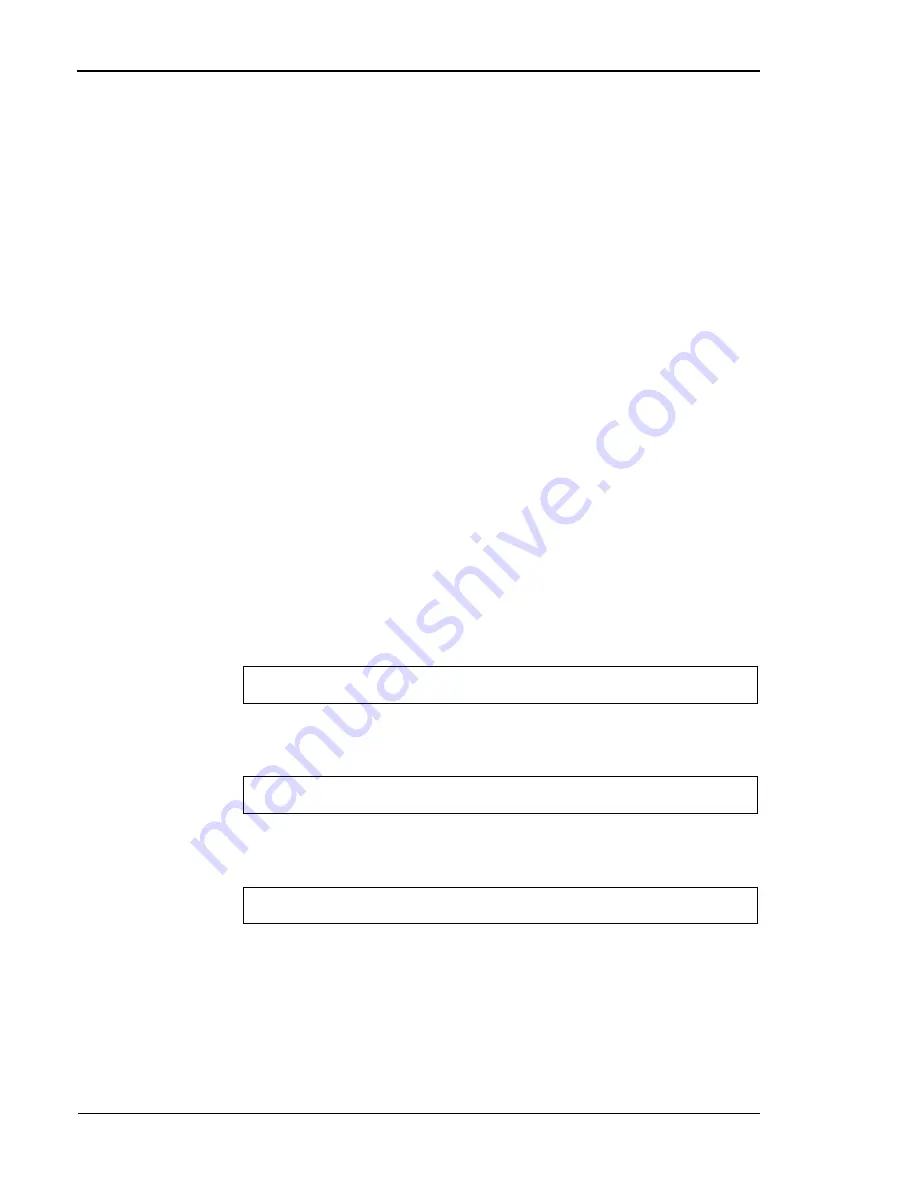
Tally T8006/T8306 Color Laser Printer User Guide
158
Configuring the Printer With TCP/IP Utilities
When configuring the printer using TCP/IP utilities, you must first
configure the basic TCP/IP settings either on the printer control panel,
with Tally’s NetPilot, or with one of the methods outlined below.
Configuring TCP/IP allows you to later use the Web interface, Telnet, or
FTP interface to configure the rest of the printer’s network settings.
If you use ARP or RARP to set TCP/IP, the Ethernet address of your
printer can be accessed by printing a test page, or by referring to the label
on the back of the printer.
Note:
In order to make changes to the printer’s network settings, root or
administrator authority is required.
The IP address can be configured on the control panel, or remotely
configured using any of these methods:
•
ARP: Used under UNIX, Windows 95/98, and Windows NT.
•
RARP: Used under UNIX. This method cannot be used on a
router.
•
BOOTP: Used under UNIX. This method can be used through a
router.
•
DHCP: Used under both Windows NT and UNIX.
•
NetPilot: Set by using the NetPilot wizard.
Setting with ARP
In Windows 95/98 or Windows NT open the DOS window, then execute
the following command:
The example below shows how to set the IP address of a printer with an
Ethernet address of 0:0:87:90:d6:a1 to 192.168.3.191.
Once the address is set,
ping
the IP address of the printer to confirm the
configuration.
The host returns the message
Reply from 192.168.3.191
... This indicates
that the address has been set.
Note:
Because Windows 95 does not implement ARP mapping correctly,
before setting the IP address with Windows 95, ping another device to confirm
TCP/IP is operating, and after executing the ARP command, confirm the
arp -s IP-address ethernet-address
arp -s 192.168.3.191 00008790d6a1 192.168.3.191
ping 192.168.1.191s
Summary of Contents for PCX-PF4110EC
Page 1: ...Tally T8006 T8306 Color Laser Printers User Guide ...
Page 12: ......
Page 30: ......
Page 42: ......
Page 57: ...Chapter 5 Changing Print Defaults 51 ...
Page 66: ......
Page 78: ......
Page 125: ...119 Appendix C Control Panel Menu Functions ...
Page 146: ......
Page 152: ......
Page 186: ......
Page 192: ......






























