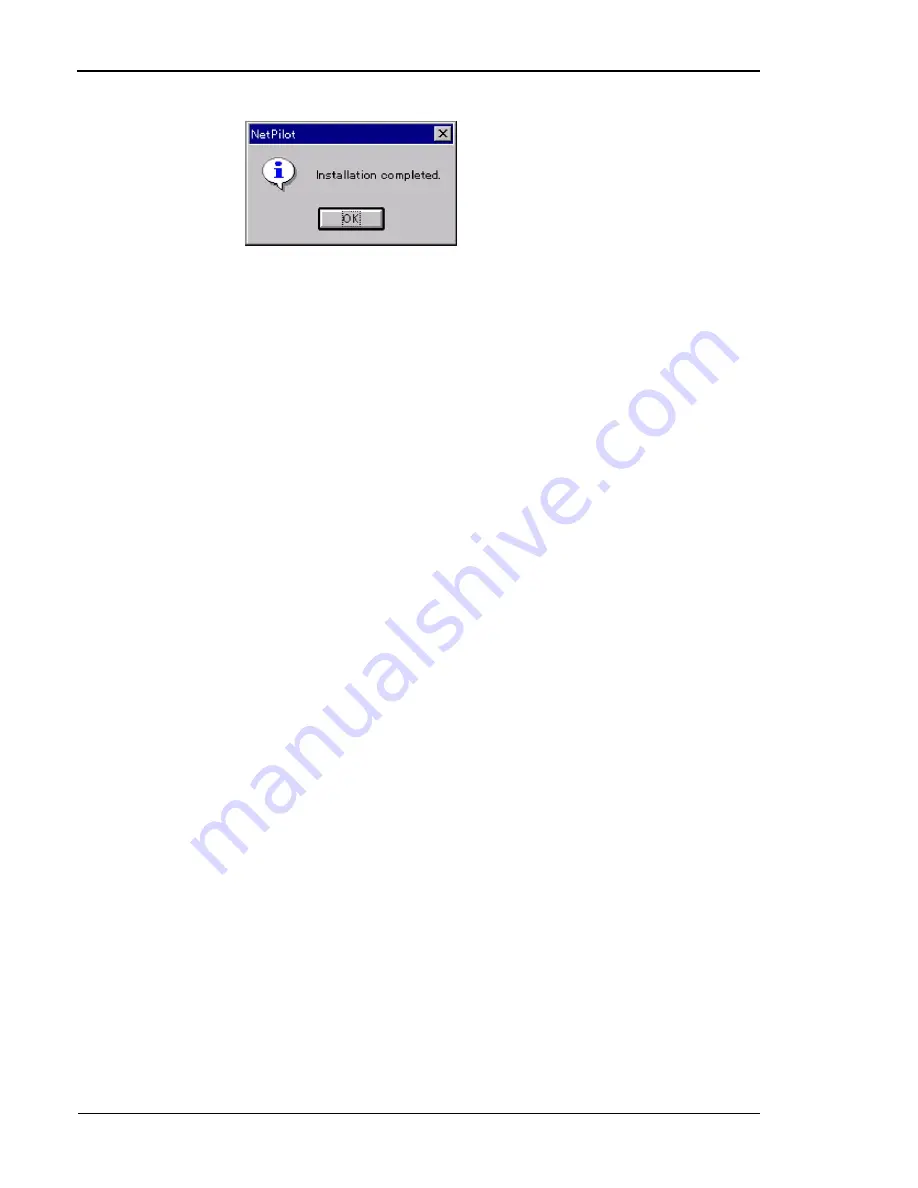
Tally T8006/T8306 Color Laser Printers User Guide
30
Configuring the TCP/IP Printer Port in Windows 95/98
By default, your printer is installed on LPT1
—
the physical printer port
of your computer. To print over the network, you must now install a
virtual port, and tell Windows to print over the virtual printer port rather
than the physical port.
1. From the
Start
button, select
Settings
and click
Printers
.
2. In the Printers folder, right-click the
Tally T8006
or the
Tally
T8306
printer you just installed.
3. Click
Properties
.
4. In the Printer Properties window, select the
Details
tab.
5. Click the
Add Port
button.
6. Click the
Other
button and from the list choose
Print Server Port
,
then click
OK
.
7. Select
LPR (TCP/IP)
as the network protocol and click
OK
.
8. Enter the IP address of your print server (the logical printer name
should remain LPT1), and click
OK
.
9. The LPR port will then be added automatically to the list of available
ports and will be selected as the current port.
10. Click
OK
to complete the port installation.
Configuring the TCP/IP printer port in Windows NT 4.0
By default, your printer is installed on LPT1
—
the physical printer port
of your computer. To print over the network, you must now install a
virtual port, and tell Windows to print over the virtual printer port rather
than the physical port.
1. From the
Start
button, select
Settings
and click
Printers
.
2. In the Printers folder, right-click the
Tally T8006
or
Tally T8306
printer you just installed and select
Properties
.
3. In the Printer Properties window, select the
Ports
tab.
4. Click the
Add Port
button to open the Printer Ports window.
20. Click the
OK
button to complete the
TCP/IP configuration.
To complete the installation of the printer, go to the port configuration
section for your operating system.
Summary of Contents for PCX-PF4110EC
Page 1: ...Tally T8006 T8306 Color Laser Printers User Guide ...
Page 12: ......
Page 30: ......
Page 42: ......
Page 57: ...Chapter 5 Changing Print Defaults 51 ...
Page 66: ......
Page 78: ......
Page 125: ...119 Appendix C Control Panel Menu Functions ...
Page 146: ......
Page 152: ......
Page 186: ......
Page 192: ......






























