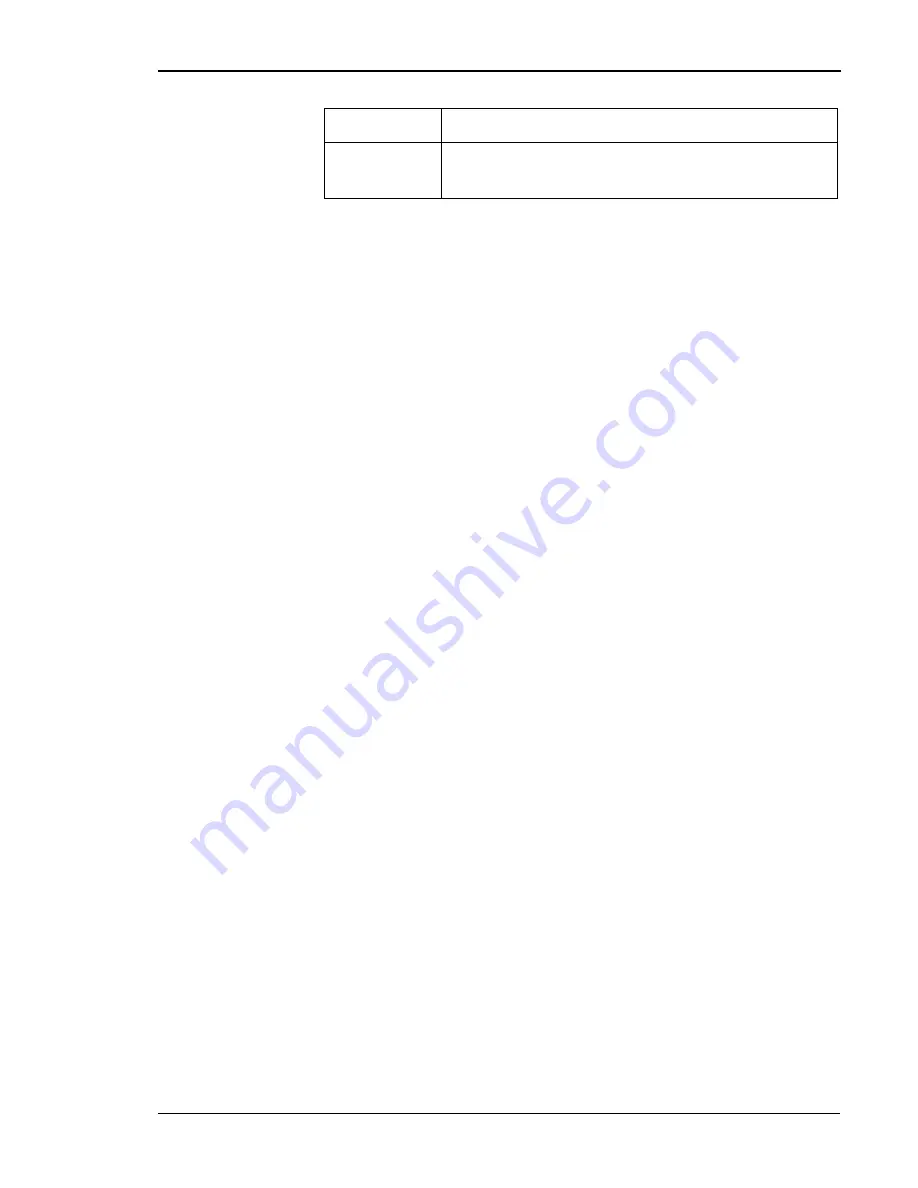
Appendix E Network Management
163
Configuring the Printer Using FTP
The network interface can be set by uploading a network configuration
file to the printer via FTP.
1. Using FTP, log on to the printer’s FTP interface (use
root
as your
name and
pass
as the password)
2.
get
the printer’s configuration file
config
.
3. Using a plain text editor, change the settings of the configuration file.
4. FTP the printer and
put
config
CONFIG
. Ensure that the uppercase
CONFIG argument is attached to the
put
command or the settings
will not be saved.
5. Restart the printer.
Note:
If you attempt to put a config file with an incorrect format, the
printer will reset the network interface.
For an explanation of the parameters, see “Sample Network
Configuration File” on page 167.
Monitoring the Printer Using SNMP
The Simple Network Management Protocol (SNMP) can be used for the
remote monitoring of the network interface.
SNMP is the standard network management protocol. In order to use
SNMP, you must first set up the TCP/IP configuration of your printer,
including protocols, database structure specifications and the data object
group.
The SNMP manager software performs the actual management. This
manager sends inquiries or instructions for a device, or receives
notification that uses a specific event in the device as a trigger. The object
is contained in the database called the Management Information Base
(MIB).
Configuring the SNMP Manager
The MIB file is distributed on the T8006/T8306 CD-ROM and is
downloadable from the printer through FTP.
The printer’s stored MIB file is described in ASN.1 format. To upgrade
the printer with a newer Tally MIB file, use FTP to replace the older file.
defaults
Returns the network interface setting to the default
setting.
Command
Function
Summary of Contents for PCX-PF4110EC
Page 1: ...Tally T8006 T8306 Color Laser Printers User Guide ...
Page 12: ......
Page 30: ......
Page 42: ......
Page 57: ...Chapter 5 Changing Print Defaults 51 ...
Page 66: ......
Page 78: ......
Page 125: ...119 Appendix C Control Panel Menu Functions ...
Page 146: ......
Page 152: ......
Page 186: ......
Page 192: ......






























