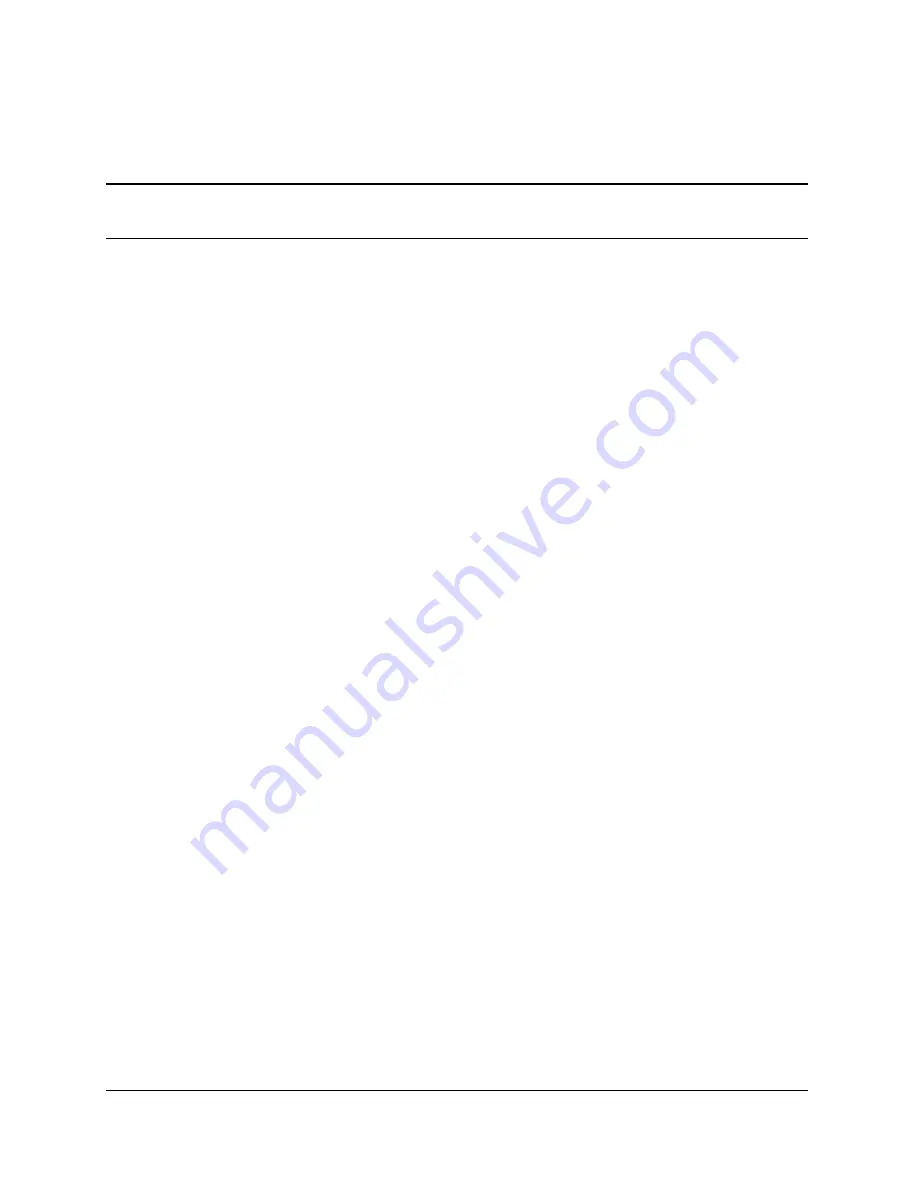
U s i n g t h e A d m i n i s t r a t o r T o o l
4-2
`
If using Parallel, select the appropriate LPT port
`
If using Network, select the correct IP address.
NOTE
: Refer to Chapter 6 “Network Printing” and Chapter 2, “Connecting Data
Cables to the Printer” for more details.
Once connected, the software will display the connection method in green with a “Con-
nected” message as shown below. On the right side of the window, the printer’s settings
will be displayed.
Next, print a self test label by selecting the “Print Self-Test Label” button located in the
lower right of the window. This will verify connection to the printer.
To change the printer’s setting, select the section to change and either manually enter the
new value, or select the new value from a list.
Select the apply button to send the new setting to the printer.
Selecting the “Refresh” button will refresh the printers current settings to verify the new
change.
Administrator Sections
The Administrator is divided into tabs. Each tab represents different abilities that the
software provides. Below is a brief description.
I/O Settings
Controls Host PC to Printer communication options, Printer Serial and Network options,
and Self-Test label printing.
Printer Settings
Printer settings control thermal printing method, darkness, print speed, pitch, indexing,
and real time clock settings.
For more details on printer settings please reference the Programmer’s Guide.
Calibrating the Printer
Calibrate the printer when the following occurs:
`
Print media type changes
`
Printer skips labels
`
Printer feeds blank labels
We recommend using Method 1 listed below to calibrate the printer, however, users may
calibrate using any of the three listed methods below.






























