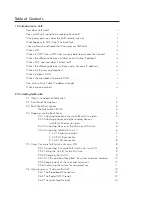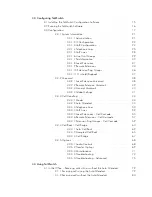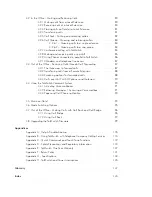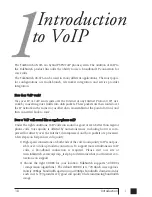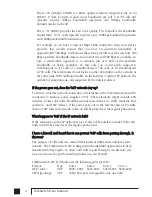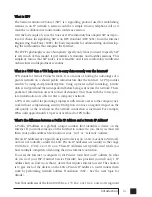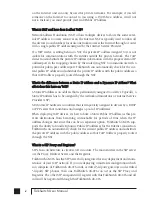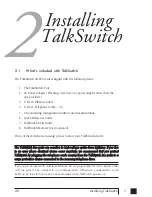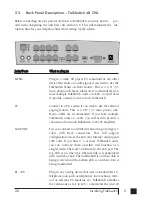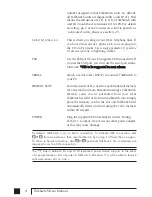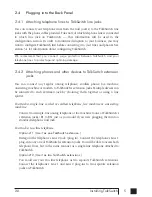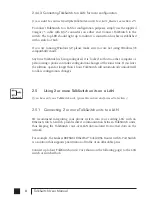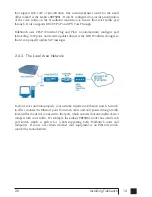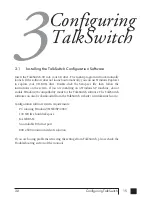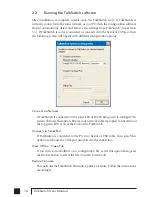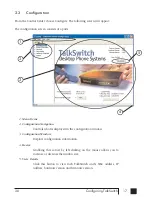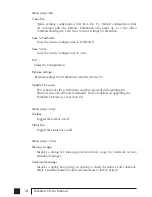2.3
Back Panel Descriptions - TalkSwitch 48 CVA
Before connecting all your phones and lines to TalkSwitch, you may want to pro-
ceed with configuring the unit first. (See section 3.1) This will minimize the dis-
ruption time for your telephone lines while setting up the system.
JJa
acck
kss//P
Po
orrttss
W
Wh
ha
att tto
o p
pllu
ug
g iin
n
MUSIC
Plug in a radio, CD player, PC soundcard or any other
device that emits an audio signal if you wish to use the
TalkSwitch Music-on-Hold feature. This is a 1/8" (3.5
mm) phono jack. Mono cables are recommended. If you
have multiple TalkSwitch units on a LAN, you will need
to provide a music source to each TalkSwitch.
PA
Connect to a P.A. system if you wish to use the external
paging feature. This is a 1/8" (3.5 mm) phono jack.
Mono cables are recommended. If you have multiple
TalkSwitch units on a LAN, you will need to provide a
connection from each TalkSwitch to the PA Amplifier.
LAN PORT
You can connect to an Ethernet hub using a Category 5
cable with RJ-45 connectors. This will support
configuration across the LAN and Internet and support
VoIP calls. If you have 2, 3 or more TalkSwitch units,
you can ‘network’ them and they will function as a
single system. There are 3 LEDs next to the LAN port. The
top LED is on when the ethernet link is synchronized
with a switch or hub. The middle LED is on when data is
being received and the bottom LED is on when data is
being transmitted.
E1 – E8
Plug in any analog device that uses a standard (RJ-11)
telephone jack, such as telephones, fax machines, inter-
nal or external PC modems, etc. TalkSwitch identifies
the extensions as 1x1 to 1x8. (x represents the unit ID
3
2.0
Installing TalkSwitch
TS manual 11th ED_CVA_v11_CD_Release.qxd 7/13/2004 3:33 PM Page 3
Summary of Contents for TALKSWITCH 48-CVA
Page 1: ...Installation and User Guide DESKTOP PHONE SYSTEM TalkSwitch 48 CVA v3 10...
Page 109: ...101 4 0 Using TalkSwitch...
Page 111: ......
Page 145: ......