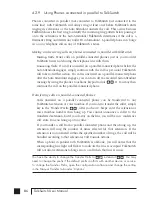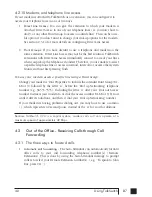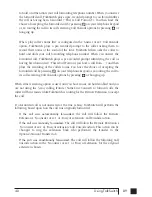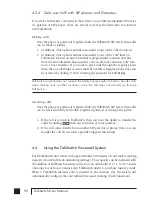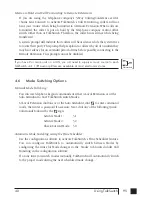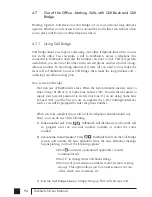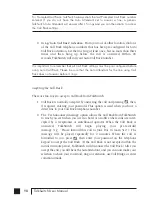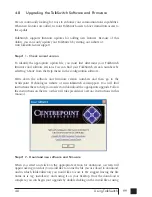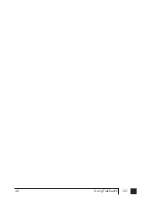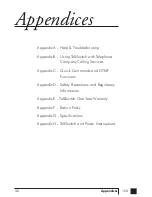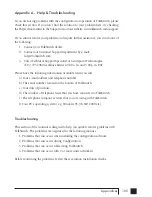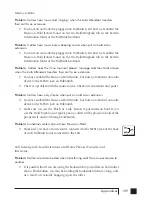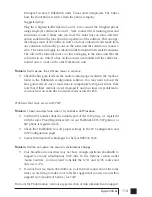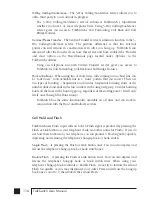100
TalkSwitch User Manual
the ‘Run’ option on your Windows ‘Start’ menu. A series of windows will guide you
through the installation process.
This process updates your configuration software to a newer version. You still need to
update the firmware to take advantage of new features. The new firmware file will
have been placed in the TalkSwitch directory after running the install program.
Step # 3 - Updating the firmware
The final step in the upgrade process is to update the firmware. Follow the
instructions listed on the website carefully for performing the update.
The actual update process will take approximately 1 to 5 minutes, depending on how
many files are needed for the update and how many units are being updated. During
the update, the LED lights on TalkSwitch’s front panel will show diagnostic indicators
for the update.
If you have 2 or more units networked, be sure to update each unit. Units will not
operate properly if they are networked together with mismatched firmware versions. To
confirm all units are properly loaded, you can select ‘View Details’ on the ‘About
TalkSwitch’ page in the configuration software. See Below.
In the event the firmware update was unsuccessful, please follow the instructions
through the update process again. If you continue to have problems, please contact
your reseller or Centrepoint Technologies.
Firmware updates will not alter your system configuration. In the event of a major
system update, it may be necessary for the configuration file to be reset to default
values. In this case you will need to reconfigure the entire system. In the case of a major
system update, Centrepoint Technologies will mention any issues involved with the
firmware update.
If you replaced your computer with a new one, please use the software that matches
the latest version of firmware running on TalkSwitch. If obtained from our website,
you can once again download the install file. All install files found on the website
have both the entire software program and the latest firmware.
TS manual 11th ED_CVA_v11_CD_Release.qxd 7/13/2004 3:36 PM Page 100
Summary of Contents for TALKSWITCH 48-CVA
Page 1: ...Installation and User Guide DESKTOP PHONE SYSTEM TalkSwitch 48 CVA v3 10...
Page 109: ...101 4 0 Using TalkSwitch...
Page 111: ......
Page 145: ......