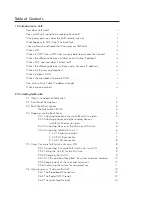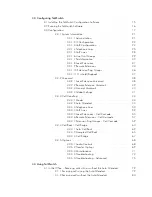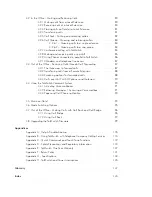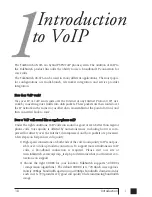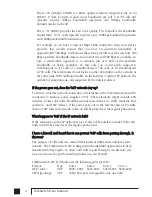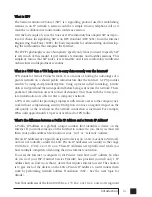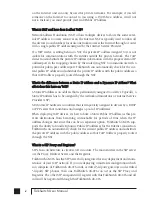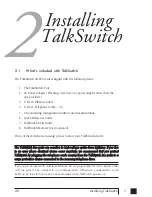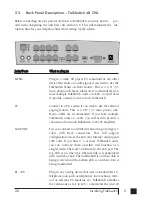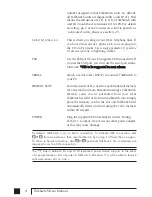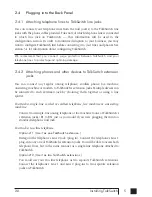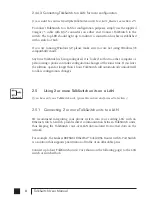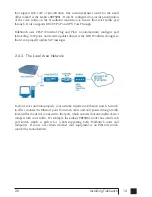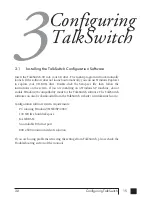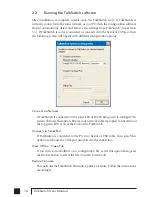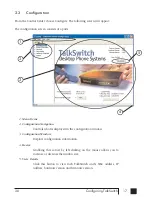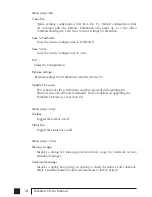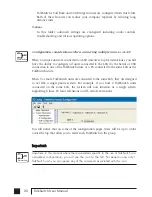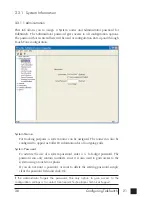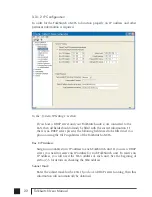Most two-line phones have separate plug-ins for two incoming telephone lines (Line 1
and Line 2). If your two-line telephone does not have separate plug-ins, you can use a
“Line 1/Line 2” line splitter to separate the two lines. Read the
Connecting Phones, Faxes
and Devices
Quick Guide in the TalkSwitch software or at www.talkswitch.com/support
for more detailed examples on connecting multi-line phones.
To Attach an Internal or External Modem:
Simply plug the modem’s telephone cable into one of TalkSwitch’s extension
jacks. Your modem is now a TalkSwitch extension and will be able to access all
lines and take advantage of TalkSwitch’s call routing features.
If you don’t want to change your dial-up settings for the modem, you will need to
enable Direct Line Access for the extension associated to the modem. See section
3.3.1.4 for more details on configuring Direct Line Access.
2.4.3 Connecting devices to the Music and PA jacks
The Music jack is designed to support any audio source (CD player, radio, tape player,
sound card etc.) for playing music or messages to callers while on hold. Simply
connect the audio source via its headphone output to the Music jack. The Music jack
requires a 1/8" (3.5mm) mono phono connector. If you have more than one
TalkSwitch connected to a LAN, you will need to provide audio to the Music jacks on
each TalkSwitch.
The PA jack can be connected to a PA System for external paging or to an
amplification system to screen voicemail or to use as a line simulator. The PA jack
requires a 1/8" (3.5mm) mono phono connector. If you have more than one
TalkSwitch connected to a LAN, you will need to provide a connection from each
TalkSwitch to the PA system.
2.4.4 Connecting TalkSwitch to a LAN and/or PC
There are currently 3 ways to connect to TalkSwitch for PC configuration – Serial,
USB and over the LAN (Ethernet port).
Serial:
Use a serial cable (RS232) to connect TalkSwitch to an available Serial
COM port on your PC.
USB:
Use a USB cable to connect TalkSwitch to an available USB port on
your PC or USB hub.
*
*U
US
SB
B n
no
ott ccu
urrrreen
nttllyy ssu
up
pp
po
orrtteed
d..
LAN:
Use the provided Ethernet cable to connect TalkSwitch to the LAN via
your switch
Internet:
The TalkSwitch 48-CVA will support remote configuration from a PC
via IP from a local or remote location. (future update)
6
TalkSwitch User Manual
TS manual 11th ED_CVA_v11_CD_Release.qxd 7/13/2004 3:33 PM Page 6
Summary of Contents for TALKSWITCH 48-CVA
Page 1: ...Installation and User Guide DESKTOP PHONE SYSTEM TalkSwitch 48 CVA v3 10...
Page 109: ...101 4 0 Using TalkSwitch...
Page 111: ......
Page 145: ......