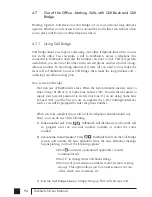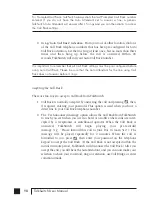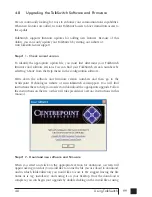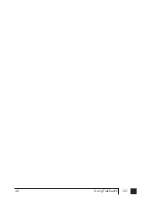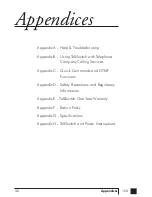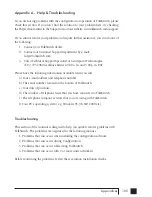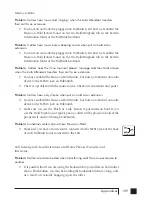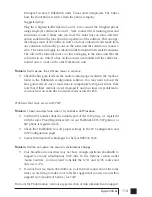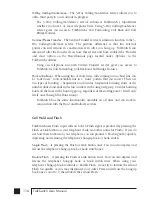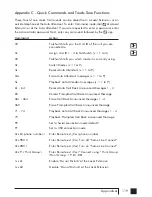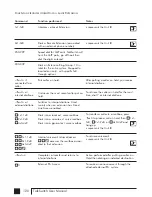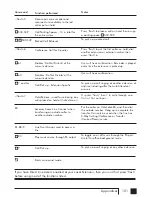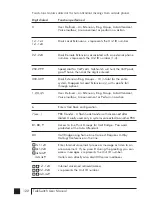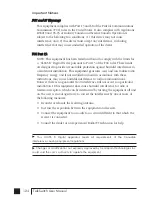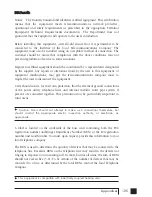111
Appendices
Other Possible Local Extension Problems:
Problem:
I am unable to access TalkSwitch Lines with a Local Extension.
• Check your ‘Direct Line Access’ settings on the Local Extension page under
‘System Information’ of the configuration software. If a Local Extension has
not been given ‘Direct Access’ to your telephone lines, you must dial 81-88 or
9 to access a line.
Problem:
My PC (Internal or External) Modem cannot dial out.
• If the extension to which your Modem is attached has not been given ‘Direct
Access’ to telephone lines, you will have to include a Line Hunt Group prefix
(81-88 or 9) before the number you are dialing. For more information about
Dial Out Access and changing your Modem’s dial properties, see
section 3.2.9, “External modem telephone line access”.
• You may have to change your Modem’s properties so that it waits for a dial-
tone before it begins dialing your Dial Up Networking number. For more
information about changing your Modem’s properties, see section 3.2.9,
“External modem telephone line access”.
Problem:
One of the Local Extensions (telephones) does not ring.
• Some telephones require more voltage in order to ring. These phones are usu-
ally the older ‘Bell’ phones that have mechanical ringers. These phones are
too much of a load for TalkSwitch and should not be used as an extension.
• Make sure the telephone cord you are using between the phone and
TalkSwitch is working properly.
• Check to make sure the ringer is turned on for your phone.
Problem:
Extension(s) ring, but there is no caller.
• This can occur when a caller hangs up after the Auto Attendant has begun to
play. In some areas, the Telephone Company’s ‘disconnect/clear’ signal is
weak. This is the reason the Auto Attendant may not pick up the disconnect
signal right away when a caller hangs up. Because the Auto Attendant will
receive no response after playing its message, the call will fall through to your
settings for the ‘User does not make a selection’ option associated with that
Auto Attendant.
TS manual 11th ED_CVA_v11_CD_Release.qxd 7/13/2004 3:36 PM Page 111
Summary of Contents for TALKSWITCH 48-CVA
Page 1: ...Installation and User Guide DESKTOP PHONE SYSTEM TalkSwitch 48 CVA v3 10...
Page 109: ...101 4 0 Using TalkSwitch...
Page 111: ......
Page 145: ......