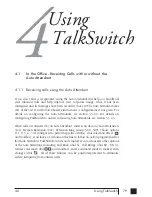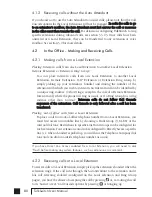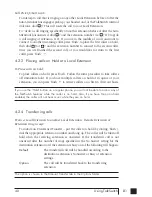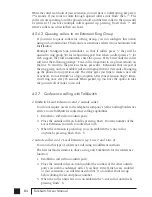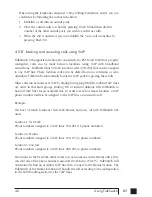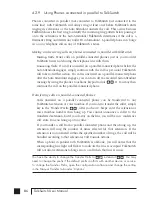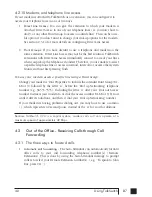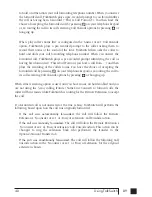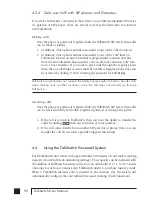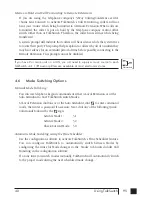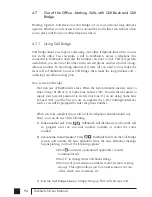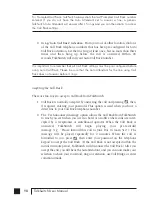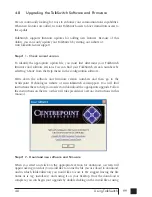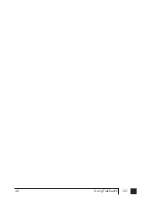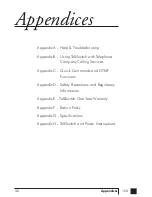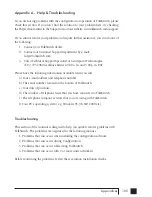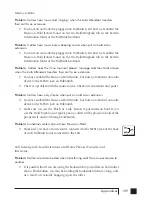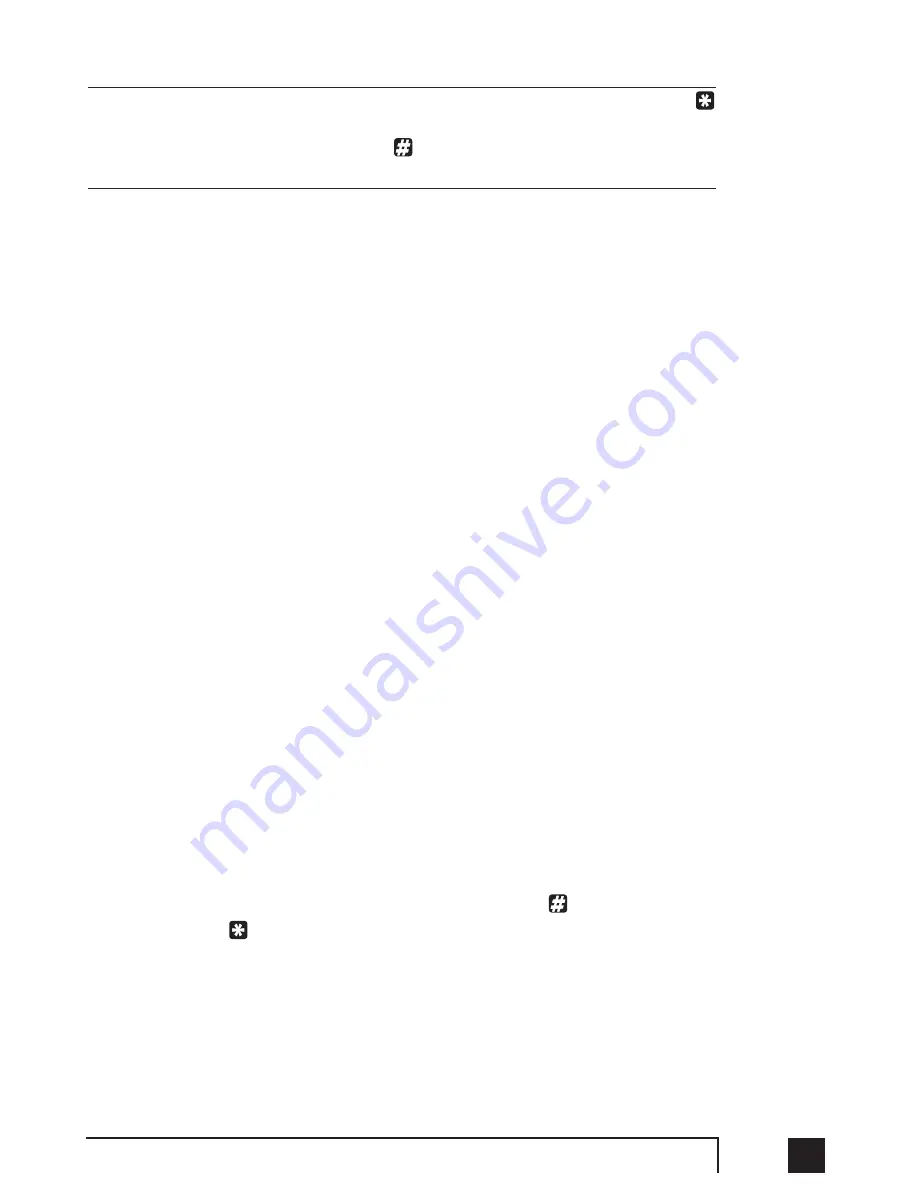
93
4.0
Using TalkSwitch
Keep in mind while recording your greeting or announcement that callers can press
to return to the previous Auto Attendant (if the call came from the Auto Attendant) while
listening to your greeting and can press
when they are done recording for more
options. You may want to give your callers these options for their convenience.
Change personal options (press 3):
This section allows you to change your current password, turn auto date and
time stamp and phone number on or off and set up or change Pager and
Remote Phone Notification for new messages. By default, auto date and time
stamp is on and this information is played at the end of each message. If you
have Caller ID service, then the phone number is also included with the time
and date.
Record name for Dial by Name Directory (press 4):
If you have not already recorded your name for the directory or wish to
change the recording, you can do so here. The dial-by-name directory is
accessed at the Auto Attendant according to your configuration. Callers are
directed to enter the first 3 letters of the employee’s last name. The system will
find the exact or closest match then play the recorded name and the exten-
sion number, then give them the option to connect to that extension. Note:
You must record your name in order for the extension to be included in the
dial-by-name directory.
4.4.3 Pager and Cell Phone notification
When a new message is left in a voice mailbox, it can notify a pager, cell phone or
any remote number if the mailbox has been configured to do so.
You can configure the system to notify you for every new message or for only the first
new message received since the last time new messages were accessed.
If using Remote Phone Notification, you have the option to accept or reject the
notification call once you answer. To listen to messages, press
.
To put off listening
to messages, press
.
For details on configuring Pager and Remote Phone Notification, please see section
3.3.2.
TS manual 11th ED_CVA_v11_CD_Release.qxd 7/13/2004 3:36 PM Page 93
Summary of Contents for TALKSWITCH 48-CVA
Page 1: ...Installation and User Guide DESKTOP PHONE SYSTEM TalkSwitch 48 CVA v3 10...
Page 109: ...101 4 0 Using TalkSwitch...
Page 111: ......
Page 145: ......