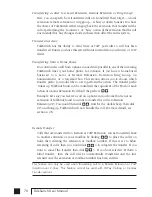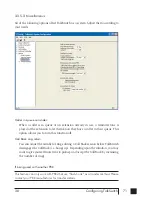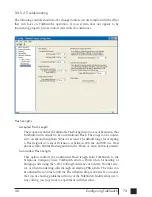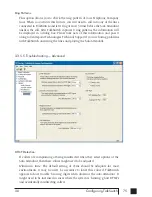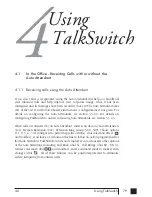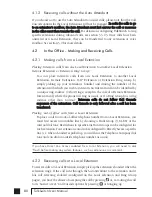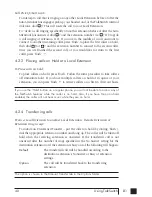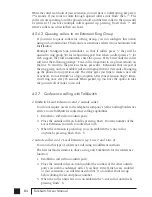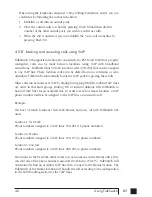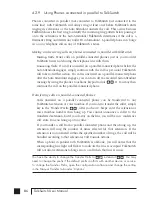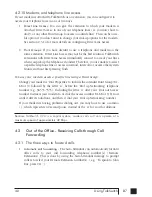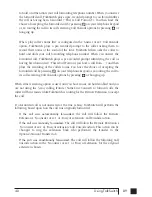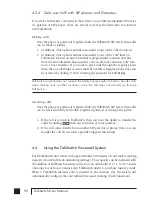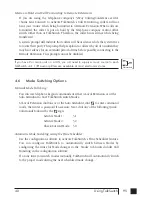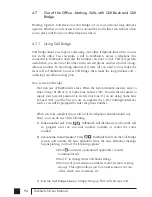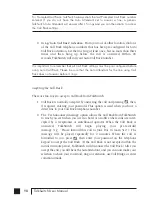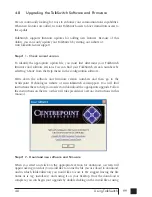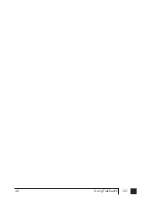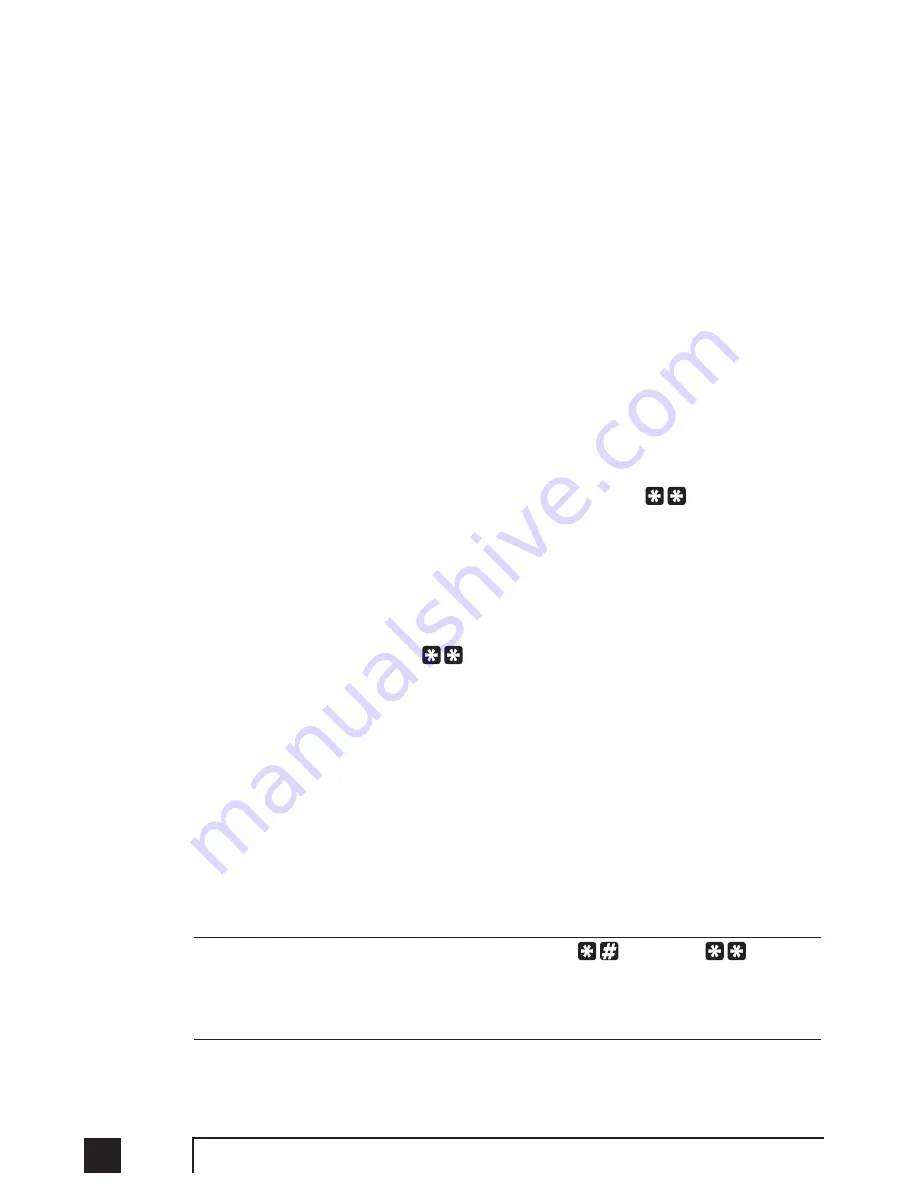
86
TalkSwitch User Manual
4.2.9 Using Phones connected in parallel to TalkSwitch
Phones connected in parallel (not connected to TalkSwitch but connected to the
same line) with TalkSwitch will always ring at least once before TalkSwitch starts
ringing its extensions or the Auto Attendant answers the call. This occurs because
TalkSwitch uses the first ring to identify the incoming ring pattern before passing it
on to the extensions or the Auto Attendant (TalkSwitch determines if the call is a
Distinctive Ring and detects any Caller ID information). A parallel phone can ‘barge
in’ on any telephone call on any of TalkSwitch’s Lines.
Making and receiving calls on phones connected in parallel with TalkSwitch:
Making Calls:
Make calls on parallel-connected phones just as you would if
TalkSwitch were not sharing the telephone line with them.
Answering Calls:
If a call is answered on a parallel-connected phone before the
Auto Attendant engages, simply continue with the call as per usual. TalkSwitch
will take no further action. If a call is answered on a parallel-connected phone
after the Auto Attendant engages, you can turn off the recorded Auto Attendant
message by using the phone’s touchtone keypad to dial ‘
0
’. You may then
continue the call on the parallel-connected phone.
Transferring calls on parallel-connected phones:
Calls answered on a parallel connected phone can be transferred to any
TalkSwitch extension or voice mailbox. If you want to transfer the caller, simply
key in the ‘Transfer Prefix
’, after you hear 2 ‘beeps’ enter the extension or
voice mailbox number then hang up. You cannot announce a caller to the
transferred extension, but if you do stay on the line, you will be in a ‘conference
call’ state. You can hang up at any time.
If you transfer a call from a parallel connected phone and then hang up, the
extension will ring the number of times selected for that extension. If the
extension is not answered within the specified number of rings, the call will be
handled according to that extension’s Call Cascade actions.
When a phone in parallel with TalkSwitch is off-hook, you will notice that the
corresponding line light will flicker to indicate the line is occupied. TalkSwitch
will not allow extensions to barge in on a call when that line is in use.
You have the ability to change the Transfer Prefix to
instead of
. You may
need to change the prefix if the default prefix conflicts with another device or service.
To change the Transfer Prefix, open the configuration software and change the setting
in the Manual Transfer tab under
‘
Options
’
.
TS manual 11th ED_CVA_v11_CD_Release.qxd 7/13/2004 3:36 PM Page 86
Summary of Contents for TALKSWITCH 48-CVA
Page 1: ...Installation and User Guide DESKTOP PHONE SYSTEM TalkSwitch 48 CVA v3 10...
Page 109: ...101 4 0 Using TalkSwitch...
Page 111: ......
Page 145: ......