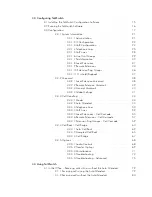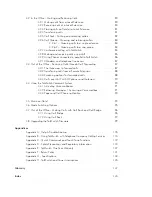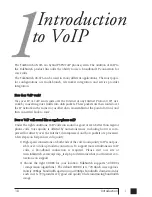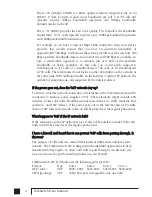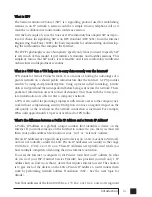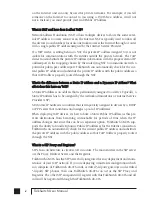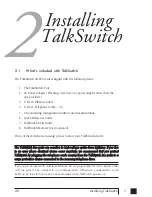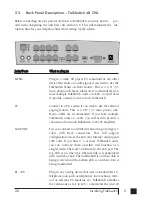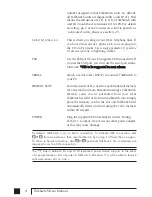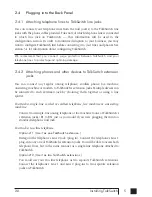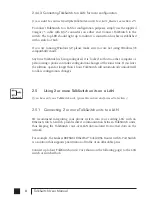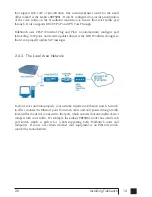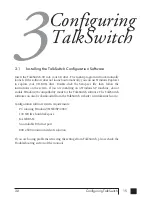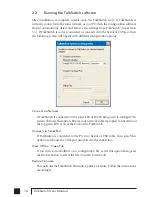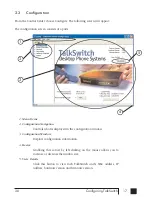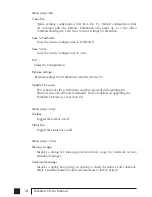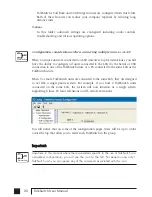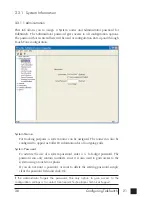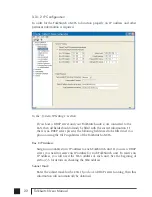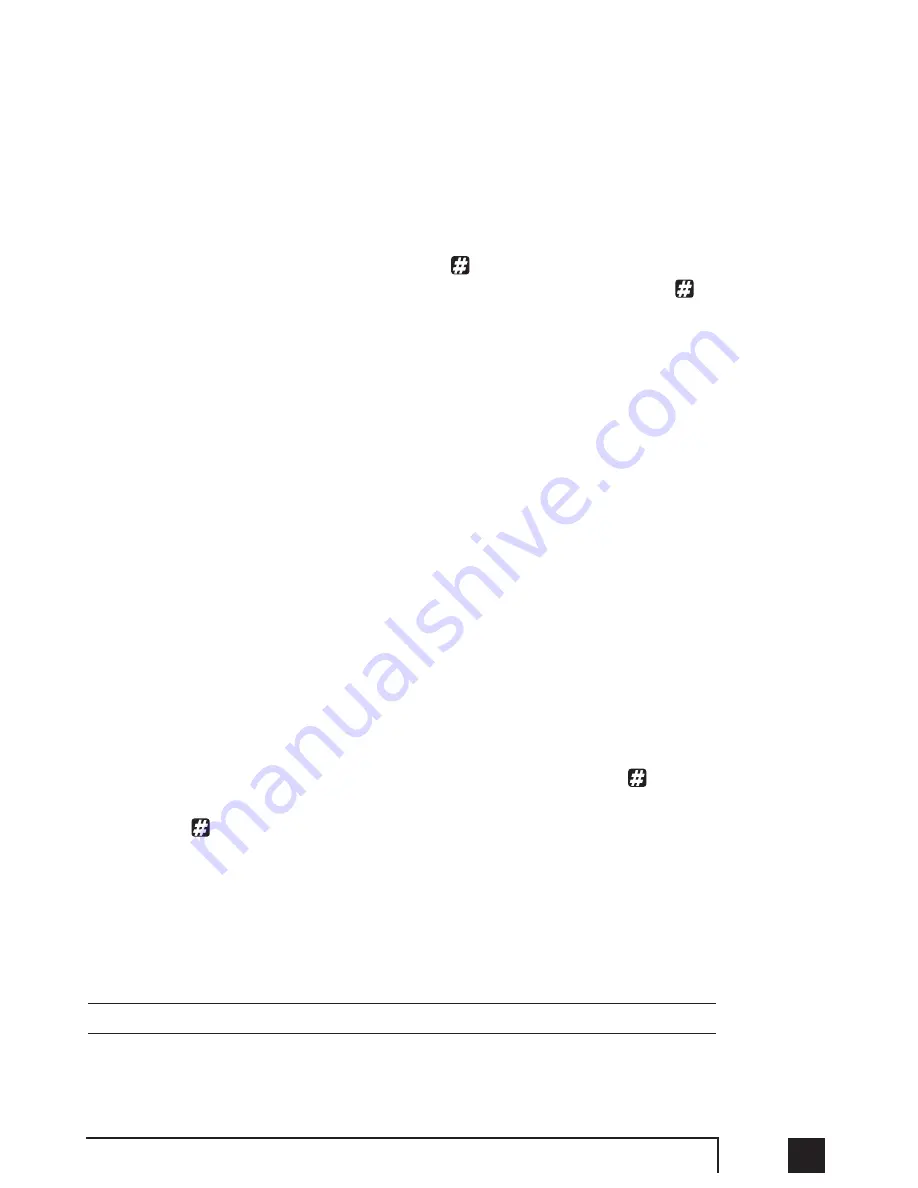
2.4.4.1 Connecting TalkSwitch to a PC using a Serial cable
If you have an available Serial port, then connect TalkSwitch to your PC using an RS-
232 Serial cable*. By default, TalkSwitch is shipped with the Serial and LAN ports
enabled and the USB port disabled.
If you were previously using USB and are switching back to Serial connection, then
you will need to switch TalkSwitch back to Serial mode. Pick up a phone connected
to one of TalkSwitch’s local extensions and dial
to enter command mode. If you
have an administrator password enabled, enter the password. Dial 90, then
to
enable the Serial connection. Next, turn TalkSwitch off and on again to activate the
Serial connection.
When you run the TalkSwitch software, select ‘PC Connection’ to select Serial as the
connection type then select the COM port associated to this physical Serial port on
your PC.
Make sure you do not have any other communications programs running at the
same time you want to use the TalkSwitch configuration software. These may include
Palm Pilot, Hot Sync, TalkWorks, digital camera software. These programs tend to
‘hold’ onto COM ports, making them unavailable for any other programs.
If you are having problems communicating with TalkSwitch, please check the
Troubleshooting section of the manual.
2.4.4.2 Connecting TalkSwitch to a PC using a USB cable
If you have an available USB port and cable and are not running Windows 2000 or
XP on your PC, then connect TalkSwitch to the PC using a USB cable*. Next, pick up
a phone connected to one of TalkSwitch’s local extensions and dial
to enter
command mode. If you have an administrator password enabled, enter the password.
Dial 91, then
to activate the USB connection. Next, turn TalkSwitch off then back
on again to activate the USB drivers.
Make sure you do not have any other communications programs running at the
same time you want to use the TalkSwitch configuration software. These may include
Palm Pilot, Hot Sync, TalkWorks, digital camera software. These programs tend to
‘hold’ onto COM ports, making them unavailable for any other programs.
*cable not provided.
7
2.0
Installing TalkSwitch
TS manual 11th ED_CVA_v11_CD_Release.qxd 7/13/2004 3:33 PM Page 7
Summary of Contents for TALKSWITCH 48-CVA
Page 1: ...Installation and User Guide DESKTOP PHONE SYSTEM TalkSwitch 48 CVA v3 10...
Page 109: ...101 4 0 Using TalkSwitch...
Page 111: ......
Page 145: ......