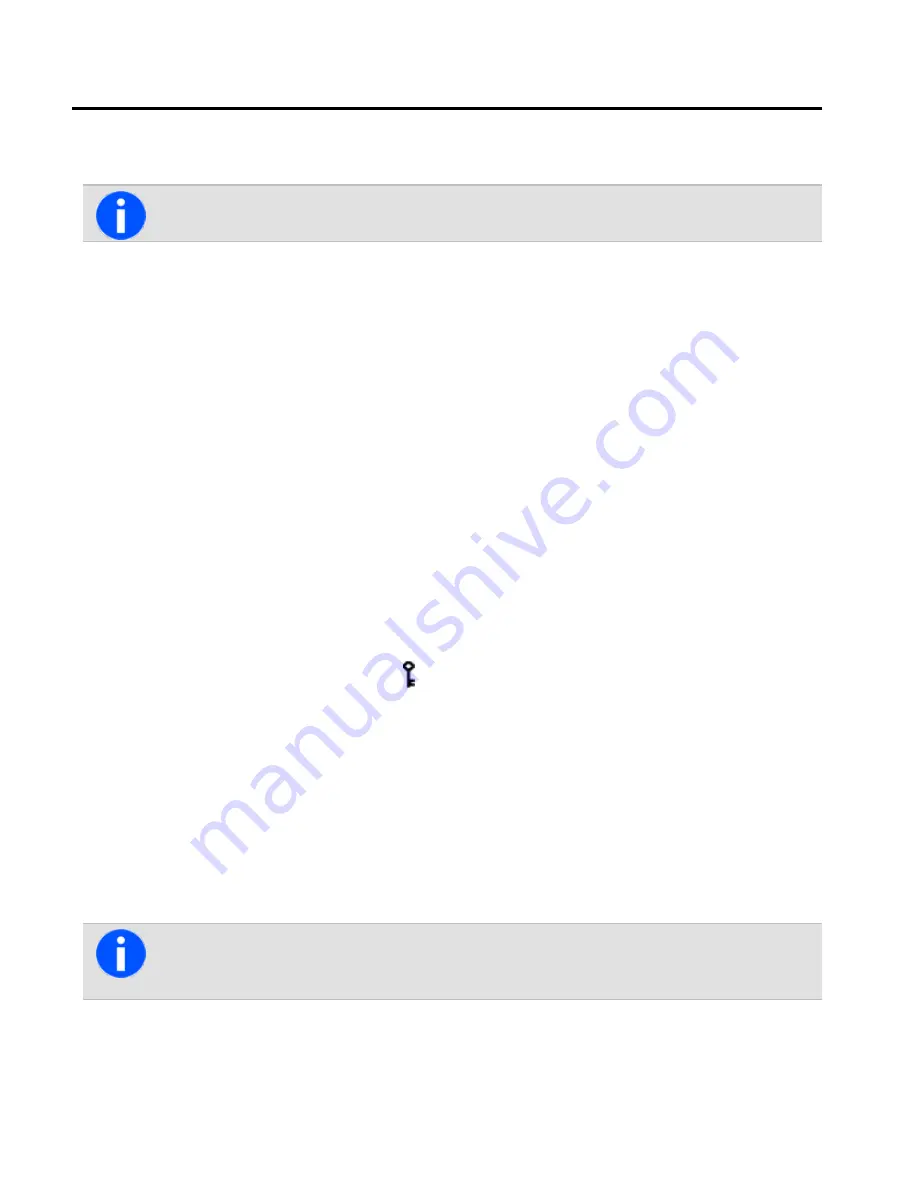
11 Encryption
This section describes how to use encryption to make users' communications completely private.
This feature is controlled by a software license (SFE) and may not be available with the radio.
This section covers:
About Encryption
The encryption feature is available for digital and dual-mode networks only.
To make communications with other users on a users' system completely private, the users' radio may be able to
encrypt outgoing calls, using a confidential encryption key. The radio receiving a users' call must have the same
encryption key installed before it can hear an encrypted call.
Encrypting Calls
The radio may be able to turn encryption on and off. While encryption is on, outgoing calls are encrypted on networks
programmed for encryption, and the encryption icon remains in the display.
This setting only affects outgoing calls. Incoming calls will still be decoded by the radio so long as the key required to
decode the call is stored in the radio.
To turn encryption on or off:
1. Press
Menu
and select
Security
>
Encryption
. (Depending on how the radio is programmed, users may
be able to press a function key to turn encryption on and off.)
2. Scroll to
On
(or
Off
) and press
Select
.
The message
Encryption activated
(or
deactivated
) appears in the display.
If a user attempts to transmit with encryption turned on but they don’t have any keys loaded, the mes-
sage
Key fail
appears.
98
Tait International Ltd December 2019






























