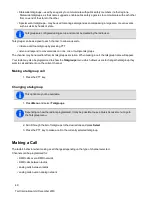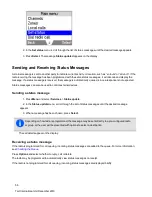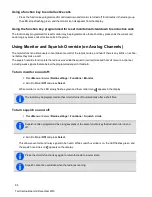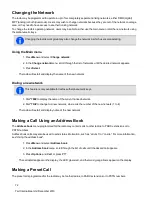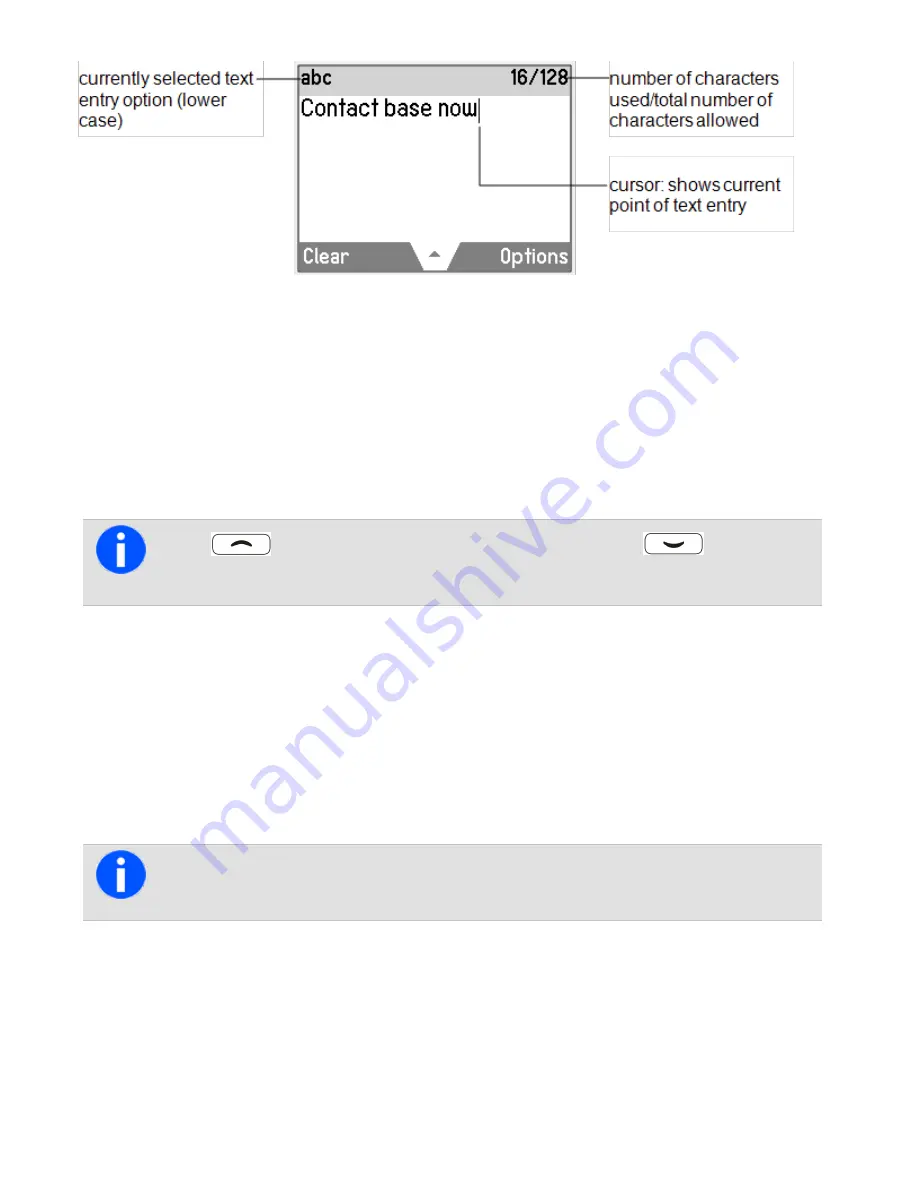
Sending a preset text message
1. Press
Menu
and select
Services
>
Text message
>
Preset message
.
In the
Preset message
menu, a short label representing each message is displayed.
2. Scroll through the list of preset message labels until the desired one appears.
3. Press
Select
, and the chosen text message is now displayed.
4. Press
Send
to send the message, or
Edit
to change the message.
Pressing
will place the cursor at the start of the message. Pressing
will place the
cursor at the end of the message.
5. When the message is complete, press
Options
and select
Send
.
Creating a new text message
1. Press
Menu
and select
Services
>
Text message
>
New message
.
2. Use the alphanumeric keys to add characters and the
Clear
key to delete them. Use the scroll keys to
move through the characters.
3. When the message is complete, press
Options
and select
Send
.
If canceling out of editing a text message or receiving a call while editing, the current draft will be
saved and is available for editing later.
Editing a draft text message
1. Press
Menu
and select
Services
>
Text message
>
Edit message
.
The last sent or edited text message will appear.
58
Tait International Ltd December 2019