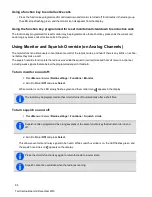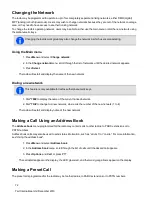Automatic zone selection
The radio may be configured to change zones automatically based on a user location.
Selecting a zone manually as described above will end automatic mode, so the automatic mode icon
will dis-
appear and the manual mode icon
will appear on the display.
The radio may be configured to use a timer or a function key to return to automatic mode.
Selecting a workgroup
1. Press
Menu
and select
Set workgroup
.
2. In the
Set workgroup
menu, scroll through the list of workgroups until the desired workgroup appears.
3. Press
Select
.
4. Check that the network icon
appears on the display.
Making a call to a workgroup
Different types of calls may be associated with user workgroups. These calls can be any types of calls.
To make a call to a workgroup:
1. Select the required zone. See
.
2. Select the required workgroup. See
.
3. Press the PTT key, and a call to that workgroup is made.
Dialing a workgroup call
This feature is only available for radios with alphanumeric keys.
It may be possible to dial workgroup calls, if the number associated with the workgroup is known.
1. Dial
w
, where
w
is the number of the workgroup.
If the workgroup call number is the same as a call to another radio, then the user needs to dial a leading
0
. For
example, dial
23#
to call radio 23 and dial
023#
for workgroup call number 23.
2. Press
Send
or the
#
or PTT key.
While the call is being setup, users can cancel the call by pressing
Cancel
.
Selecting the homegroup
‘Homegroup’ is the workgroup in which the radio usually operates. To return to the homegroup at any time, users may
be able to use the main menu, or an allocated function key.
74
Tait International Ltd December 2019