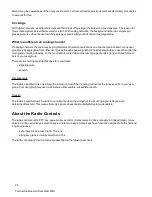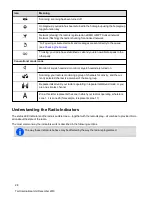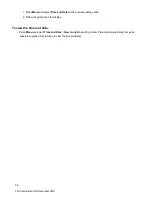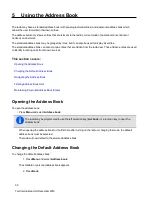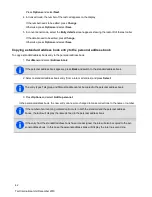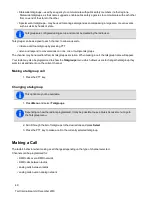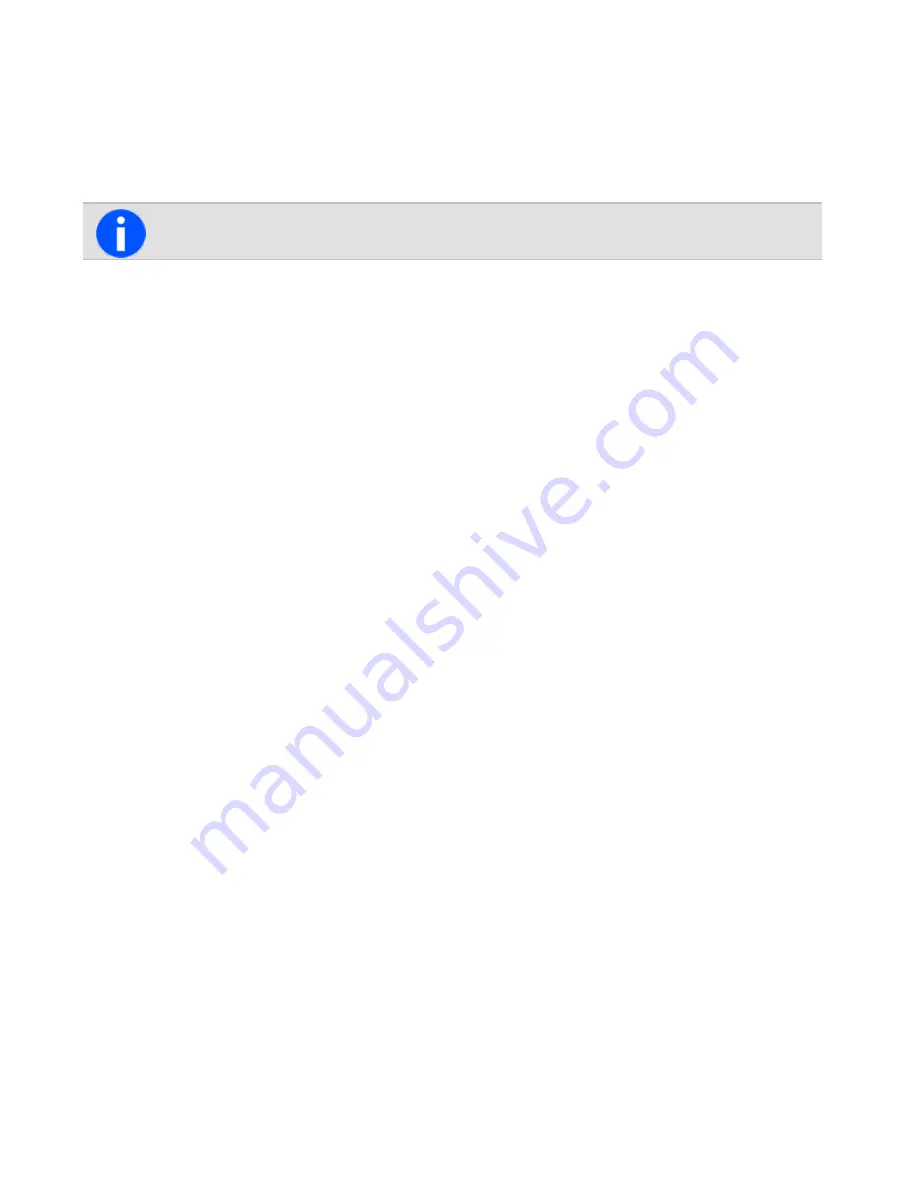
The message
Connecting
appears, while the radio attempts to pair with the headset.
5. When the message
Calling. Answer on headset
appears, press the
Answer
button on the headset to
confirm the connection.
6. Repeat the previous steps to add other headsets.
While the wireless headset is connected, the wireless headset icon appears on the display.
Managing your headsets
Once a headset has been added to My Headsets, the
Manage headsets
menu item appears under the
Wireless
headsets
menu. The
Manage headsets
menu shows the headsets currently in My Headsets, along with the
following information:
•
+
This headset is currently connected.
•
a
This headset will be automatically connected.
•
c
The radio will ask for confirmation before connecting this
accessory
.
Press
Options
to disconnect or connect a headset (
Disconnect
,
Connect
), change the priority order of the headsets
(
Move down
), or remove a headset from My Headsets (
Remove
,
Remove all
).
Disconnecting the headset
To disconnect the headset from the radio:
• Press
Menu
and select
Wireless headset
>
Disconnect
.
Alternatively, in the
My headsets
menu select
Options
>
Disconnect
.
Reconnecting the headset
The radio may be programmed so that each time the headset is turned on, it will automatically reconnect to the radio.
If the radio does not automatically reconnect to the headset:
1. On the radio, press
Menu
and select
Wireless headset
>
Reconnect last
.
The radio then prompts to connect to the headsets in My Headsets, in priority order.
2. Select
Yes
to connect, or
No
to choose another headset.
Changing the way the Headset Reconnects
The
Power-on option
in the menu can be used to change the way the radio reconnects with a headset when the radio
is first turned on. The choices are:
• None: The radio does not connect to any headsets, and will need to be manually connected or reconnected to
the headset.
• Reconnect last: The radio connects to the previously connected headset.
36
Tait International Ltd December 2019