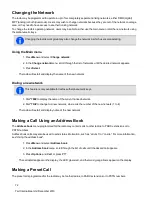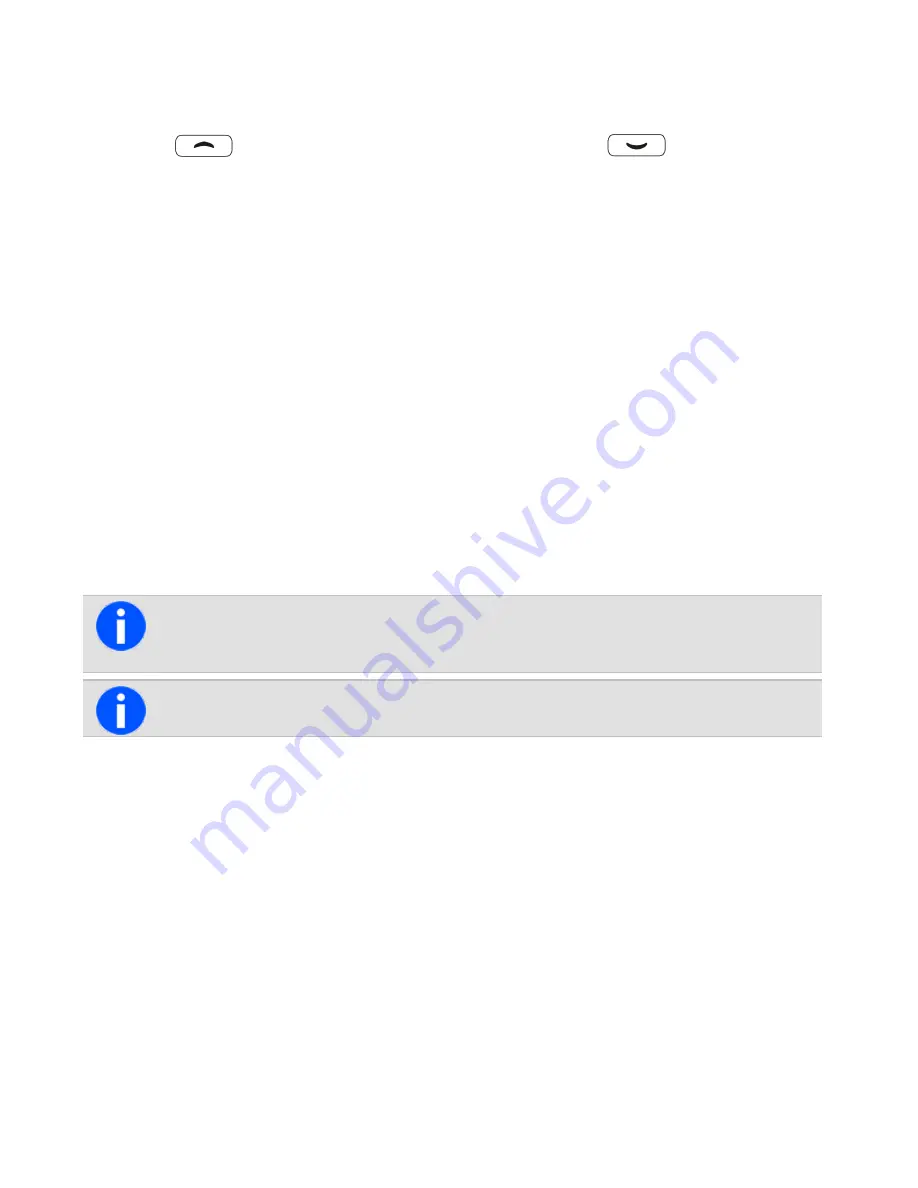
3. Press
Select
, and the text message that's been chosen is now displayed.
4. Press
Send
to send the message, or
Edit
to change the message.
Pressing
will place the cursor at the start of the message. Pressing
will place the cursor at
the end of the message. When the message is complete, press
Options
and select
Send
.
Creating a new text message
1. Press
Menu
and select
Send
>
Text message
>
New message
.
2. Use the alphanumeric keys to add characters and the
Clear
key to delete them. Use the scroll keys to
move through the characters.
3. When the message is complete, press
Options
and select
Send
.
If the user wishes to cancel out of editing a text message or receive a call while editing, the current draft will be saved
and is available for editing later.
Sending a text message
1. Once the message has been edited, press
Options
and the
Text options
menu opens.
2. In the
Text options
menu, select
Send
.
3. In the
Send to
menu, scroll through the list of options until the desired choice appears.
If the radio has alphanumeric keys, users can choose the option
Dialed
, then dial the number of the
party they wish to call.
If
Address book
or
Preset,
is selected, scroll to the desired entry and press
Select
.
4. Press
Select
.
The call details appear on the display. While the call is being setup, users can cancel the call by
pressing
Cancel
.
Editing a draft text message
1. Press
Menu
and select
Send
>
Text message
>
Edit message
.
The last sent or edited text message will appear.
2. Use the scroll keys to move through the characters. Use the alphanumeric keys to add characters and
the
Clear
key to delete them.
3. When the message is complete, press
Options
and select
Send
.
83
Tait International Ltd December 2019