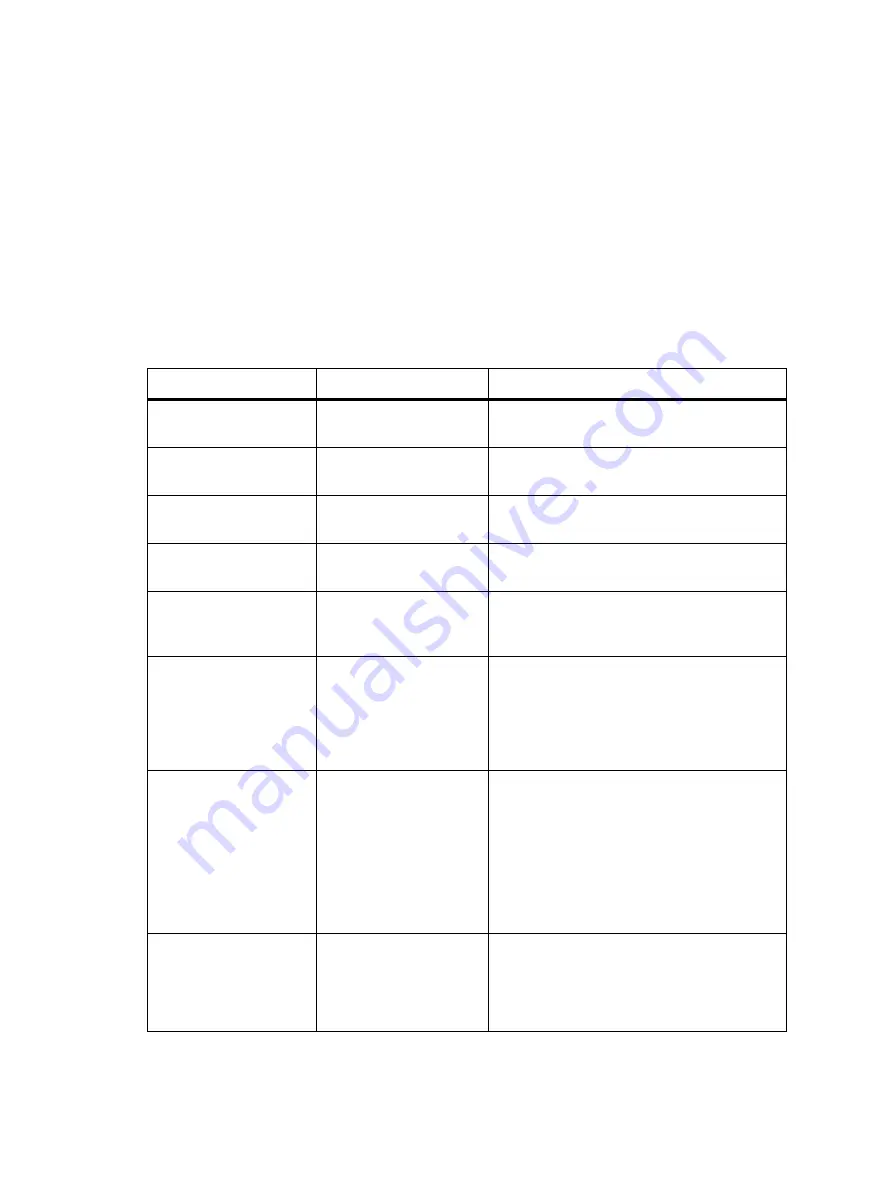
TM9456 Dual-Radio Installation and Programming Guide Programming a Dual-Radio System
40
© Tait Limited
July 2016
3.3
Recommended Dual-Radio Settings
The programming configuration of all devices must be as similar as
possible, with the exception of the operating band, radio name, channels
and groups. If features relating to the user interface (such as function keys,
radio menus, and backlighting), and other features like the security lock are
different, there may be unexpected behaviour when powering on or
switching between the radios.
The following settings are recommended for a dual-radio system. Use this
table when setting up a template file, before programming the system (see
“Programming a Dual-Radio System” on page 38
).
Table 3.1
Recommended dual-radio settings
Field/Feature
Location
Comments
Radio Name
Specifications form
The radio name, if used, should be different for
both radio bodies in the system.
Power On Mode
Startup/Shutdown form
The power on mode must be the same for all
devices in the system.
Power-up on Last
Active Body
Startup/Shutdown form
This check box must be the same for all devices
in the system.
Reset on Error
Startup/Shutdown form
The Reset on Error check box must be the same
for all devices in the system.
Security Lock on Power
Up and Security PIN
Startup/Shutdown form
If the security PIN is enabled, it must be enabled
(and have the same PIN) for all devices in the
system.
PTT fields
PTT form
PTT settings for both radio bodies are used
when in dual-transmit mode and the radio user
presses the PTT. Care should be taken if
programming PTT behaviour differently between
the radio bodies. PTT settings are typically set
the same for all devices in the system.
Startup (Channel or
Group)
Startup/Shutdown form
You can program this option for the foreground
radio (the radio body with the lowest NTID) to
start on a specific channel or group each time
the radio system is turned on. You can also
program this option for the background radio to
default to a specific channel or group after the
radio system is turned on, and the radio user
subsequently switches the active radio or
enables dual receive.
Key Settings
Function Ctrl Settings form Add the Dual Body Mode and Single Body Mode
actions to separate keys, or Dual/Single Body
Mode to a single key. (recommended)
Add the Switch Active Radio action to a different
function key.














































