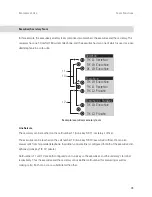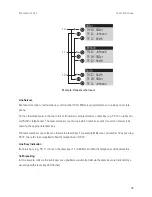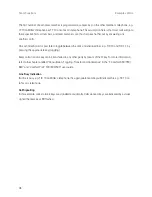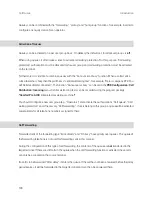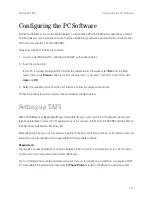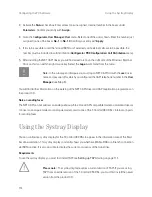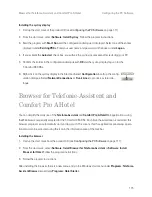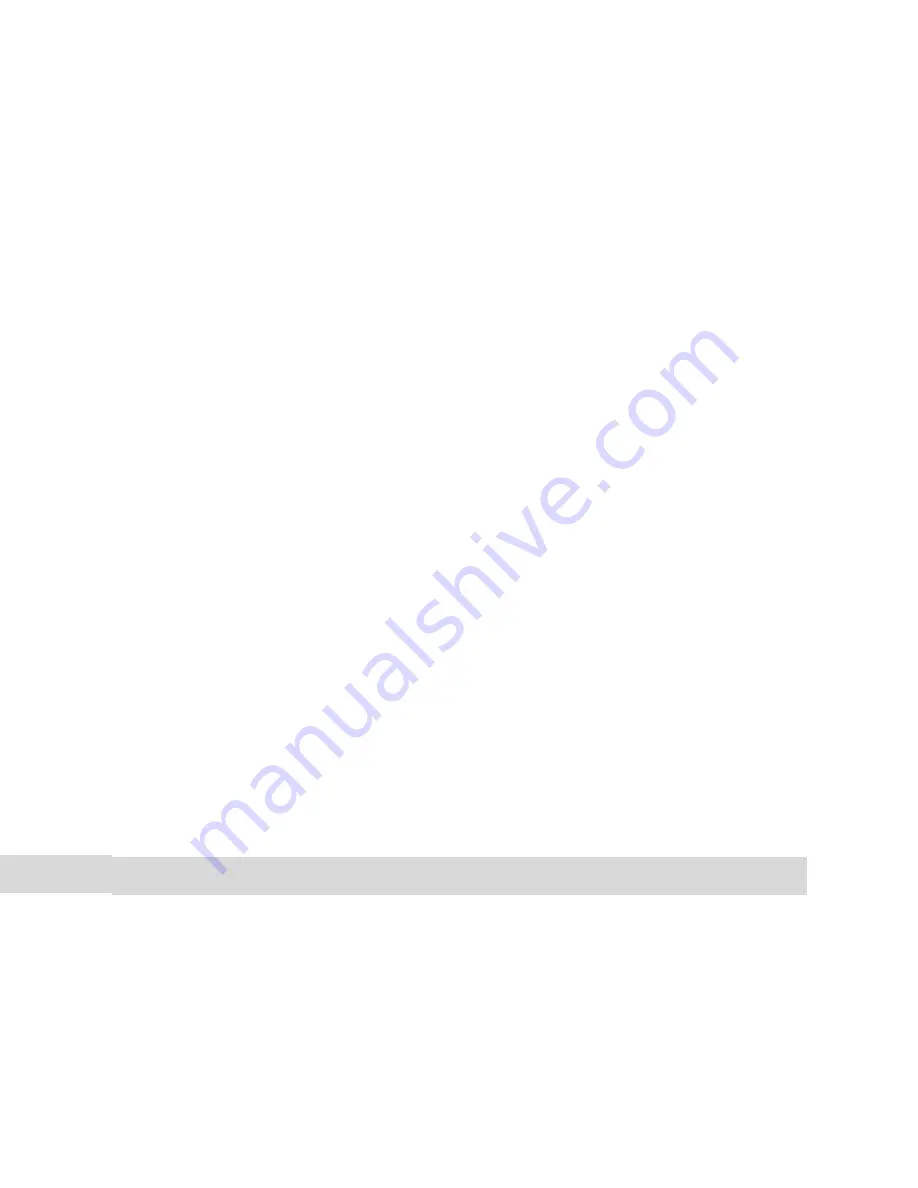
106
Multi-Company Variant
Configuring the Multi-Company Variant
Configuring the Multi-Company Variant
The multi-company variant can be commissioned and configured by the system administrator of the
T-Comfort 930 DSL without any major effort. In the multi-company variant, the communications system
behaves in exactly the same way as the single-company variant. This is particularly of interest to users who
want to expand their own system and at the same time operate it in a group.
The process in brief:
1.
The feature must be activated (see
Activating the Multi-Company Variant
starting on page 106).
2. The required companies must be set up (see
Configuring and Managing Companies
starting on
page 107).
3. The users of the T-Comfort 930 DSL are assigned to the individual companies (see
Assigning Users
starting on page 107).
4. In order that the T-Comfort 930 DSL can transfer incoming calls to the corresponding company (or its
staff) correctly, the existing trunk groups must be uniquely assigned to the companies (see
Assigning
Trunk Groups
starting on page 108).
5. In the case of outgoing external calls, the lines via which the members of a company can make a call must
be defined (see
Allocating Routing Codes
starting on page 108).
6. An exchange must be set up for each company so that the T-Comfort 930 DSL can correctly process sta-
tuses in which a call should be routed to the exchange (see
Configuring the Company Exchange
starting on page 109).
Activating the Multi-Company Variant
To be able to configure several companies in the T-Comfort 930 DSL, the “Multi-company variant” feature
must first be activated. This is done in the
Configurator
on the Web console in the
SYS Configuration:
System
menu. Activate the
Multi company
option here.
Only when this option has been activated are the fields required to configure the multi-company variant
available in the other menus of the Web console, for example in the
User Manager: User groups
menu or in
the
PBX Configuration: Trunks menu
.
Summary of Contents for 930 DSL
Page 1: ...T Comfort 930 DSL Mounting and Commissioning...
Page 2: ......
Page 10: ...8...
Page 148: ...146 Index Notes...
Page 149: ...147 Index Notes...
Page 150: ...148 Index Notes...
Page 151: ......
Page 152: ...As of 01 09 2006 Deutsche Telekom AG T Com Bereich Endger te Postfach 20 00 53105 Bonn...