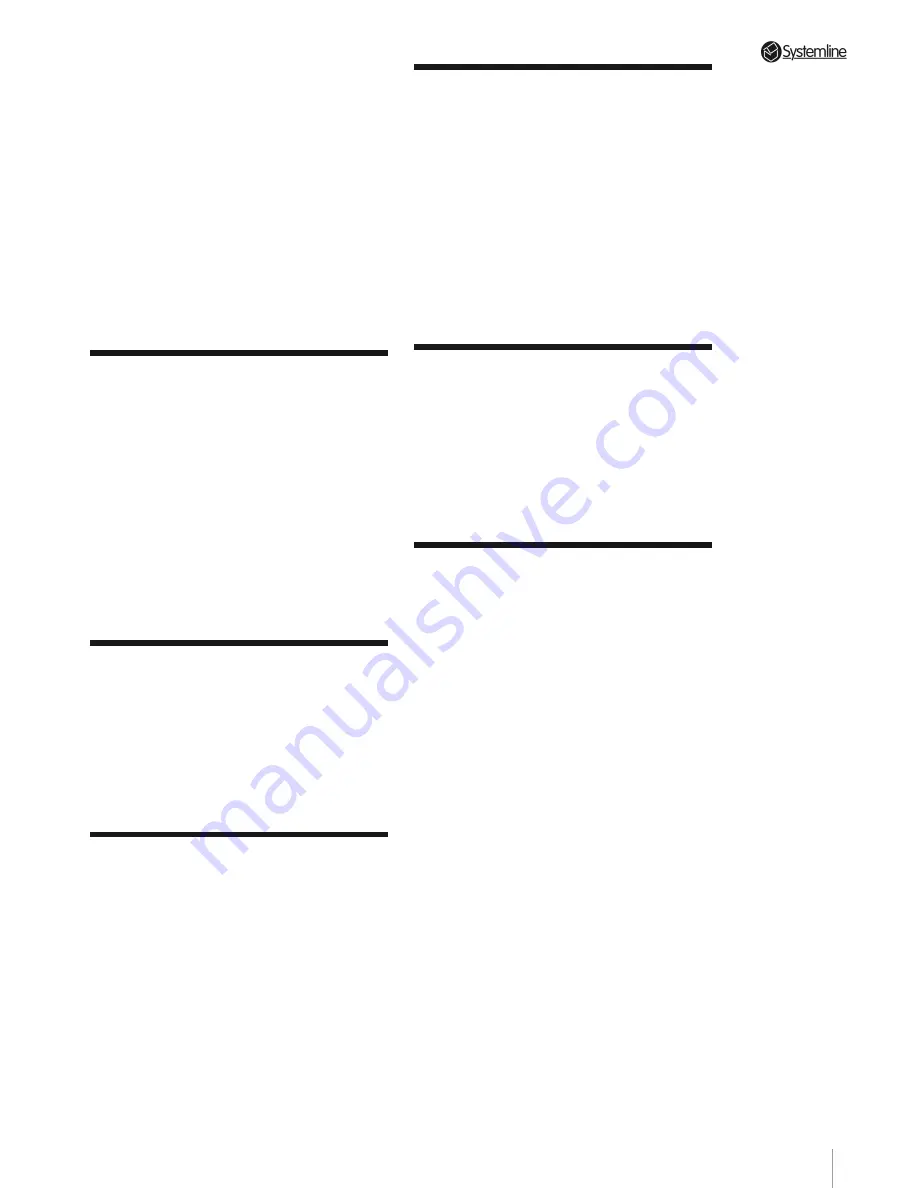
PAGE
Use of controls, adjustments or the
performance of procedures other than those
specified may result in hazardous exposure. To
prevent direct exposure to laser beam, do not
try to open the enclosure as laser radiation may
then become visible. Do not stare into beam
under any circumstances.
WARNING
:
Changes or modifications not
expressly approved by the party responsible for
Compliance could void the user’s authority to
operate the equipment.
This product is designed and manufactured
to comply with the radio interference
requirements of EEC directive 89/336/EEC,
93/68/EEC and 73/23/EEC
Notes on handling
• When shipping the Systemline Server
product, always use the original shipping
carton and packing materials. For maximum
protection, repack the unit as it was originally
packed at the factory.
• Do not use volatile liquids, such as insect
spray, near the product. Do not leave rubber or
plastic products in contact with the product for
a long time. They will leave marks on the finish.
• The top and rear panels of the product may
become warm after a long period of use. This is
normal and not a malfunction.
• When the product is not in use, be sure to
remove any discs and turn off the power.
Notes on locating
• Locate this product away from any direct
sources of heat (e.g. radiators or heaters)
or magnetism (old style TVs or computer
monitors).
• Avoid placing the unit in the direct airflow
from an air conditioning unit as this may lead
to condensation being developed inside the
product.
Notes on cleaning
• Use a dry soft cloth for cleaning
• For stubborn dirt, soak the cloth in a weak
detergent solution, wring very well and wipe
the exterior surfaces of the product. Use a dry
cloth to wipe it dry. Do not use any type of
solvent, such as thinner and benzine, as they
may damage the surface of the product.
• If you use a chemical saturated cloth to clean
the unit, follow that product’s instructions.
WARNING
:
Cleaning and adjustment of
lenses and/or other components of playback
mechanism should be performed by a qualified
service technician.
Notes on moisture
condensation
• Moisture condensation is likely to damage this
product. Please read the following carefully:
• Moisture inside the product is most likely to
arise when transferring the unit from a cold
location to a warm one. Wherever possible
avoid doing this, or let the unit acclimatise for
at least 3 hours before attempting to switch it
on.
• Do not use the product in a cold room where
you just turned on the heater, or a place where
the cold wind from the air conditioner directly
hits the unit.
Record your model
number
The model and serial number are located
on the back of your product. For your future
convenience, we suggest that you record these
numbers here:-
Serial No...........…………………...........……………
Copyright and
acknowledgements
Copyright © 2006 Armour Home Electronics Ltd.
All rights reserved.
The information in this guide is believed to be
correct as of the date of publication. However,
our policy is one of continuous development
and so the information is subject to change
without notice, and does not represent a
commitment on the part of Armour Home
Electronics Ltd.
Systemline is a registered trademark of Armour
Home Electronics Ltd. Apple, Mac, Mac OS
X and Macintosh are trademarks of Apple
Computer, Inc. registered in the US and other
countries.Microsoft, Windows, Windows Media,
Windows XP and Windows 2000 are registered
trademarks of Microsoft Corporation in the US
and other countries. TOSLINK is a registered
trademark of Toshiba Corporation. All other
product names are trademarks or registered
trademarks of their respective owners.
Armour Home Electronics Ltd
Stortford Hall Industrial Park
Dunmow Road
Bishops Stortford
Hertfordshire CM23 5GZ
Web: www.armourhe.co.uk
Summary of Contents for 3 Output Music Serve
Page 1: ...3 Output Music Server Installation User Guide...
Page 2: ......






































